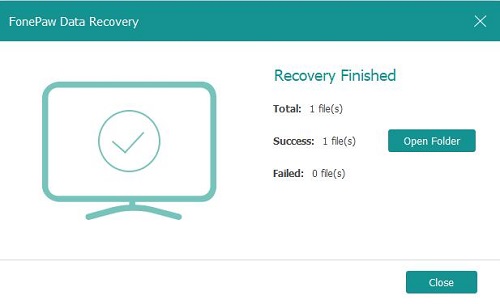There is no doubt that encrypting hard drive offers you utmost security and protection of data. When you access the data from an encrypted hard drive, you need to enter a password to unlock it, which will protect your private effectively. However, if you forget the password, you cannot be able to access your encrypted hard drive and its contained files.
Fortunately, it's possible to restore data from encrypted hard drive. What you need to do is to firstly decrypt EFS (encrypted) and unlock hard drive partition, and then recover data from this Windows encrypted hard drive with a data recovery app. Now, follow the steps below and check how to recover data from encrypted hard drive:
# Step 1: Unlock Encrypted Hard Drive
You can try to decrypt your hard drive and access your encrypted data with or without Certificates.
Method 1: Decrypt a hard drive using BitLocker (without Certificates)
Head to Control Panel > System and Security > BitLocker Drive Encryption.
Choose your encrypted hard drive and click Turn Off BitLocker. But this process may take several hours and please wait patiently.
Method 2: Decrypt encrypted hard drive using Certificates
You can unlock your encrypted hard drive easily if you have a certificate for the encrypted hard drive partition. Here is how to do:
Go to Start and type: certmgr.msc and hit Enter
Click and open Certificate Manager and choose Personal Folder in the left pane
Now select Action > All Tasks > Import
Follow the Certificate Import Wizard and onscreen guidance to decrypt the hard drive partition with certificate.
# Step 2: Recover Lost Data from Hard Drive after Decryption
After you get your encrypted hard drive unlocked, you’ll need a data recovery tool to restore your lost or deleted data. Here we recommend FonePaw Hard Drive Recovery software, which can help you easily get back important lost files from your hard drive in several simple clicks. Here is how:
- Get FonePaw Data Recovery software on your Windows 10/8/7. The most important thing you should notice is that you shouldn't install the app on your hard drive which you want to recover the lost data from. That is because the new-adding data, especially a new application, is possible to overwrite your lost data, causing the lost ones unrecoverable.
Free Download Buy with 20% off Free Download Buy with 20% off
- Launch the FonePaw Data Recovery software and on the homepage, you need to choose the data types you want to recover, then the hard drive you decrypted in step 1. Click on the "Scan" button to continue.

- The app will start to quickly scan your selected drive for the desired data such as photos, videos, audio, and documents, etc.
Tips: You can also turn to Deep Scan mode if you cannot find out the wanted data after the quick scanning process.
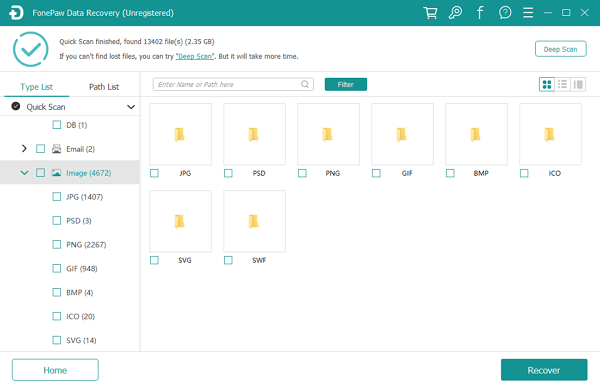
- Now, you can check and preview the scanned files from the program. All the results are organized in Type List and Path List catalogues. In the type list, you can check different data types according to their formats, while in the path list, you can view the files according to their paths.
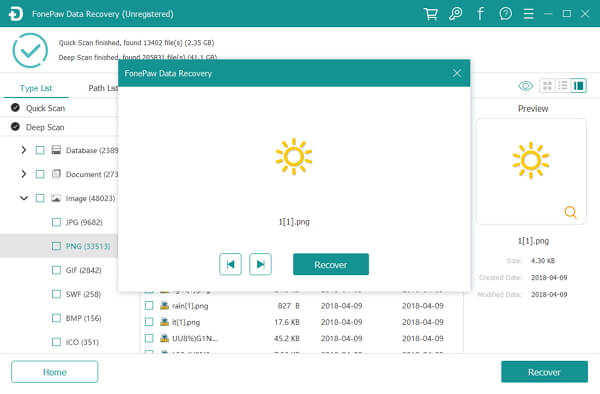
- Choose the ones you need and click on the "Recover" button to save them on your PC.