Sometimes you may accidentally delete the browsing history on your Mac or your iPhone, and you want to recover them. Or you intentionally erase the browser history on Safari to free up the storage space, but you find some website data still useful afterwards and you want to restore it. No matter what situations you are facing, if you are searching for the methods of how to recover deleted Safari history on Mac or iPhone/iPad , here is the right article for you.
You can use either Mac's own backup service Time Machine or the third-party software to find the deleted history on Mac for Safari . Read on to check the specific steps. Workarounds for recovering deleted history on iPhone or iPad for Safari are also listed.
People Also Read: How to Recover Deleted History on Google Chrome (opens new window)
Part I. How to Find Deleted Safari History on Mac without Time Machine
If you have made a backup of the Safari browsing history on your Mac, you can use Time Machine to restore all the deleted data. But what if you haven't? FonePaw Data Recovery (opens new window), a powerful third-party data recovery application, can give a great help to easily get the deleted Safari history back. It can recover the database file, local files of deleted history, bookmarks of Safari on Mac. Then you can open the recovered files to look up the deleted history (url, date, etc.)
Download and launch FonePaw Data Recovery on you Mac. Then follow the steps below to find the deleted Safari history.
Free Download Buy with 20% off
Step 1: In the main interface, choose the data type and location of lost data you want to recover. Here for deleted deleted history on Safari , select "Other" and the disk with Safari installed on your Mac.
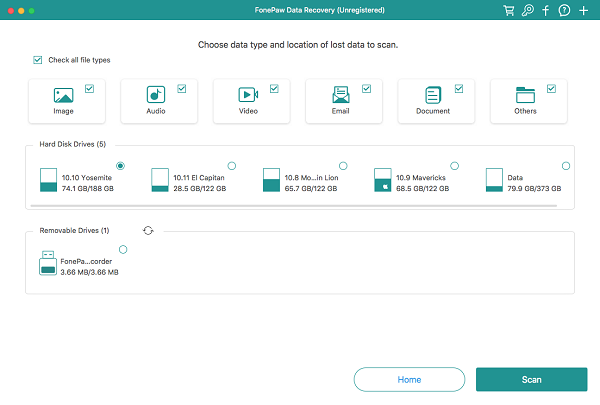
Step 2: Click on "Scan" at the right bottom to scan the data. FonePaw Data Recovery will start the Quick Scan automatically. After that, you are able to select "Deep Scan" to search out more deleted files. Deep Scan could takes several hours depending on the disk storage.
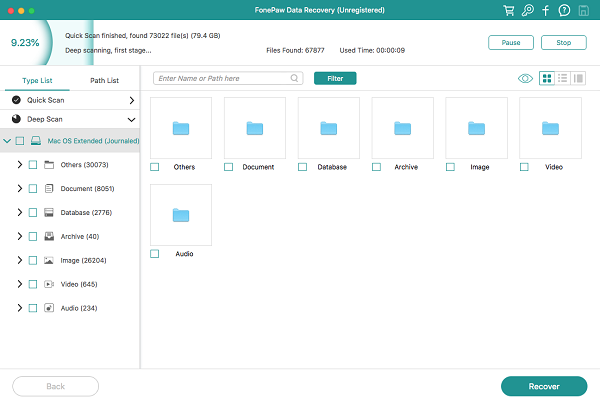
Step 3: After the scan process, to find the deleted Safari history on Mac, in the search bar, type in "/Library/Safari" and then click on "Filter".
Step 4: Among all the filtered files, locate the file(s) with the ".db" suffix. Note that if you are using older versions of Safari, you may have to find the files with the suffix of ".plist" instead.
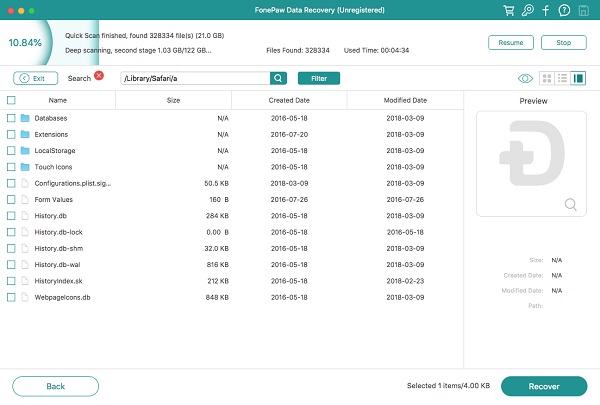
Step 5: Select the ".db" or ".plist" file and click on "Recover" at the right bottom to get the deleted Safari history back.
To see the deleted history on Safari, you may use SQlite browser to open and view the db. file, from which you can see the information of the deleted history, including URL, date, time. To open .plist files, you can use a text editor or plist editor.
Besides deleted history of Safari, FonePaw Data Recovery can recover deleted photos, emails, Word, Excel, PDF, PPT, and more from Mac.
Part II. Recover Deleted Safari History on Mac with Time Machine
Time Machine is the backup service offered by Macs. You can retrieve all deleted files, including the deleted Safari history on your Mac through that, as long as you've made a backup of those data. So before the recovery process, make sure that your Mac has set up Time Machine backup.
Pay attention that by using Time Machine, since all the deleted Safari history will be restored completely, the current Safari website data should also have a backup in order not to be eliminated by the recovered data.
Get your Mac and Time Machine ready and follow the steps below to recover the deleted Safari History.
Step 1: Quit Safari and open Time Machine to the Mac.
Step 2: Open Finder and pull down "Go" menu.
Step 3: Choose "Go To Folder" and type in "~/Library/Safari/", and then hit "Go".
Step 4: In the Safari directory interface, locate and select "History.db" file. If you are using older versions of Safari, the file name might be "History.plist" instead.
Step 5: Pull down Time Machine menu from the top of the screen and click on "Enter Time Machine".
Step 6: In Time Machine, scroll through all the Safari history data until you find the browsing date that you want to recover. Click on "Restore" to restore the data.
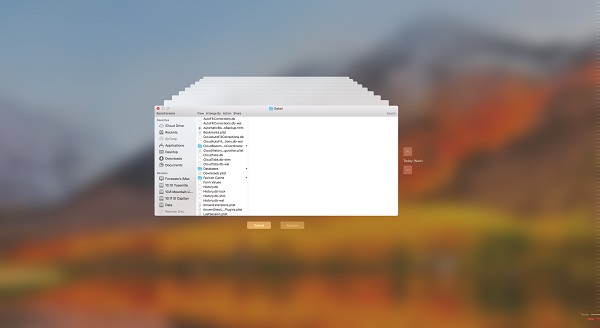
After the restoring process, open Safari on the Mac. Pull down "History" menu and click "Show All History". Now you can see all the previous browsing history will be retrieved on Safari.
Part III. Recover Deleted History on iPhone/iPad (Safari)
What if the problem happened on iPhone or iPad, instead of Mac? Is it still possible to find the deleted Safari history back on iPhone, iPad? Sure. Basically it's the same thing.
But one thing to make sure is that all the browsing history data should have the backup, so that they can be restored.
Solution 1. Head to Settings > Safari > Advanced > Website Data.
Solution 2. Open iCloud.com. Log in your iCloud account and go to "Advanced Settings". And then select "Restore Bookmark".
Solution 3. Use FonePaw iPhone Data Recovery (opens new window) to retrieve the deleted Safari history from iTunes backup and iPhone or iPad itself. See also: Safari History Recovery: Recover Deleted History on iPhone (opens new window).
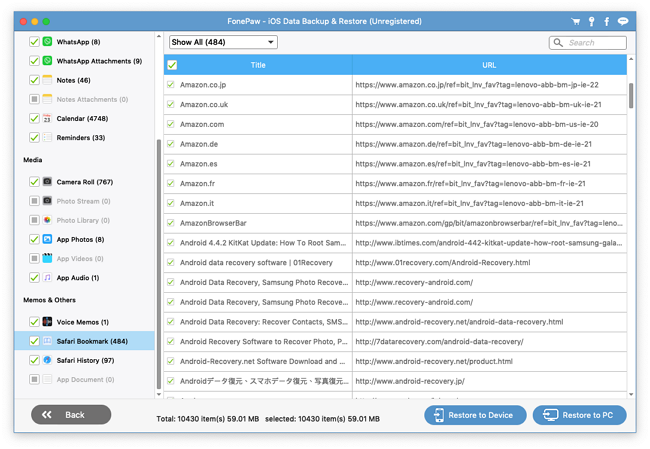
Is any method above helpful for you to get the deleted Safari history back on Mac, iPhone, iPad? Do you have other good solutions to this problem? Welcome to leave a comment below to let us know!



















