SD cards are widely used on cameras and phones to hold many of your cherished photos. However, accidentally deleting or losing the data on the SD card for various reasons can be quite distressing. Fortunately, there are methods to retrieve your lost pictures. Below, we will provide you with some tried and tested techniques that can help you recover deleted photos from SD card.
Option 1. Use SD Card Recovery Tool on PC/Mac
If you lose data from an SD card, the best way to recover it is by using professional recovery software. We highly recommend FonePaw SD Card Recovery, which stands out for its user-friendly interface, easy navigation, broad compatibility with various cell phones and cameras, and powerful features.
FonePaw SD Card Recovery can help you to recover deleted files from SD card (covering 1000+ file types) in various data loss situations, with a high recovery success rate. Additionally, it provides two free scanning modes and a preview function so that you can check the scanning results of deleted photos on SD card before recovery and ensure efficient recovery.
- Support multiple image formats: JPG, PNG, GIF, JPEG, HEIC, PSD, SWF, WEBP, DNG, WMF, APM, DXF, JNB, etc.
- Wide compatibility: It supports all SD card types, including SanDisk, Samsung, Kingston, Toshiba, etc., and perfectly runs on Windows 11/10/8.1/8/7 and macOS 10.7 or later.
- Intuitive design: Easy to recover deleted photos from SD Card with only three steps.
- Free preview function: Support viewing scan results by image format, name, time, size, and more.
- Works for various scenarios: Photos recovery for accidental deletion, formatted SD cards, improper removal, power outages, virus attacks, etc.
Here is the guide on how to use FonePaw SD Card Recovery to recover your deleted photos from SD card.
Step 1. Connect your SD card to your computer. Launch FonePaw SD Card Recovery software. On the main screen, choose "Image" and select a location from Hard Disk Drives. Then, click on the Scan button.
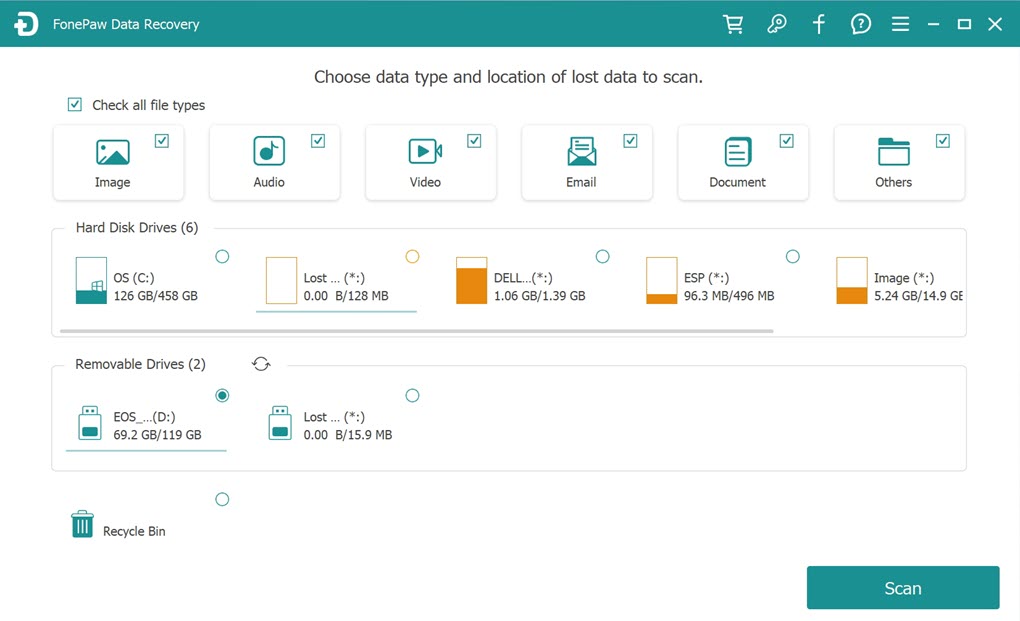
Step 2. After scanning, you will see the recoverable images listed. Here, you can use the filter to show deleted photos only. Tick the photos to be recovered, and click on the Recover button.
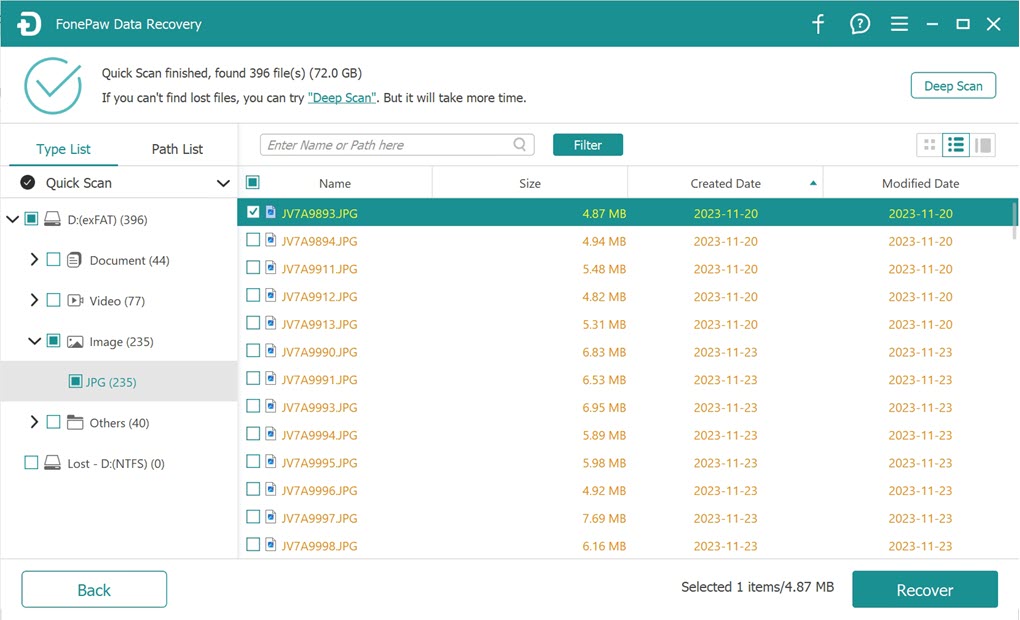
Step 3. The process will be fast. Once done, you can directly click on the Open Folder button to check the recovered file.
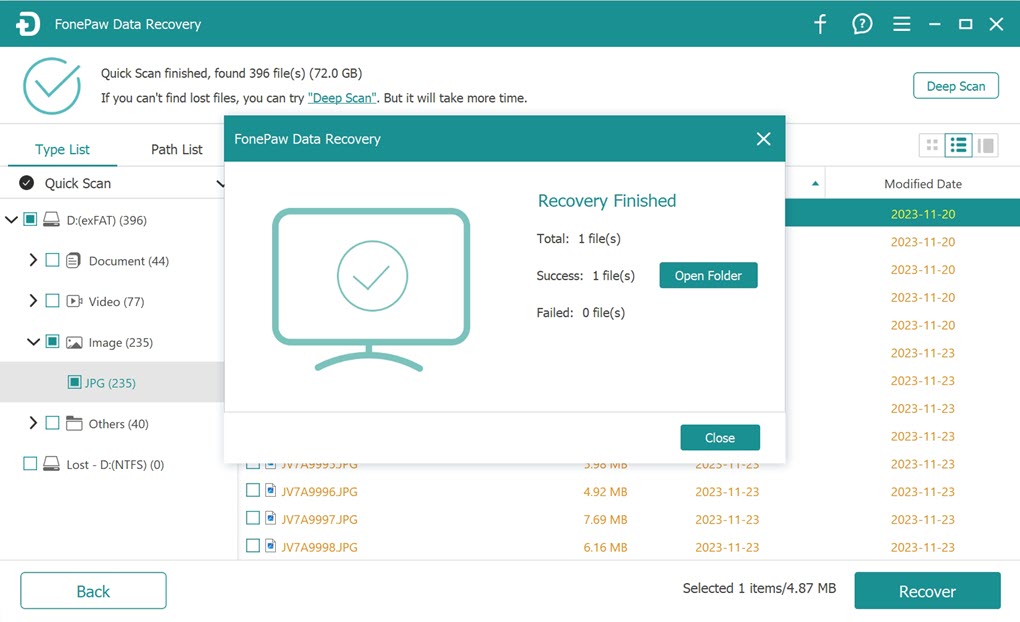
If you regularly use a camera to take photos, you can also connect it to your computer and use FonePaw Data Recovery to recover photos from Canon cameras or other models.
Option 2. Try SD Card Recovery Tool for Android
If you don't have a card reader to connect the separate SD card to your computer, fret not. FonePaw Android Data Recovery can also come to your rescue. You just connect your Android phone directly to your computer, the software will read the SD card in your Android phone.
Like FonePaw SD Card Recovery, FonePaw Android Data Recovery has a high recovery success rate and simple steps. It helps recover deleted Android photos without backup from SD card. In addition, it is fully compatible with all Android devices, such as Samsung, Sony, Pixel, and OnePlus that run Android 12/11/10/9/8.1/8/7/6/5. Meanwhile, this software covers most data loss scenarios, such as accidental deletion, OS crash, etc. If you don't have an SD card reader, no doubt it is your best choice.
Here is how to recover deleted photos from an SD card using FonePaw Android Data Recovery.
Step 1. Make sure USB debugging is enabled on your phone, and use a cable to connect your phone to your computer. Don't worry. FonePaw will give you the prompts on the proper connection.

Step 2. After the connection, the software will ask you to choose a file type, click photos. Then, click on the Next button.
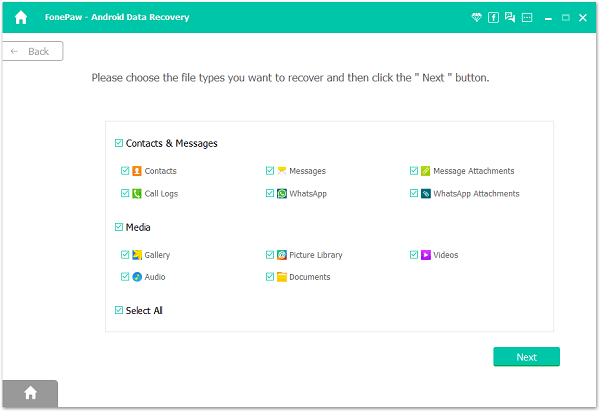
Step 3. There will be a pop-up message telling you to enable the Install via USB option to install the FonePaw phone app on your Android. Just follow the on-screen instructions. This installed app will grant permissions that are necessary for recovering the deleted files.

Step 4. Scan your Android phone. The deleted photos on the SD card will be shown in red. Tick what you want and click the Recover button.
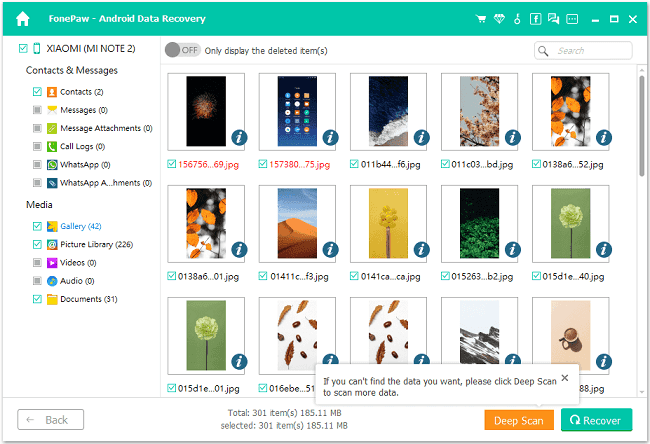
Option 3. Retrieve from Recycle Bin
When you delete photos from SD card, they will be moved to the Trash Bin on PC/Mac, or the Android Recycle Bin before being permanently deleted. So, you can recover deleted photos from SD card from the Recycle Bin as long as they haven't been overwritten by new data. Follow the steps below.
On Windows PC
Step 1. Open Recycle Bin on the desktop.
Step 2. Locate your deleted photos or images.
Step 3. Right-click on the item and then click on the Restore button to recover the image.
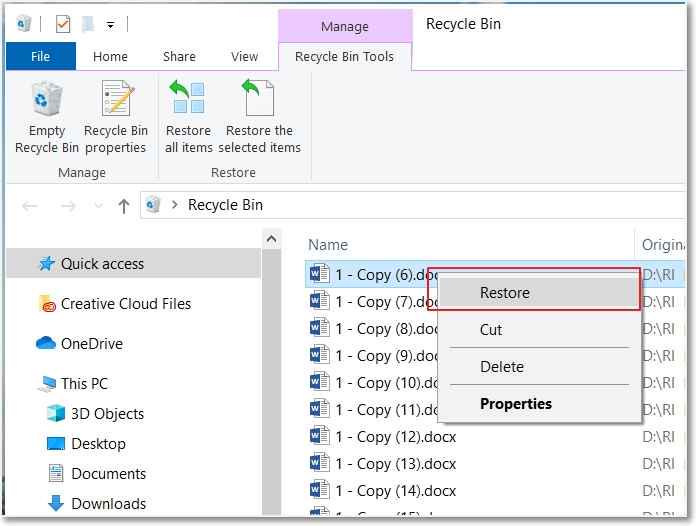
All deleted files can only stay inside the Windows Recycle Bin for 30 days. After this period, the files will be deleted automatically.
On Mac
Step 1. Open Trash from the Dock.
Step 2. Locate your deleted photos.
Step 3. Right-click on the file. Click on the Put Back button. The photo will be recovered to its original place.
All deleted files can only stay inside the Mac Trash for 30 days. After this period, the files will be deleted automatically.
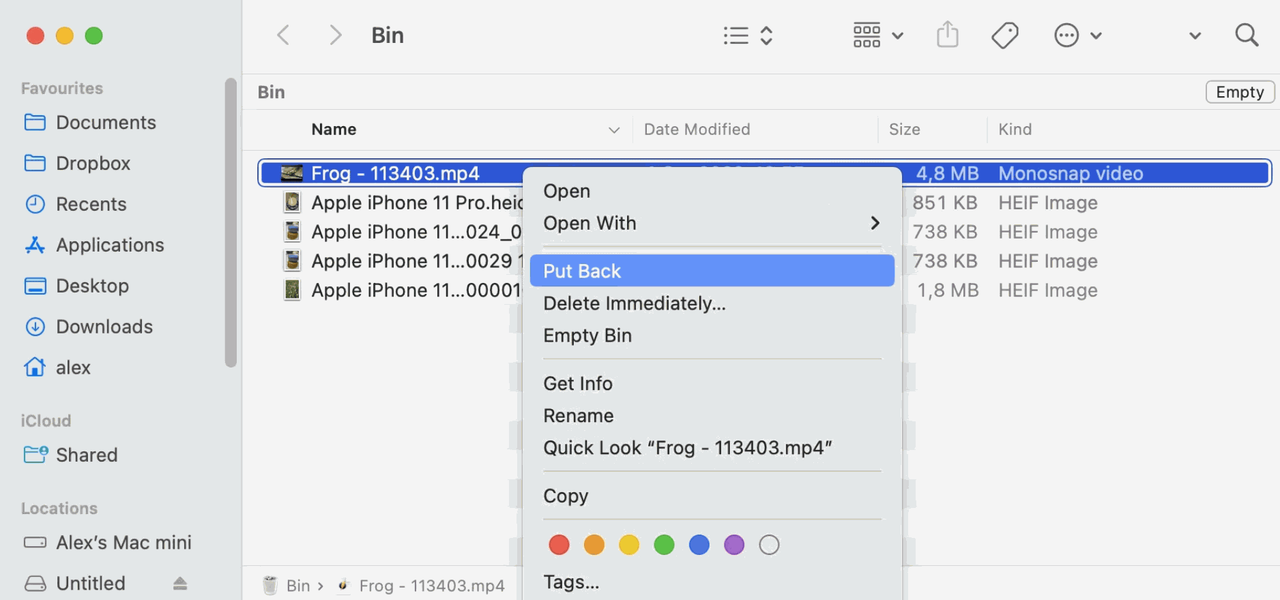
On Android
Step 1. Open the Photos/File Manager App on your Android phone.
Step 2. Go to the Trash folder. (The path may vary on different devices.)
Step 3. Locate the photo and long-press it. Hit the Restore button to recover it.
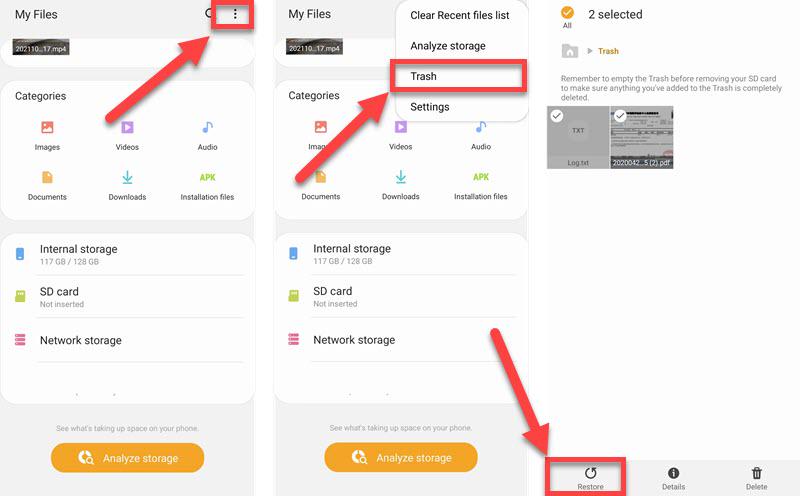
Option 4. Get Back Deleted Photos from Google Photos
If you have ever used Google Photos to back up your photos on your SD card, you can also use Google Photos to restore videos deleted from SD card. Follow the guide below.
Step 1. Open Google Photos on your phone.
Step 2. Locate the photo. Long-press the photo to select it.
Step 3. On the bottom, click on the Save to device button to recover the photo from Google Photos to your device.
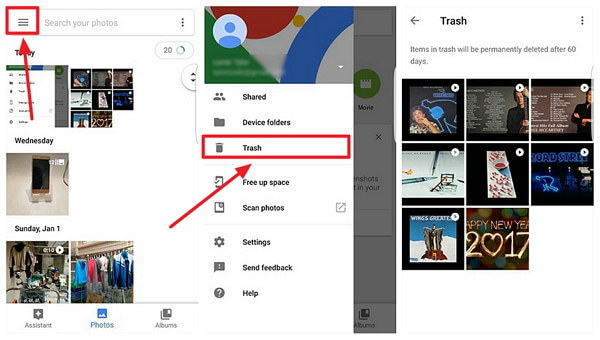
FAQs about Recovering Deleted Photos on SD Card
Can I recover deleted photos from SD card?
Yes. As long as the deleted photos haven't been overwritten by the new data. You can use reliable SD card recovery software like FonePaw SD Card Recovery to recover your photos, videos, and so on files on your SD card.
How to recover deleted photos from SD card for free?
You have the following options:
- Use professional SD card software such as FonePaw SD Card Recovery (support free trial).
- Recover from the Trash from your device.
- Recover from backups by using backup platforms like Google Photos and Google Drives.
How to retrieve deleted images from SD card without computer?
If the SD Card is inserted into your Android phone, you may try to recover deleted images from SD card without computer through the Android Recycle Bin or Google Photos as mentioned before.
Conclusion
Don't panic if you have lost your cherished photos on your SD card. You have multiple options to get your deleted photos back. If you accidentally deleted them, you can retrieve them from the Trash. If you have a backup, the process is even easier. In case you don't have a backup, FonePaw SD Card Recovery is the savior to get back your deleted images from SD card with ease. Download it now to safeguard your photos.

Data Recovery
Recover deleted data from PC/Mac, USB, and other removable drives!