You may have deleted the phone number of an important contact saved on your Android phone by accident and now want to get it back, or the data unexpectedly lost while you are trying to back it up because of unknown errors. Data loss is a problem people frequently meet today, but is there a way we can do to recover the deleted data on Android devices once again?
Today, this article will mainly teach people 3 simple ways to recover deleted phone numbers on Android. Now, if you also meet this problem and wonder about retrieving deleted phone numbers because they are important to you, quickly follow the article and try to process it.
Check Whether Your Phone Numbers Are Really Lost
If you find the contacts saved on your Android phone suddenly disappear, before finding a way to restore them directly, you'd better double check to make sure if they are actually lost - sometimes they are just hidden from the list so that you fail to find them directly. So at first, following the steps here to check if the phone numbers are really lost or they are just hide on your phone.
Step 1. Open "Contacts" app on the Android phone, then click the three-dots button to enter the menu.
Step 2. Select "Contacts to display" and check if the "All contacts" option has been turned on. If not, click it to let your Android device shows all the contacts saved on your phone to you.
Step 3. Now, check the phone numbers list in "Contacts" again to check whether all of them are showed now.
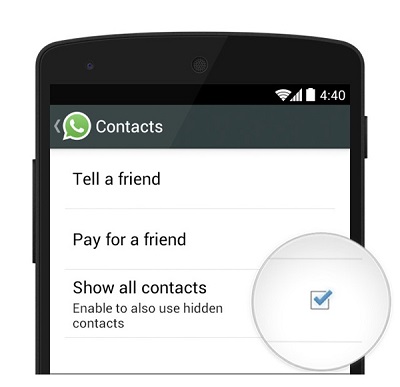
If the phone numbers don't show up even you have turned on the "Show all contacts" option on your Android phone, they are probably lost or deleted by you. Now, you can continue reading the following parts to process the phone numbers recovery and get the lost contacts back again.
Recover Deleted Phone Numbers on Android Without Backup
For people who would regularly back up their phone's data, recovering phone numbers on Android is just an easy thing. However, what about those who haven't backed up the data but now lose the important phone numbers? If you are also facing such difficulty, FonePaw Android Data Recovery is what you need.
FonePaw Android Data Recovery is a powerful software for Windows and Mac users to easily connect their Android phones and recover contacts or data of other 100+ formats with very easy operation. By offering 3 modes to process the recovery, people can use FonePaw Android Data Recovery to detect the deleted data from internal memory, SD card, or SIM card of their Android phones, which also improves to higher success rate. Even for the deleted data which is not backed up before, FonePaw Android Data Recovery can detect from these places and try to recover for you directly. As a result, for those who forget to back up phone numbers but lose them suddenly, this software will be the best choice.
Free Download Buy with 20% off Free Download Buy with 20% off
Key Features of FonePaw Android Data Recovery:
- Recover most of files without quality loss, including phone numbers;
- Provide Standard Scan and Deep Scan to recover data at a higher success rate;
- Recover phone numbers and more data types from Android internal memory, SD card, and SIM card;
- Support partial recovery and preview scanning data before purchase.
- Quick scanning speed to scan 1000+ files within seconds;
- Run on the latest Windows and Mac computers and can support the popular Android devices of the latest Android OS;
How to Recover Deleted Phone Numbers on Android Without Backup
Step 1. Connect Android Phone with FonePaw Android Data Recovery
Firstly, when you have installed FonePaw Android Data Recovery on your Windows or Mac computer, open the software and then connect your Android phone to it.

If your Android phone has not turned on the debugging function before, you will be asked to enable USB debugging on the device first. Just go to "Settings" and find the "Developer options" to turn on "USB debugging".
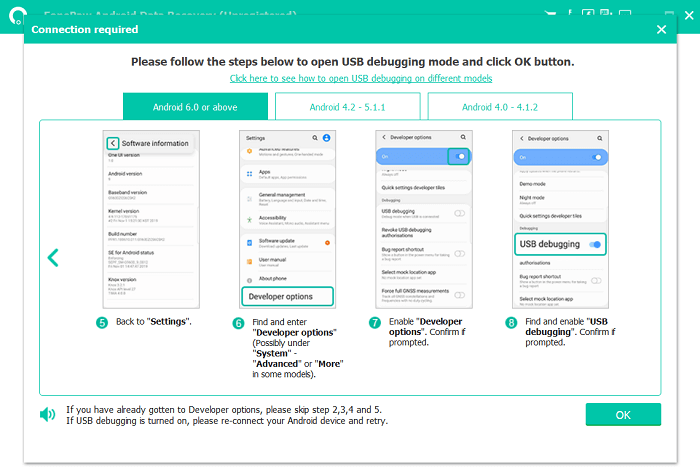
Step 2. Choose Contacts to Scan
When the phone is connected to FonePaw Android Data Recovery successfully, you now can select the file types to scan. To recover phone numbers on Android, you need to select "Contacts" and then click the "Next" button to continue.
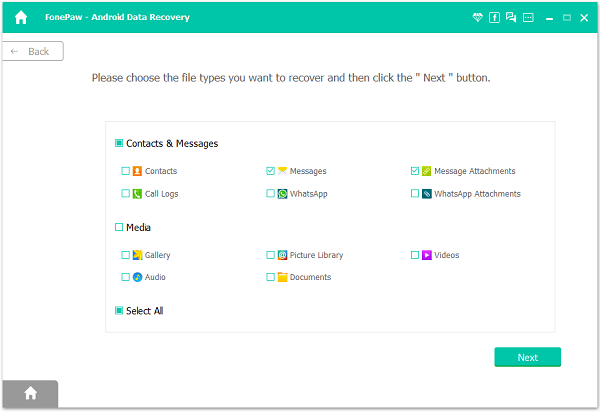
Step 3. Install FonePaw App and Authorize It to Scan Delete Data
Before scanning your deleted contacts, the software will ask for permission to install a FonePaw app on your Android phone, which is to get access to your Android files and perform the recovery. Follow the instructions to install and authorize the deleted data type you need to scan, then click "Scan authorized files" to process.
 Note:
Note:
- This app is only installed for data recovery on your Android, and it will be automatically removed after you recover your files and unplug your Android from the computer.

Step 3. Recover Deleted Phone Numbers on Android
Finally, when FonePaw Android Data Recovery finishes scanning the "Contacts" for you, it will list the data that can be selected to recover on Android. Just choose the phone numbers you need and click "Recover" to get them back on Android again.
 Note:
Note:
- If you don't find the deleted phone numbers you need under Standard Scan, you can consider using Deep Scan. It will be available when your Android is detected to be rooted and is able to find more files that is buried in your Android files.
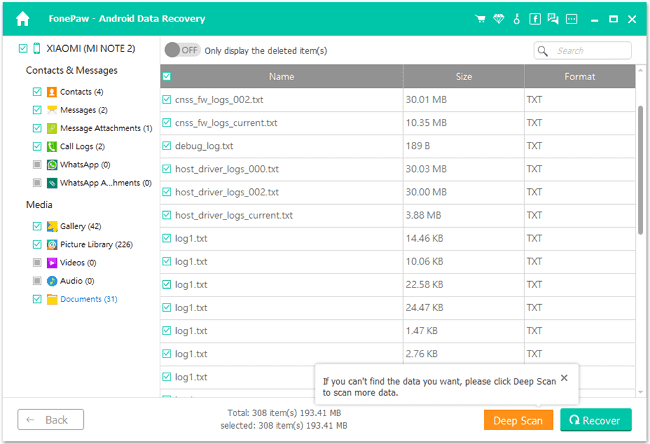
Free Download Buy with 20% off Free Download Buy with 20% off
Retrieve Deleted Phone Numbers on Android with Contacts App
Actually, many Android devices will set a "Recycle Bin" for saving the deleted contacts to prevent people from deleting some important phone numbers by accident. As a result, when you have deleted a contact but want to recover it again, you can firstly check the "Recycle Bin" to see whether it is there. The deleted contacts will all be moved here once you delete them from your contact list, and the "Recycle Bin" will help you save the deleted ones for another 30 days before they disappear forever.
Here you will see how to find the "Recycle Bin" for contacts on your Android phone and restore the important deleted phone numbers again.
Step 1. Open "Contacts" app and click the menu tab.
Step 2. Select "Trash" and check the list to find the deleted contacts.
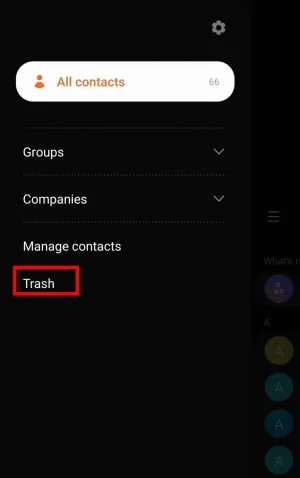
Restore Deleted Phone Numbers on Android from Google Account
If you would use Google account to sync data on Android phone, then when you have deleted some phone numbers by accident, you can also use your Google account to restore contact with its provided "Restore contacts" feature. It would be simple to do it, and only 3 steps are needed.
Step 1. Open "Settings" app on your Android phone and find the Google option from the menu.
Step 2. Click to enter the "Google" option, and you will need to scroll down to select "Setup and Restore".
Step 3. Finally, select "Restore contacts" and the phone numbers which have been saved to your Google account will be restored on your Android phone directly.
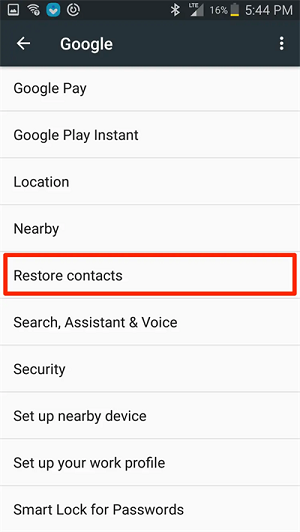
Tips: How to Backup Contacts on Android Phone After Recovery
When you have recovered the deleted phone numbers on Android phone, you can follow this small tip to back up the contacts and prevent them from losing once again, which is to turn on the syncing function of Google account to save the phone numbers to the cloud automatically.
Step 1. Open your Android device and then go to the "Settings" app.
Step 2. Find "Google" from the menu and open "Settings for Google apps".
Step 3. Now, choose "Google Contacts sync" and turn on "Automatically back up & sync device contacts" in the "Also sync device contacts" option.
Step 4. Finally, choose the phone numbers you need to back up and they will be saved to your Google account immediately.
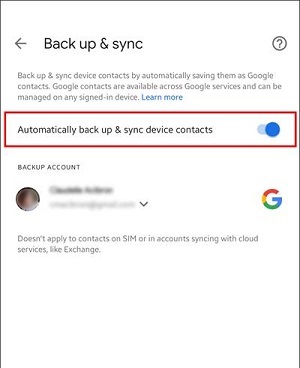
In Conclusion
Although losing the important contacts is a terrible thing, but now you get 3 ways to recover deleted phone numbers on Android again. Even you haven't backed up them before, some professional data recovery software like FonePaw Android Data Recovery can still help. So, if you also lose some contacts and want to recover them now, try these methods based on your needs. Hope all of you can get them back again!




















