When you've accidentally deleted Messenger messages, which may contain meeting times and important contacts, without archiving the chat before. You probably have no idea how to get these permanently deleted messages back on iPhone.
Actually, there are several viable ways to recover deleted Messenger messages according to your situation. And some of the permanently deleted messages are not literally erased but are just hidden. It's possible to retrieve them with the help of a reliable message recovery tool.
Now, read on to find the proper way to get your Messenger messages back.
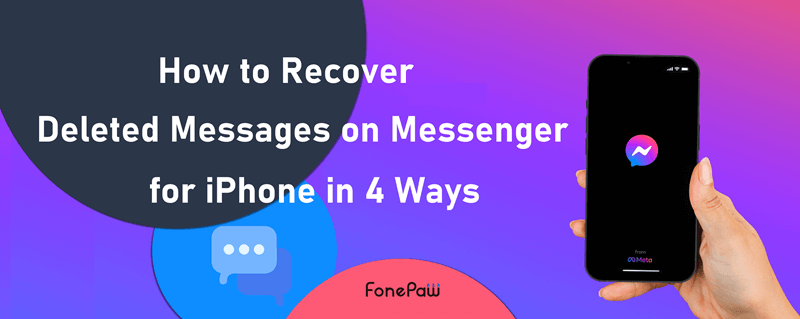
1. Check and Retrieve Archived Messages on Messenger on iPhone
Sometimes a message can't be found on your Facebook Messenger main inbox because the whole chat has been archived. Archiving is a Messenger feature that allows users to store and hide chats. The hidden chats will be invisible in the main inbox until the next time you chat with that person. By doing so, you can keep your inbox organized, while preserving important messages.
These archived conversations are kept in a folder separated from those in the inbox. They will not be deleted even though you have cleared up your chats in the main inbox. You can easily unarchive the hidden ones and bring them back to the main inbox. If you're not sure whether you have archived the chat, follow the below instructions to check and retrieve it.
1. Open the Messenger app. Tap the profile picture at the top left on the home screen.
2. Tap "Archived Chats".
3. Choose an archived chat. Press and swipe left. Tap "Unarchive".
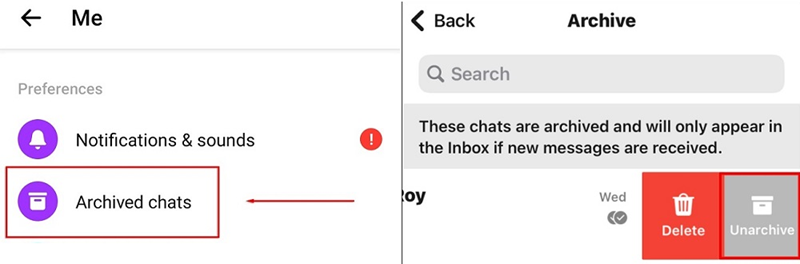
2. Get Back Deleted Messages on Messenger on iPhone via Facebook Copy
Facebook Messager officially offers a Download Your Information feature to help you copy everything you've made on Facebook, including your messages. So this tool can be used to recover deleted Messenger messages on iPhone without computer.
This method will not work for recovering permanently deleted Messenger messages. If your messages have been permanently deleted, skip and jump to the next part.
- Go to "Account Settings" in the Messenger app.
- Find the "Your Facebook Information" section and tap "Download Profile Information".
- Tap the "Messages" option. After that, you can set up "Date Range", "Format" (including HTML & JSON), and "Media Quality".
- Tap "Create File" to download the copy of your messages.
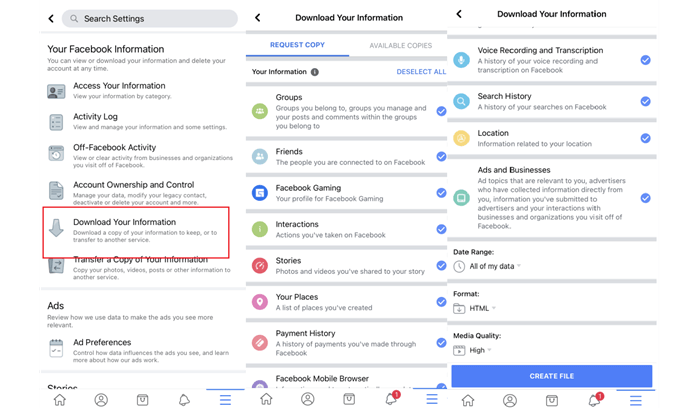
3. Recover Deleted Facebook Messages on iPhone with FonePaw
If the above methods do not work, it may mean that the messages are permanently deleted on your iPhone. Don't be too anxious, a Facebook Messenger recovery tool can help you recover permanently deleted Messenger messages.
FonePaw iPhone Data Recovery is such a reliable tool to recover lost data on all iPhone models even without backup (iPhone 16 lineup is also supported) . Capable of retrieving deleted Facebook Messenger messages from iPhone/iTunes backup to your computer, it can scan your iPhone deeply to access deleted text messages on Facebook Messenger and provide preview of the content and social profile. Once you find the lost messages, you can easily recover them in CSV or HTML files, which can be viewed in Excel or a browser.
Equipped with an intuitive interface, FonePaw also allows you to get deleted messenger messages back on your iPhone in only 4 steps, making it easy and 100% safe for you to walk through the whole process at home. Below are the detailed guides.
Free Download Buy with 20% off Free Download Buy with 20% off
Retrieve from iPhone
- Launch FonePaw on your computer, connect your iPhone to it via USB cable.
- Choose "Recover from iOS Device". Enter the screen passcode on your iPhone to trust the computer if asked.
- Click "Start Scan". Wait for FonePaw to display your deleted Messenger messages.
- Select the messages you want and click "Recover". FonePaw will retrieve deleted Messenger messages to your computer.
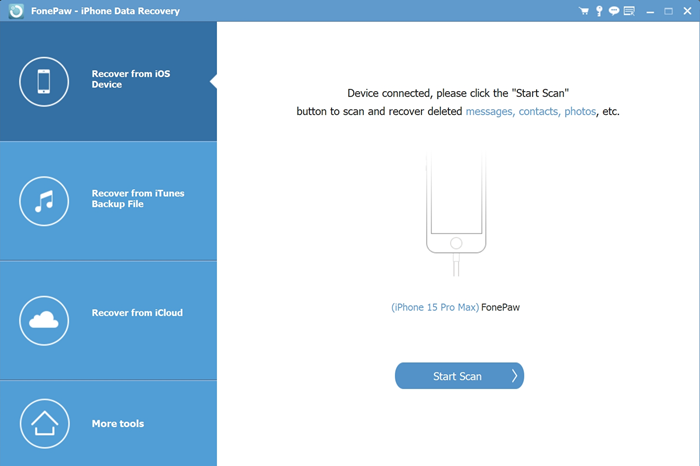
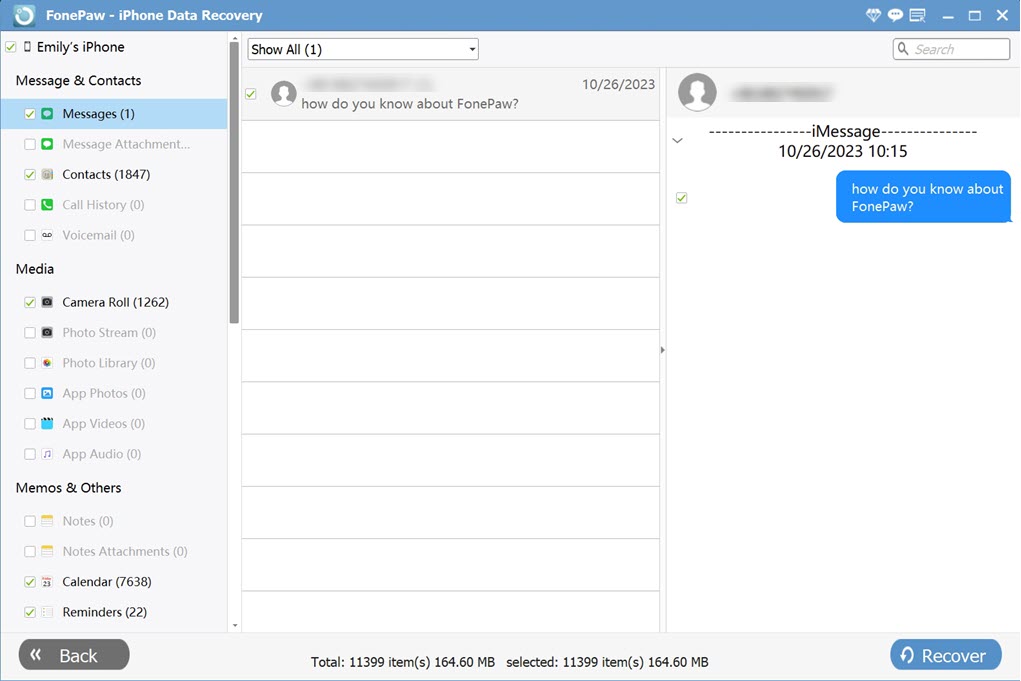
Recover from iTunes Backup
If you have an iTunes backup of your iPhone on your computer, just choose "Recover from iTunes Backup File" in FonePaw. FonePaw will analyse your iTunes backup file to find your messenger messages. You can choose to export the deleted messages only to your computer, without restoring your iPhone. (The steps are similar to recovering from iPhone with FonePaw in the former part.)
Video Tutorial of Using FonePaw to Recover Deleted Data on iPhone
Conclusion
For Messenger messages recovery on iPhone, this post introduces 3 efficient ways. To recover deleted Messenger messages from iPhone for free, you can check and unarchive hidden chats on the Messenger app or download a copy of your information on Facebook.
If you want to get back lost messages with a high success rate or recover permanently deleted Messenger messages, it's recommended to use FonePaw iPhone Data Recovery. 2 recovery modes cater to your needs, helping you easily find and recover deleted Facebook Messenger messages on your iPhone with or without backup. Free trial is now available. If you are in an emergency, feel free to give it a try.
In case you lose crucial messages again, it is advisable to regularly back up data or mark down important messages in different places.




















