While your iPhone serves as a vault for invaluable data, encompassing cherished photos, vital documents, and countless memories, there are moments when you lose crucial data without a backup. That could be a nightmare. But fear not, for in this article, we will guide you through how to recover lost data from iPhone without backup, using the best iPhone recovery software. So, let's delve in and learn how to retrieve those vital files that once seemed lost forever.
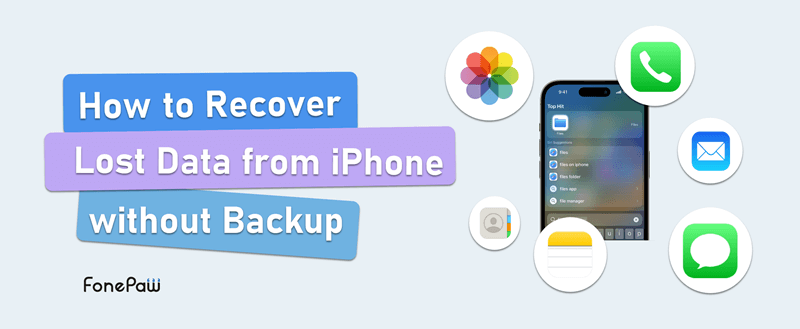
Can I Recover Deleted Files from iPhone Without Backup?
Yes, it is possible to recover deleted files from iPhone without backup. Third-party data recovery software can scan your device and retrieve deleted data, regardless of whether a backup was previously created. The success of the recovery depends on how long it's been since the data was deleted and whether it's been overwritten. Prompt action is essential to maximize the chances of recovering your lost files.
Notably, there's a Recently Deleted folder in the Photos app of your iPhone, in which the deleted photos and videos will be kept for up to 30 days. You can use it to recover deleted photos from iPhone without backup.
Recover Lost Files from iPhone without Backup [3 Steps]
To easily retrieve deleted files from iPhone without backup, just try the BEST EVER iPhone recovery software-- FonePaw iPhone Data Recovery. It offers three professional recovery modes: Recover from iPhone, iTunes, or iCloud. Since you have no backup of your deleted files, you may choose to recover from your iPhone itself. The program will scan your iPhone deeply and recover deleted iPhone files of more than 30 types, including photos, videos, messages, contacts, call logs, WhatsApp chats, etc.
Free Download Buy with 20% off Free Download Buy with 20% off
Now follow the steps below to recover deleted files from iPhone without Backup:
Step 1. Launch FonePaw iPhone Data Recovery and connect your iPhone.
Download, install, and launch FonePaw iPhone Data Recovery. Connect your iPhone to computer with a USB cable.
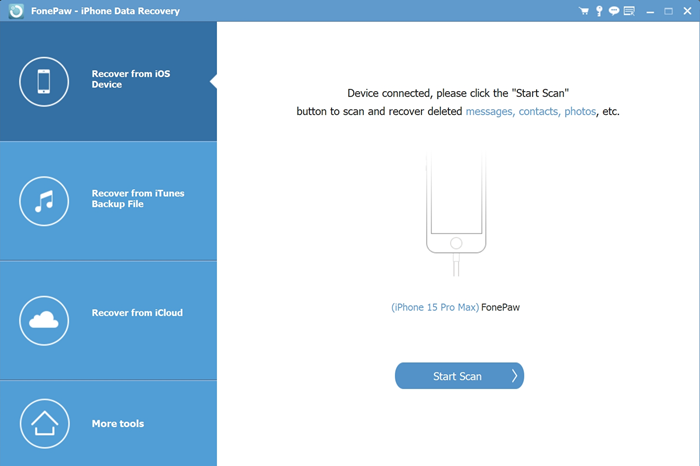
Step 2. Scan deleted files on your iPhone.
Choose "Recover from iOS Device" and scan your iPhone. After a few minutes(depending on how many files you have on your iPhone), all deleted files will be listed by categories.
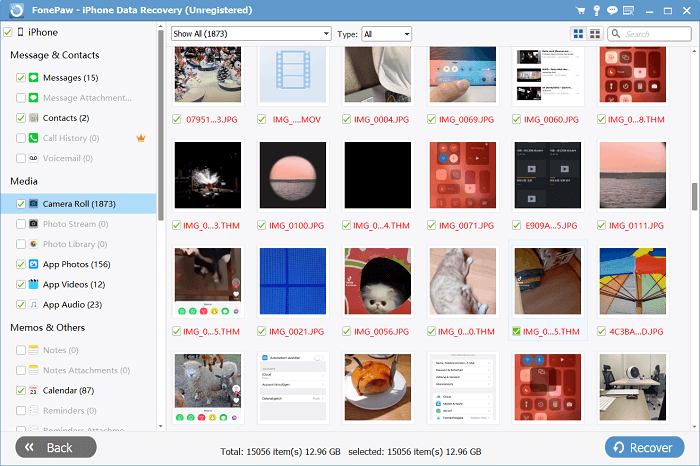
Step 3. Preview and choose to recover deleted files.
Tick what you want to recover, or simply check all of a category (like recover all deleted photos). Click Recover and extract the files to your computer. Besides, contacts can be directly recovered to your iPhone.
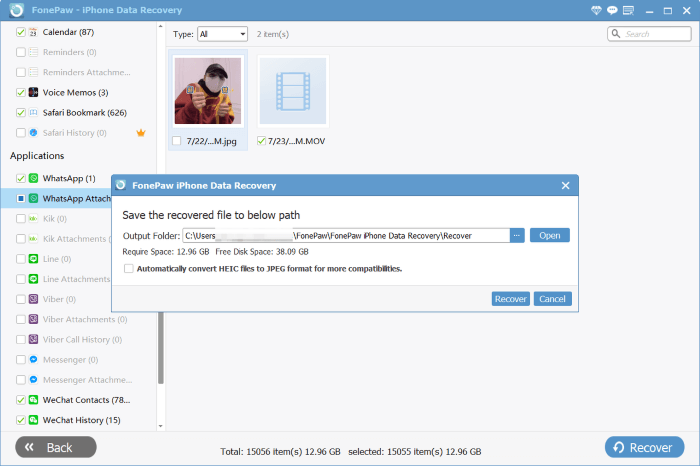
🎬Video Tutorial: How to Recover Deleted Files from iPhone Without Backup
FAQs About Recovering Lost Data from iPhone without Backup
Q1. Where will the deleted files and data go on iPhone?
Now iPhone has created the Recently Deleted folder for some apps such as Photos to keep the deleted files for 30 days and you can directly retrieve them in the folder.
Even for permanently deleted files, you cannot access them directly. But their data will still be kept in the internal memory of your iPhone before they are overwritten. Therefore, once you mistakenly delete any file permanently on your iPhone, try to recover the deleted files as soon as possible.
Q2. Is it possible for me to recover data deleted a long time ago without backup?
It depends. Even the best iPhone data recovery program only works to retrieve the deleted iPhone files before they are overwritten. After being deleted for a long time, the deleted files may be overwritten by new files and data. But if you are lucky enough and those files haven't been overwritten, it is possible for you to recover them without backup.
Additional Tips: Regularly Back up Your iPhone to Prevent Data Loss
While data recovery software can potentially help retrieve lost files and data, regular phone backups are the safest option. They ensure the preservation of vital files, especially before you plan to restore your phone. You have three options:
-
iTunes Backup: A complete backup of all your data, suitable for thorough security before factory reset and restoration.
-
iCloud Backup: If you have enough iCloud storage, set your iPhone to automatically back up over Wi-Fi. It requires minimal intervention, but periodic checks for successful backups are advisable.
-
FonePaw iOS Transfer: For selective backups of important files to your Windows or Mac computer, and recover them later without restoring.
Final Words
To conclude, if you forget to back up iPhone data but now lose any important file by accident, you may turn to a third-party professional iPhone data recovery program to help. Here, FonePaw iPhone Data Recovery is the recommended option for its high success rate and wide compatibility. Hit the download button to get the best iPhone recovery software and regain your lost data right away!




















