As we all know, factory resetting your Android phones would cause the data loss, which means that the photos, files, or some other data will all be removed from your smart phones. If you haven't backed up the Android photos but now want to recover them after the factory reset process finished on your Android devices, you can get the right ways from this article to help. In today's content, 4 simple methods will be introduced to help you easily recover Android photos even if you haven't backed up them before processing the factory reset. Now, just have a look and select the best method to bring back your photos on Android phones again!
Recover Photos After Factory Reset Android Without Backup
To recover Android photos after factory reset without backup, you only need the professional Android data recovery software to help. FonePaw Android Data Recovery is a reliable software provided for both Windows and Mac users to retrieve any types of data on Android devices even without backup. It can scan deeply into the internal memory, SD card, or even SIM card of your Android phones, then access the data you have lost to recover it at fast speed. People only need to follow simple instructions, then they can directly bring back the lost data on Android devices without extra help.
Free Download Buy with 20% off Free Download Buy with 20% off
Key Features:
- Supports easy-to-use functions to help recover 100+ types of data on Android devices within only very easy steps
- Provides fast speed to scan and recover Android data to save time
- Can powerfully solve data loss happening under different scenarios
- Offers 3 different modes to scan and recover data from Android internal memory, SD card, and SIM card easily
- Supports the latest Android devices and systems and offers the best services
- Allows to choose quick or deep scan based on different people's needs
- Offers the previewing function to double-check the data before processing the data recovery
- Supports to filter data or only recover parts of the files selectively
How to Recover Android Photos After Factory Reset Using FonePaw Android Data Recovery
Step 1. Launch FonePaw and Turn on USB Debugging on Your Android Phone
Install and launch FonePaw Android Data Recovery on your computer, then connect your Android device to it. Before recovering photos on the Android phone, the program will ask you to turn on USB debugging on your Android phone. Usually, you can find this "USB Debugging" function in "Developer options inside the "Settings" app. Just follow the on-screen instructions on the program.

If you can't find the "Developer options", just go to "About phone" in "Settings", then in "Software information", you need click the "Build number" to set as 7 times. After this, you will find the "Developer options" in "Settings" directly.
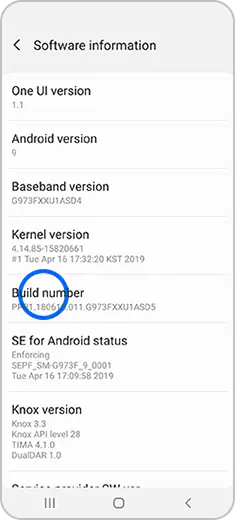
Step 2. Connect Android Phone to Computer and Choose to Scan Gallery
After turning on the USB debugging on your Android phone, FonePaw Android Data Recovery will allow you to select the file type to scan. Now, choose "Gallery" and click the "Next" button.
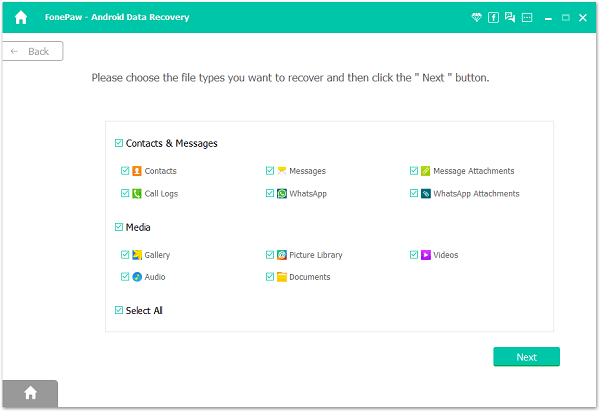
Step 3. Install FonePaw App and Process Photos Scanning
At first, FonePaw Android Data Recovery will install the FonePaw App to your Android phone. You need to allow the app to access your Android phone data. After this step, the software will also detect whether your Android phone is rooted or not. If you are using the rooted Android phone, you will directly go to the deep scanning process. If not, you will only scan your device with the quick scanning mode.

Step 4. Select Photos to Recover on Android Phone
After the scanning process finishes, FonePaw Android Data Recovery will provide the detected photos for you to recover on the phone again. Just select the images you like and click the "Recover" button to bring them back on your Android phone after factory reset.
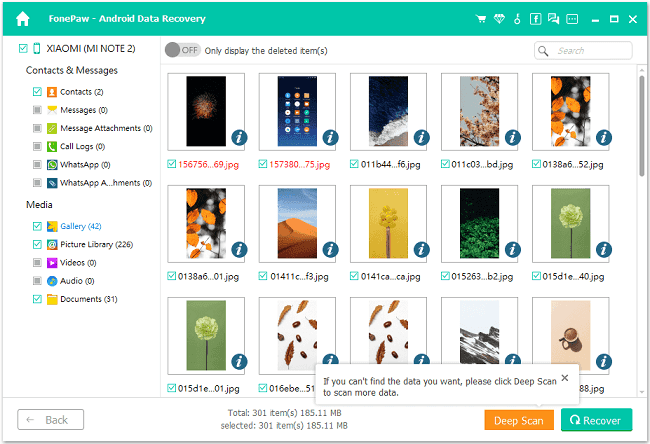
Free Download Buy with 20% off Free Download Buy with 20% off
The quick scanning mode will not detect as many files as the deep scanning mode can. So if you still can't find the photos you want to recover, you need to root your Android phone at first before processing the photo recovery on it using FonePaw Android Data Recovery.
Recover Pictures After Factory Reset with Google Photos
For those who would use "Google Photos" to manage Android photos, they can directly recover picutures from the Google Photos after finishing the factory reset on the Android phones and find the photos are all deleted automatically. You only need very easy steps to retrieve the photos and then recover them from Google Photos's trash bin.
Step 1. Open "Google Photos" on your Android phone, then you need to sign in with your own Google account where you save the photos to.
Step 2. Then click the menu button and select the "Trash" option. Here you will see all the deleted photos after processing the factory reset.
Step 3. Now, select the pictures you want to recover again. Then by pressing the restore icon on top, and they will be recovered on your Android phone directly.
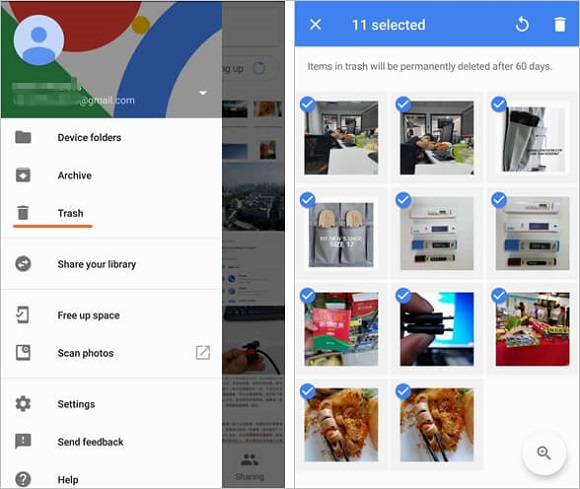
Retrieve Photos After Factory Reset from Google Drive
Unlike Google Photos which can save the deleted photos on the cloud for 60 days before they disappear forever, the way to retrieve photos from Google Drive is mainly for people who have connected the Google account with their Android phones and back up data regularly. Now, you need to sign in the Google account on your devices again and recover the photos on Android phones again directly from Google Drive in easy steps.
Step 1. Open "Settings" and sign in with the Google account that has been linked to your Android phone before.
Step 2. Now, go to "Google Drive" and in which you will find all the files you have backed up here.
Step 3. Select the photos you want to restore.
Step 4. Finally, just click the "Restore" option and then press "Done", then the photos will be recovered on your Android phone again.
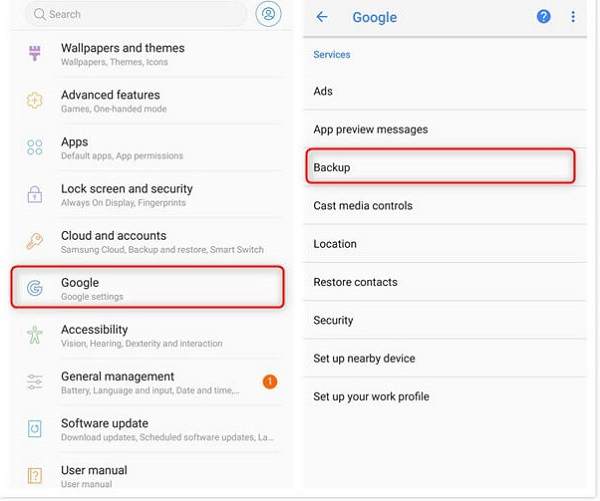
Restore Photos After Factory Reset with Android Local Backup
When Android phones are also provided with the local backup function today, people can also try to recover Android photos from the local backups after factory reset. It would be quite simple to process the photo recovery in such way as you won't need to install any software. Just follow the simple steps provided below.
Step 1. Open "Settings" app and then select the "Backup and Restore" option from the list.
Step 2. Check the list and choose the backup file from which you want to retrieve your photos.
Step 3. Recover the backup on your Android phone, then the photos can also be restored on the device again.
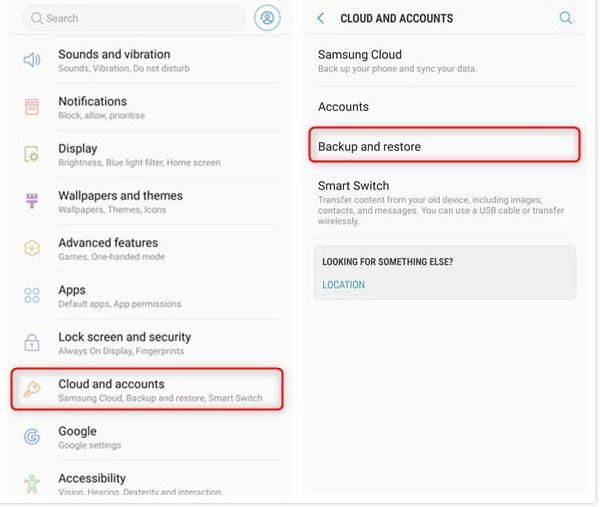
FAQs of Android Photo Recovery After Factory Reset
Q1. Can data be recovered after a factory reset on Android?
If you have used some methods to back up the photos in advance, even after the factory reset and you lose all your data on the device, you can still access the backup and retrieve photos on Android phones again. But if you haven't backed up the photos before, professional Android data recovery software can still help you get them back easily. Here FonePaw Android Data Recovery is highly recommended.
Q2. How can I recover my photos after a factory reset?
For people who haven't backed up photos, they need to find a third-party Android data recovery software to help retrieve Android photos again. However, for those who have backed up data regularly, it would be much easier to recover Photos after a factory reset, as they only need to access the backup file and restore it to the device again. Then the photos can be easily recovered.
Final Words
Here are all the methods you can try to recover Android photos on the phones after processing the factory reset and you lose some important pictures unexpectedly. Based on whether you have backed up the photos or how you back up them, just select the most suitable method to retrieve them. The methods are all easy to follow.




















