MicroSD cards stand out as a compact and cost-effective storage solution for a wide range of devices, from smartphones and cameras to tablets, home security cameras, drones, and more. With their small size and large storage capacity, microSD cards are the ideal medium for storing thousands of photos, videos, and other important data.
However, despite the benefits, microSD cards are susceptible to data loss due to accidental deletion, corruption, or physical damage. The good news is that there are effective solutions and tools designed for microSD card recovery. This guide will walk you through the most reliable methods to retrieve your lost data and offer practical advice to protect your valuable information against future incidents.
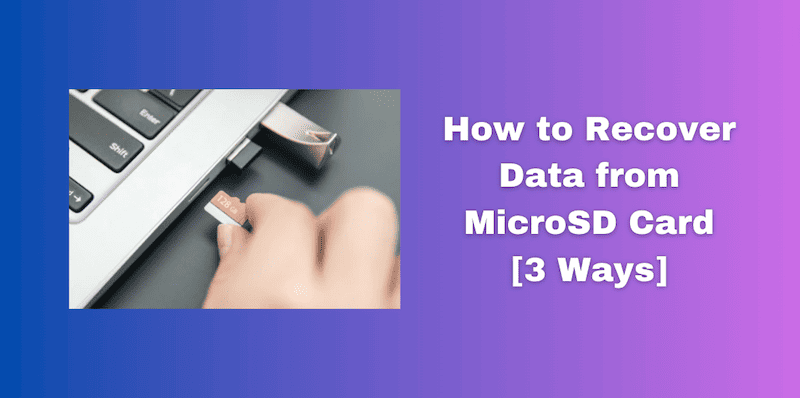
Option 1. Use MicroSD Card Data Recovery Software
When you encounter microSD card data loss, the most straightforward way is to utilize professional microSD card data recovery software, which can significantly enhance your chances of retrieving lost files from a microSD memory card.
If You Have A Card Reader
With a card reader, it is possible to recover lost data from a microSD card directly and efficiently by plugging the card reader into a computer. In this case, FonePaw SD Card Recovery stands out as the first choice with its user-friendly interface and powerful recovery features.
FonePaw SD Card Recovery is a powerful memory card recovery tool designed to retrieve files from SD cards. Whether dealing with a formatted, corrupted, or damaged SD memory card from phones, cameras, or car DVRs, FonePaw enables users to effortlessly recover deleted files from SD card, including over 1000 types of photos, videos, documents, and more. Additionally, it features forever free scanning and previewing of files, allowing users to verify their lost data before committing to the recovery process.
Free Download Buy with 20% off Free Download Buy with 20% off
- Supports various file types, including photos, videos, audio, documents, and more
- Compatible with major microSD Card brands such as SanDisk, Samsung, and Lexar
- Boasts an intuitive interface that simplifies the recovery process
- Offers quick scan for fast recovery or deep scan for a more thorough search
- Enables free scanning and previewing (including image format, name, date, and size) before recovery
To effortlessly recover data from microSD memory card, here are the easy-to-follow steps:
Step 1. Insert your microSD card into a card reader and connect it to your computer. Launch FonePaw SD Card Recovery, choose the type of data you want to recover, select the drive that represents your microSD card, and then click "Scan" to continue.
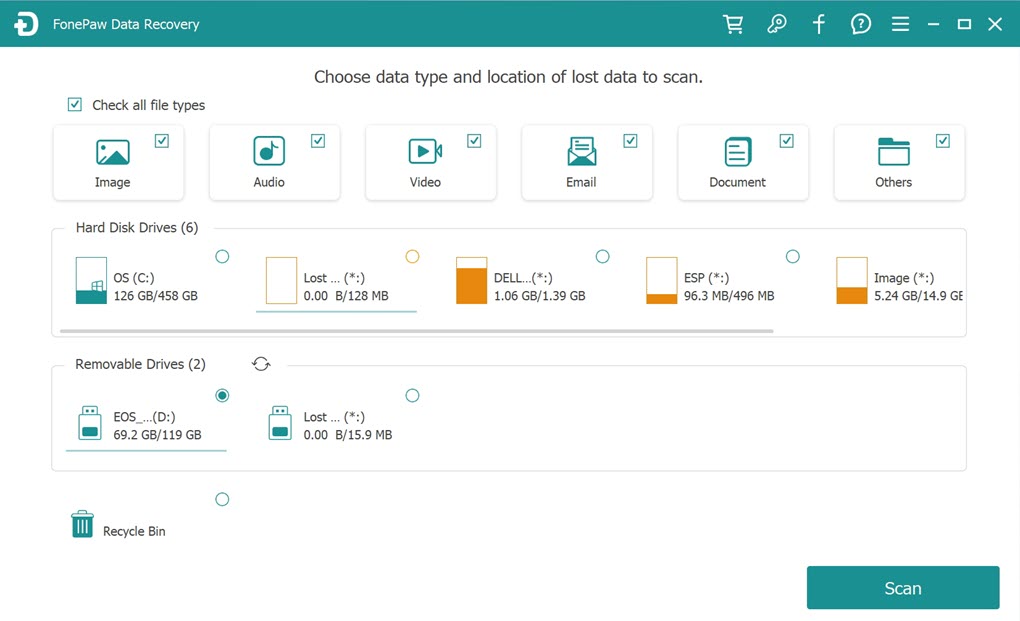
Step 3. Once the scan completes, browse through the list of found files. Preview the items to decide which ones you want to recover and select them, then click on the "Recover" button to retrieve the selected files.
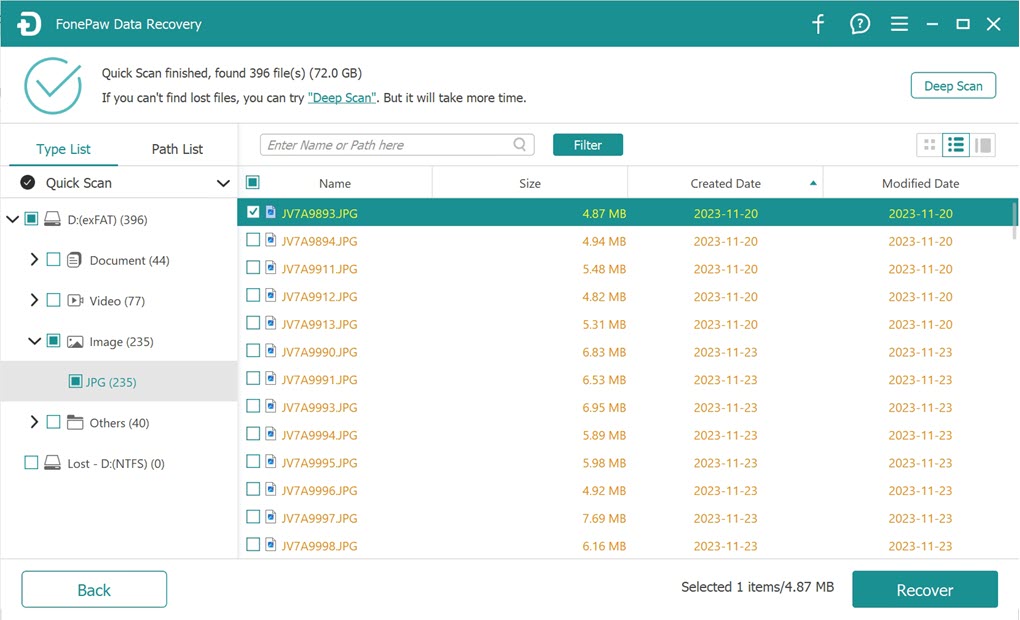
Step 3. The software will prompt you to choose a destination on your computer to save the recovered files. Once done, you can go to the folder and find all the recovered files.
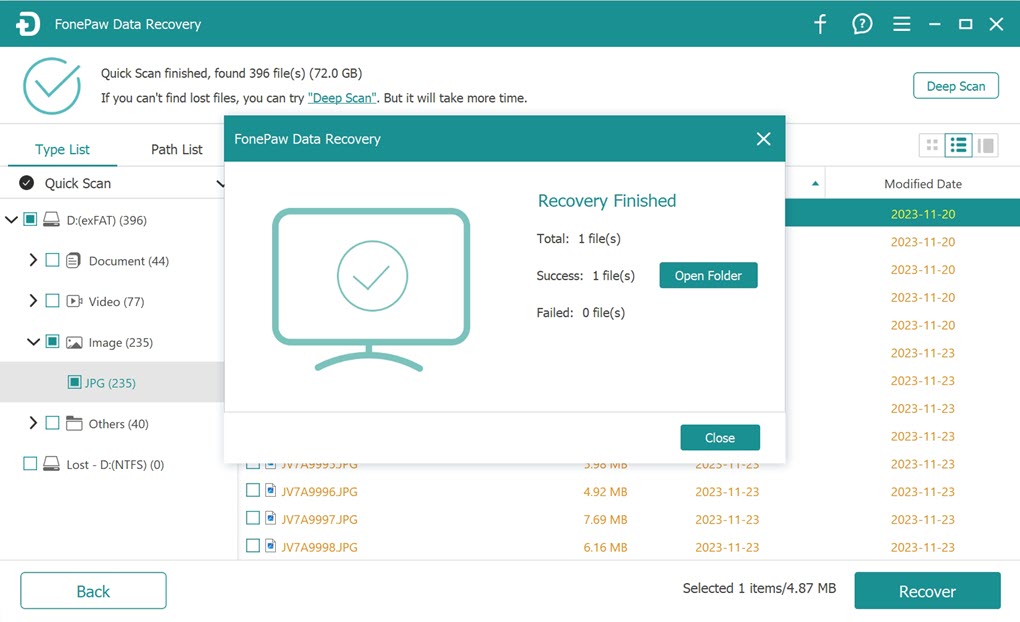
If You Don't Have A Card Reader
It doesn't matter if you don't have a card reader; it doesn't mean that there is no way for you to recover lost data from microSD card. For Android users, FonePaw Android Data Recovery emerges as a highly effective solution, allowing you to recover lost files directly from your Android device. This tool is perfect for users who prefer a straightforward approach to data recovery, without the need for additional hardware.
FonePaw Android Data Recovery is a comprehensive software for recovering lost or deleted data from Android devices, including restoring files from Android SD card. Compatible with a wide range of Android devices and versions, this software allows users to recover over 100 types of data, including photos, contacts, messages, WhatsApp chats, etc. It's capable of scanning thousands of deleted files in seconds, making it an efficient tool for retrieving lost Android data on both PC and Mac. With no technical skills required, it's accessible for anyone facing data loss.
Free Download Buy with 20% off Free Download Buy with 20% off
Here are the steps to achieve microSD card recovery with FonePaw Android Data Recovery:
Step 1. Use a USB cable to connect your Android device, with the micro SD card inserted, to your computer. Make sure to enable USB debugging on your device.
Step 3. Launch FonePaw Android Data Recovery on your computer, select the types of data you want to recover from the microSD card, and then click "Next" to continue.

Step 3. Follow the on-screen instructions to install the FonePaw app on your Android device and grant it the necessary permissions.
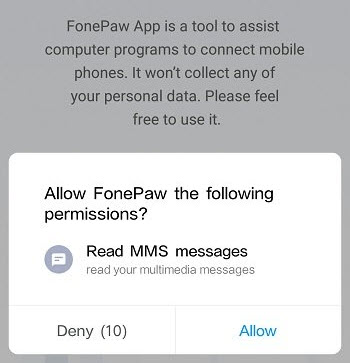
Step 4. The software will scan your SD card for deleted files. After that, preview the found files directly within the software. Select the files you want to recover and click "Recover" to save them to your computer.
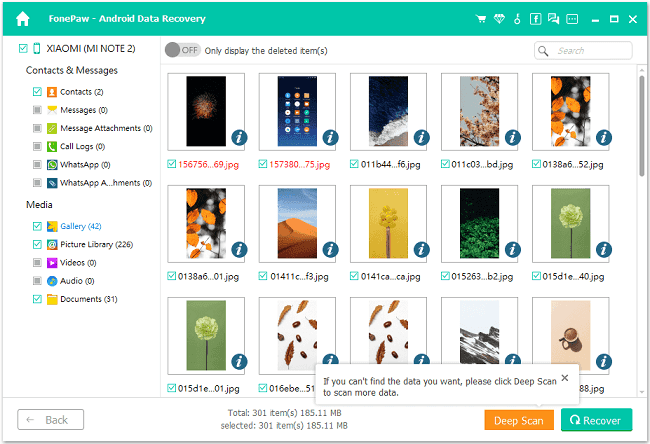
Option 2. Turn to MicroSD Card Recovery Services
Turning to professional microSD card recovery services can be a wise decision for retrieving lost data when other methods fail. These services can offer specialized expertise and advanced tools for complex data loss scenarios, particularly with physically damaged cards or severe issues beyond software repair, significantly increasing the chances of retrieving lost files
Before choosing a MicroSD card data recovery service, it is crucial to carefully review and select a reputable provider. Not all services are created equal, and choosing an unreliable service could lead to further data loss or compromised data security. Keep in mind that even professional services cannot guarantee a successful recovery, which largely depends on the extent of the damage and the circumstances of the loss.
Tips to Prevent Data Loss on MicroSD Card
While in most cases, using SD card recovery software or resorting to a recovery service can solve the problem, you have to pay more attention to your daily use to prevent data loss on the microSD memory card or other situations such as the microSD card not showing up. Here are some tips to prevent data loss on MicroSD cards:
- Opt for well-known brands and purchase from official stores to avoid fake products.
- Never remove the card while it's in use, including during file transfers or data access.
- Always power off devices before removing the MicroSD card or use the safe eject option on computers.
- Before inserting into any device, ensure the device is free from viruses or malware.
- Make regular backups to several locations, like cloud storage or an external drive.
- Keep the card away from extreme conditions such as heat, moisture, and static electricity.
Conclusion
In this article, we not only show you how to use specialized software to recover your data, but also discuss turning to professional recovery services when faced with more complex data loss situations. In addition to these recovery strategies, taking preventative measures to protect your data is vital.
In any case of data errors, FonePaw SD Card Recovery emerges as a highly recommended solution for its comprehensive recovery capabilities, user-friendly interface, and safe recovery process. Whether you're dealing with lost photos, videos, or important documents, FonePaw is a reliable choice for microSD card recovery.




















