There are many situations when we may want to recover our Android data. For example, when the system suddenly collapses, the factory reset is done, or just deleted by ourselves by accident. To recover data on Android, reliable Android Phone Recovery software will be of help, which is a tool that can help us retrieve different files on Android, such as photos, music, videos, contacts, SMS, and so on again.
Today, I will introduce a popular data recovery tool, Jihosoft Android Phone Recovery, with more details. So before you begin using it, you can better know whether it can bring you help. Also, if you are not satisfied with Jihosoft Android Phone Recovery at all, an alternative to it will also recommended. Now, just have a look.
Introduction to Jihosoft Android Phone Recovery
Jihosoft Android Phone Recovery is supported on many different Android devices, and its powerful recovery function just works to help people recover data under many different situations. By supporting 7 sorts of data recovery, the software can give you a backup when you suddenly lost data on your Android phone by accident. They include contacts, messages, call history, photos, videos & audios, WhatsApp & Vibe, and documents.
Instead of directly processing the data recovery on Android by installing the software, Jihosoft Android Phone Recovery works on Windows and Mac computers only. So users need to install it and process the data recovery on Android phones by connecting them to the computer. In the next part, you will know the main features of Jihosoft Android Phone Recovery and know why it wins many people's trust.
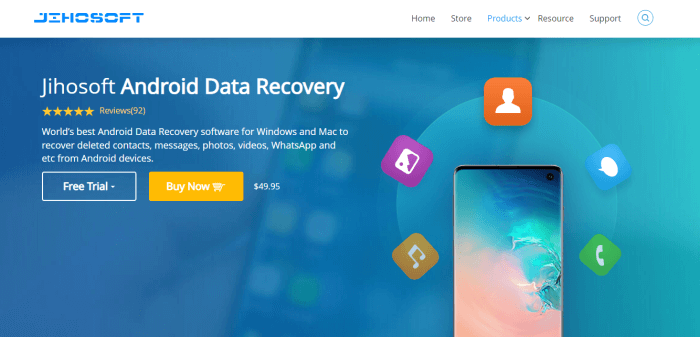
Jihosoft Android Phone Recovery: Features, Compatibility & Plans
Main Features
The main function of Jihosoft Android Phone Recovery should be its ability to help people retrieve the lost data on Android phones. As talked above, by supporting recovering a wide range of phone data, Jihosoft Android Phone Recovery can prevent some sudden cases when people lose it. For example, when you delete files by accident, your devices are attacked by virus or malware, or the phones are damaged, and so on. Except for these, Jihosoft Android Phone Recovery also provides more features that make the software better to help:
- Recovers main data of main file types easily on Android
- Supports 6000+ different Android devices to provide its excellent services
- Offers user-friendly function which only needs 3 easy steps to recover data
- Provides the data previewing list for selecting before recovering data to Android
- Allows to scan Android freely without time limits even using the free trial
Supported Devices & File Types
Now, you can know more about Jihosoft Android Phone Recovery by learning its compatibility - what files it can recover? And what devices it supports?
Supported File Types
Firstly, here are some file types that are supported to recover using Jihosoft Android Phone Recovery.
- Contacts: Even for the information such as the title, name, emails, phone numbers, and so on related with your saved contacts on both the internal memory and SIM card of the Android phones, Jihosoft Android Phone Recovery can recover for you.
- Messages: You can get the SMS you have sent or received back again when the software detects the data.
- Call history: As your Android phone will save the records about the numbers that have called you or you call, Jihosoft Android Phone Recovery can detect them and restore the data for you again.
- Photos, videos, and audios: Except for the media files saved in internal memory, even for those in SD card, the software can help detect and retrieve again.
- WhatsApp & Viber: When people use WhatsApp and Vibe to communicate frequently, the important and memorable messages and chats can also be recovered by Jihosoft Android Phone Recovery if you suddenly lose them.
- Documents: No matter where you store the documents, Jihosoft Android Phone Recovery can still find them in the internal memory and SD card on your Android phones to recover for you.
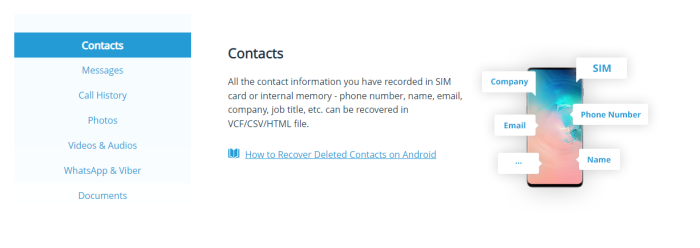
Compatible Devices
Jihosoft Android Phone Recovery can run for most popular Android devices, including the brands that are well-known by us. For example, Samsung Galaxy Note series, Samsung Galaxy S series, HTC, LG, Google, Sony, Motorola, ZTE, Huawei, Honor, Asus, OnePlus, Xiaomi, Nokia etc. Both smartphones and tablets are supported.
Except for this, you also need to notice the version of your Android system because Jihosoft Android Phone Recovery is only compatible with devices with the Android OS between 2.1 and 9.0 installed.
Jihosoft Android Phone Recovery can run smoothly on Windows and Mac to offer the client Android phone recovery function. For Windows, you will need Windows 10, 8, 7, Vista, 2000, and XP computers, while macOS 10.7 or later versions on Mac.
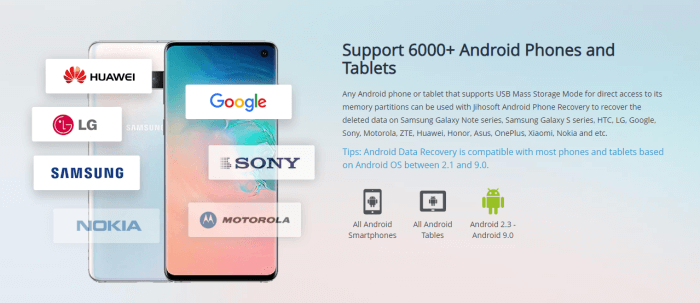
Prices & Plans
Jihosoft Android Phone Recovery is not a free software (but with free trial provided). Its full version will cost you USD 49.95 on 1 Windows or Mac computer (connect with 1 Android device). For the Family Edition, which allows on up to 5 computers, the price would be rise to USD 99.9 in total.
How to Use Jihosoft Android Phone Recovery to Recover Android Data
Now, just give a minute to see how Jihosoft Android Phone Recovery can help to recover data on Android devices. The steps are easy to follow.
Step 1. Open USB Debugging on Android
Before starting to recover data with Jihosoft Android Phone Recovery, you need to turn on the "USB Debugging" function in your Android. The option will be found in "Developer Options" in the "Settings" app. If there does't provide the option, you will need to go to "About Phone" in "Settings" to set 7 times in "Build Number" at first.
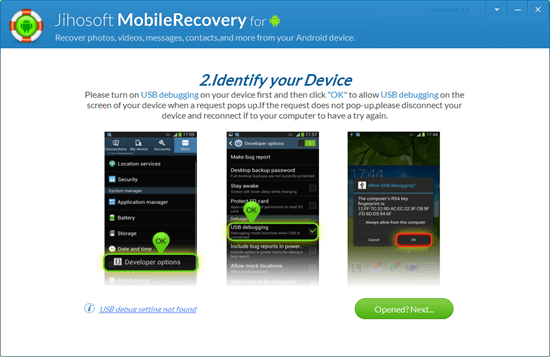
Step 2. Connect with Jihosoft Android Phone Recovery and Select File Type to Scan
Now, you can connect your Android device with Jihosoft Android Phone Recovery after installing the software on your computer. When Jihosoft Android Phone Recovery detects your device, it will offer the file types for you to select to scan. After choosing one, click "Start" and the software will scan it for you.
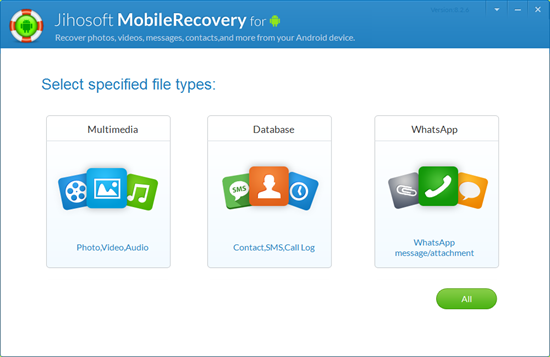
Step 3. Select Files and Data to Recover
When Jihosoft Android Phone Recovery finishes the scanning process, it will offer all the detected files and data for you to recover. Just choose those you need and click the "Recover" button, then you can get these files back with the help of Jihosoft Android Phone Recovery.
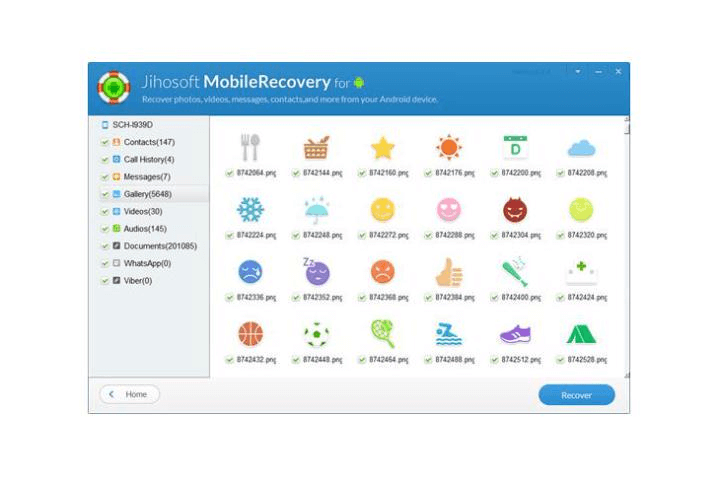
Should I Buy Jihosoft Android Phone Recovery? (Pros & Cons)
After learning about the information and operation of Jihosoft Android Phone Recovery, its pros and cons can be concluded. By analyzing them, you can approximately know whether the software is what you need.
Pros
- Supports to recover lost data happened under all common scenarios
- Supports 7 major file types to recover
- Runs for 6000+ Android devices
- Easy for everyone to use
Cons
- Device rooting is needed before the data recovery
- Doesn't support recovering data on broken and damaged Android
- Sometimes the software is not stable and will stay out of blue
- The recovery of the software sometimes performs not a high success rate
Its Alternative: FonePaw Android Data Recovery
If you are caring about the cons of Jihosoft Android Phone Recovery and want an alternative that can recover data on broken or damaged Android, or runs more stable, recovers data with higher success rate, you can try FonePaw Android Data Recovery instead.
The software can support 100+ file types, and can deal with more data loss situations including the time when you damage or broke your devices. Also, with more recovery modes provided, such as recovery from internal memory, SD card, SIM card, deep scan, quick scan, and partial recovery, people can just enjoy the data recovery in more flexible ways and at better success rate, because the software can scan deeply from more places. FonePaw even offers it at a cheaper price than Jihosoft (costs only USD 34.96 at least).
Free Download Buy with 20% off Free Download Buy with 20% off
Key Features:
- Supports more than 100 types of files and data recovery
- Also runs on the most popular Android devices
- Allows to recover data on damaged and broken phones
- Offers more flexible modes to recover data deeply and quickly
- Offers quicker function to recover Android data
- The success rate is better than many other Android data recovery software
How to Recover Data with FonePaw Android Data Recovery
Step 1. Turn on USB Debugging and Connect Android
Just like using Jihosoft Android Phone Recovery, you need to turn on the "USB Debugging" function on it first. Then by connecting the device to your computer, open FonePaw Android Data Recovery and it will easily connect with the Android successfully.

Step 2. Choose File Types to Scan Your Android
When FonePaw Android Data Recovery shows the file type for you to select, just choose the option you like and click "Next" to start scanning your Android.
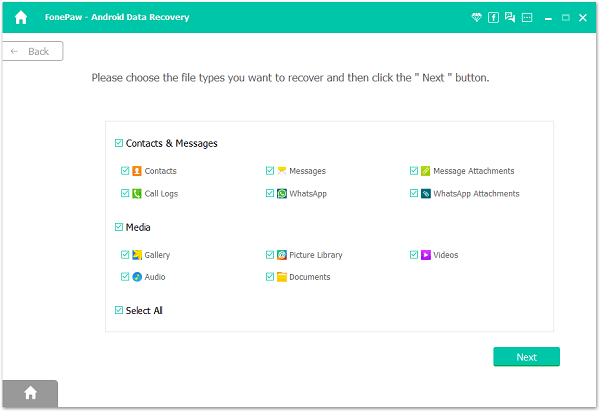
Step 3. Install FonePaw App and Continue Scanning
Now, FonePaw App will be installed on your Android if you are the first time using it. At the same time, FonePaw Android Data Recovery will also check whether your phone is rooted or not. If yes, it will directly turn on the deep scanning mode for you. If not, you will only enjoy the quick scanning, which may miss some files hidden deeply on your device and fail to recover.

Step 4. Select Files and Data to Recover
Finally, when FonePaw Android Data Recovery finishes the Android scanning, it will list all the detected files and data for you to select. Just choose those you want to recover and click the "Recover" button, they will be retrieved on your Android device again.
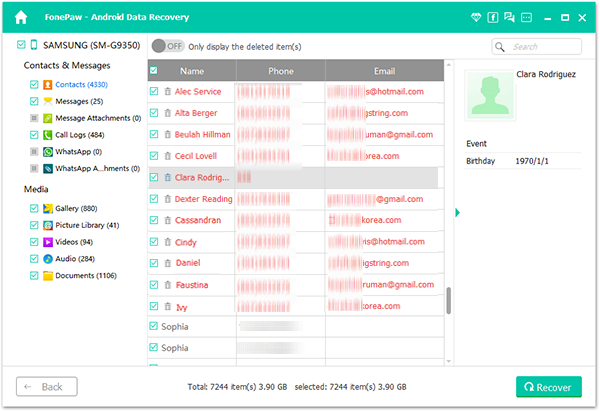
Final Words
Jihosoft Android Phone Recovery is a reliable tool to provide you basic data recovery service to retrieve important data on Android devices without complex steps. Also, we introduce another great recovery software, FonePaw Android Data Recovery in the article if you find Jihosoft Android Phone Recovery still fails to fix some issues for you. You can take them both!




















