"All photos have disappeared from iPhone 6, running the latest update - iOS11.3, this happened a few weeks ago. I didn't do anything and I don't know why these photos would disappear from my iPhone. How can I get them back?"
-- Apple Communities
With the advanced camera of iPhone, users can always take wonderful photos to record memorable moments so that iPhone has also become an important photography and storage tool for us. From the user feedback, many people have encountered this problem that iPhone photos disappear from Camera Roll. This guide will tell you the methods to get the missing iPhone photos back. But before that, it is better for you to know the reasons why iPhone photos suddenly disappear from Camera Roll, so that you can avoid this problem next time.
Part 1. Why Did My Photos Disappear From My iPhone 5/6/7/8/X?
There are a lot of reasons why your iPhone photos have disappeared. Some of the most common ones are:
- You have unintentionally deleted these photos.
- Login to different iCloud accounts or iCloud photos synchronization is disabled.
- You have hidden your photos.
- Because of the large number of applications, multiple images, videos, and other data occupying the memory of the iPhone, the storage space is very low.
- Photos disappeared from iPhone after update or iPhone is recovered from an unknown backup.
Part 2. Quick Ways to Get Disappeared Photos Back on iPhone
2.1 Get Disappeared Photos From iPhone without Backup
If you just make a mistake on the Setting, you can follow the four tips to find your disappeared photos quickly.
Tip 1. Restart your iPhone 5/6/7/8/X
If photos disappear from your iPhone out of no reason, this may be a temporary glitch and can be fixed by a simple restart.
- Press the sleep/wake button for a few seconds until you see a power button appear and read the slide off on the screen.
- Move the slider to the right to close the cell phone.
- Press the sleep / wake button for a few seconds again to wake your iPhone.
- When your iPhone reboots, open Photos and check if the disappeared photos come back.
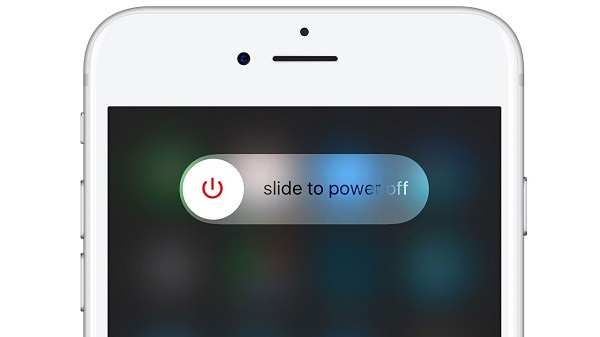
Tip 2. Check Your Recently Deleted Folder
If you have accidentally deleted your photos, it would be in the Recently Deleted folder.
Go to Photos > Albums > Recently Deleted. If you see the missing photos, you can move it back into your All Photos album.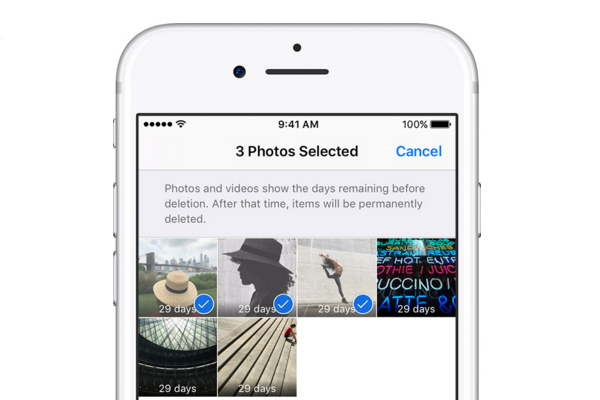
Tip 3. Switch to Another iCloud Account
If you have enabled your iCloud Photo Library and your photos disappeared from iPhone, the most likely reason is you have logged in a wrong iCloud account. Go to Settings and you can check your name and email address. If you are logging in the wrong iCloud account, signing out and logging in the right iCloud account will work to get back your missing iPhone photos.
Tip 4. Make Sure iCloud Photo Library is Turned on
All your photos can be safely stored on iCloud by iCloud Photo Library. If you disable iCloud Photo Library, iCloud photos that are not downloaded on your device will disappear from your device. You can try to re-enable iCloud Photo Library and see if the iCloud photos will show up on your iPhone again.
- Go to Settings > [your name] > iCloud. Sign in with the right Apple ID.
- Tap Photos.
- >Turn on iCloud Photo Library.
Once you turn on iCloud Photo Library, your Camera Roll album will be replaced by "All Photos" Album, a album that includes all your Camera Roll photos and pictures from My Photo Stream.
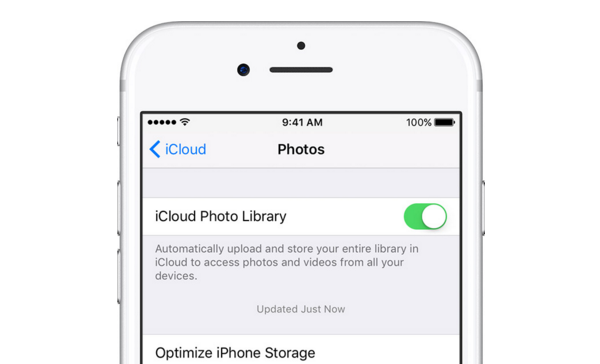
Tip 5. Unhide your photos
You might have hidden your photos in your Moments, Years, and Collections view, you could see them in your Hidden Album. Now, you can unhide these photos.
- Go to your Photos app > Albums tab.
- Tap the Hidden album.
- Select the photo or that you want to unhide. Tap > Unhide.
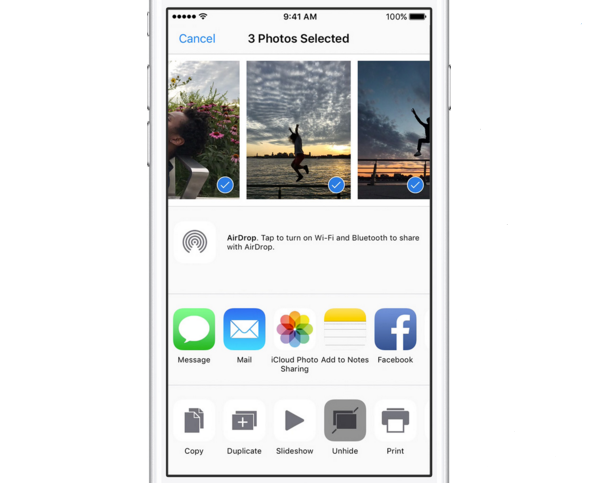
2.2 Restore disappeared photos from iTunes Backups
If the above methods do not work, think about whether you've backed up these photos on iTunes. If you recently sync your iPhone with iTunes,you can get your missing photos from the last backup on iTunes.
- Connect your iPhone to the computer and open iTunes
- Right-click on your device and click on "Restore from backup…"
- Select the latest backup and continue
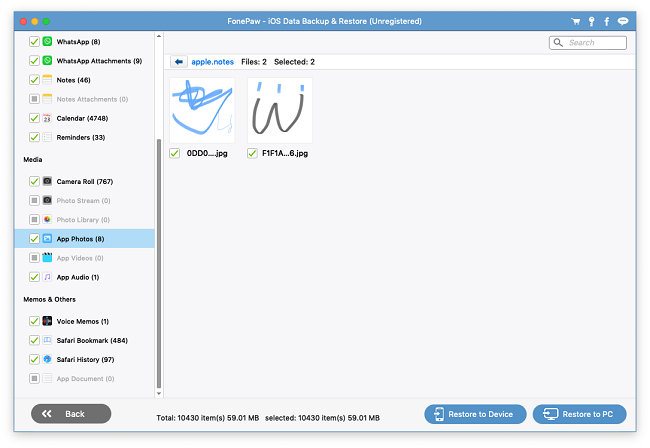
However, since you cannot view photos on the iTunes or iCloud backup before restoring, there are chances that you may restore your iPhone from a wrong backup. To avoid any accident, you can use FonePaw iPhone Data Recovery, which enable you to view photos in iCloud/iTunes backup, thus you can find the disappeared photos that you need. Moreover, If you don't have a backup, or if you haven't backed up all of your photos, FonePaw iPhone Data Recovery (opens new window) can recover the lost or accidentally deleted photos on iPhone 5/6/7/8/X directly without backup copies.
Part 3. Recover Disappeared Photos with FonePaw iPhone Data Recovery
So let's read its detailed guide carefully to get your disappeared photos back in 3 ways with FonePaw iPhone Data Recovery.
Free Download Buy with 20% off Free Download Buy with 20% off
3.1 Find disappear photos from iPhone without backup
Step 1. Install and Run FonePaw iPhone Data Recovery
Step 2. Click on "iPhone Data Recovery", move to "Recover from iOS Device". Connect your iPhone to computer via a USB cable and click on "Sart Scan" to scan the data from your iPhone device.

Step 3. Preview and Recover Data from Device
Once the scanning process is completed, you can preview the disappeared photos. Then choose those photos you want to recover and click "Recover" to save them on your PC.
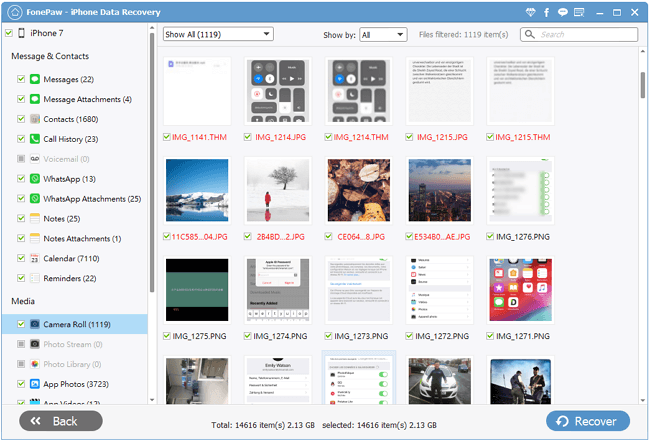
3.2 Extract disappeared photos from iTunes backup
- Open FonePaw iPhone Data Recovery,Move to "Recover from iTunes Backup File" to choose a backup.
- When the program can't show what you want, you are able to choose the iTunes backup from your local folder. Then click "Start Scan".
- Preview all scaned items on the backup, select the disappear iPhone photosand click on "Recover" button.

3.3 Restore disappeared photos from iCloud backup
- Launch FonePaw iPhone Data Recovery and go to "Recover from iCloud Backup File". Sign into iCloud with your Apple account.
- According to the time or name, you can select one of previous backups to download.
- Preview the data. You can go to camera roll or photo stream to find the missing iPhone photos out and recover the deleted pictures back on your computer.

Now, you can check your disappeared photos!



















