Hard drives on your Windows or Mac computers may crash and run into various issues from time to time, often resulting in data loss on the hard disk. It's crucial to immediately check out this guide and learn how to recover data from hard drives. The sooner, the more files and data you can get back from your corrupted hard drive.

Hard Drive Data Recovery Overview
In this section, we will analyze the reasons for hard drive data loss and discuss the methods of data recovery applicable in different scenarios. Understanding these factors can help you promptly take measures after experiencing data loss on your hard drive.
What Causes Data Loss on Hard Drive?
Your hard drive may suffer from logical data loss due to 📚file system corruption, 💾formatting, ☣virus attack, or 🗑accidental deletion; and physical data loss due to 🔋power failure or 🛠physical damage.
Is It Possible to Recover Data from Hard Drive?
Yes, it's possible to recover HDD data. Depending on which data loss type you run into, the way to successfully recover data from hard drive varies.
For logical data loss:
Logical data loss usually occurs when your hard drive is corrupted, formatted, or failed. You can try to use professional hard drive data recovery software or the built-in system tools on your computer to recover data from hard disk.
For physical data loss:
When your hard drive is physically damaged, dead, or cracked, you'd better turn to professional repair services. Data recovery specialists will use a variety of techniques and tools to retrieve data from hard drive.
Part 1. Recover Data from Corrupted/Formatted/Failed Hard Drive
FonePaw Hard Drive Recovery is a lifesaver for you to recover data from hard drive. With its cutting-edge technology, this software can scan your HDD thoroughly and get back your lost data. It supports over 1,000 types of files including photos, videos, audio, documents, archives, etc. Before the data is permanently gone, it boasts a high success rate in computer hard drive data recovery. Besides, FonePaw can even help recover data from an external hard drive.
Free Download Buy with 20% off Free Download Buy with 20% off
- Forever Free Scan - 100% free to scan and dig out your lost data.
- File Systems - Support NTFS, exFAT, FAT16/FAT32, APFS, etc.
- Great Compatibility - Support Windows 11/10/8/7 and all macOS.
- Safe and Sound - Secure your data and privacy for sure.
- Ease of Use - Requires no skill and prior technical knowledge.
It's as easy as falling off the log to recover data from hard drive as the tutorial shows.
STEP 1. Launch FonePaw Data Recovery after you download and install it.
STEP 2. Select the file type and the corrupted/formatted/failed hard disk you want to "Scan".
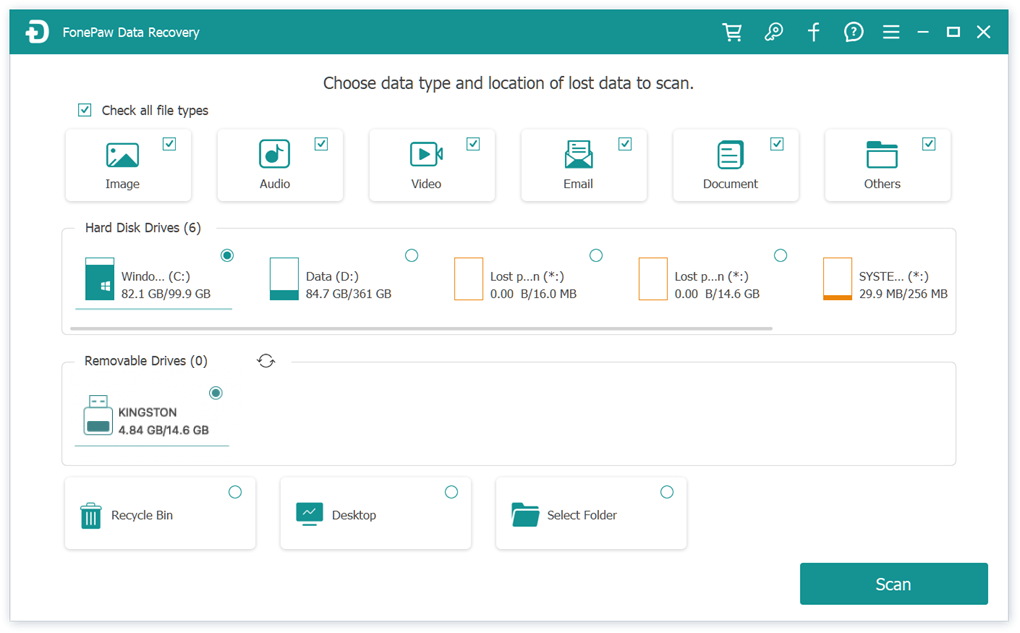
STEP 3. Check for lost data and select it. Now, click "Recover" to recover HDD data.
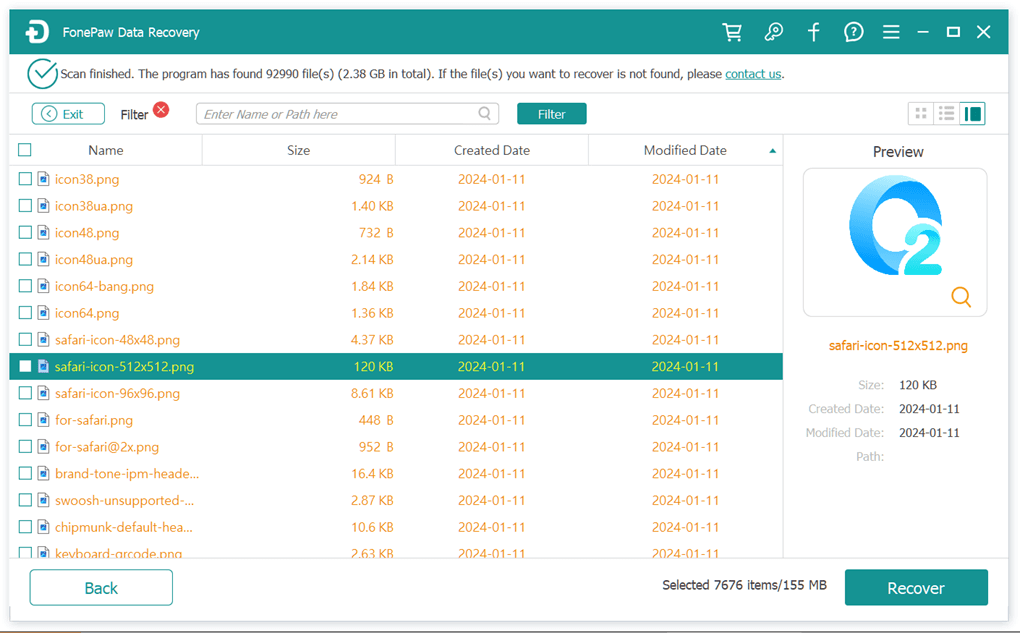
Part 2. Recover Data from Damaged/Dead/Cracked Hard Drive
As mentioned in the beginning, physical data loss caused by physical damage is beyond any computer hard drive recovery software. Given that, you may turn to professionals to repair your broken/dead/damaged HDD. The cost may range from $500 to $1,500 depending on the extent of hardware failure.
I have to say, it can indeed be quite costly. However, data is priceless. If you believe that the files you need to recover are worth the expense, then just go ahead and proceed with the hard drive data recovery. If you're looking to recover hard drive data for free, continue reading below.

Part 3. How to Recover Data from Hard Drive for Free
In addition to the methods mentioned above, your Windows or Mac computer comes with built-in tools that can help repair HDD and recover data from hard drive. If you're concerned about the high cost of repairs, you can first try using these tools to recover data from hard drive for free.
#1. CHKDSK Command (Windows)
CHKDSK (Check Disk) is a command-line utility in Windows 11/10/8/7. It is used to check the integrity of a file system and fix errors on a hard drive. You can also use it to scan and repair issues related to the file system, including bad sectors, cross-linked files, and directory errors. Therefore, you can use it to repair and recover data from hard drive on laptop.
- Press the "Windows + R" keys and then type "cmd".
- Right-click "Command Prompt" and choose "Run as administrator".
- Type the following command: "chkdsk F: /f /r /x and hit Enter:" and replace the letter "F" with the disk letter of your corrupted or failed hard drive.
- Wait until the failed hard drive data recovery finishes.
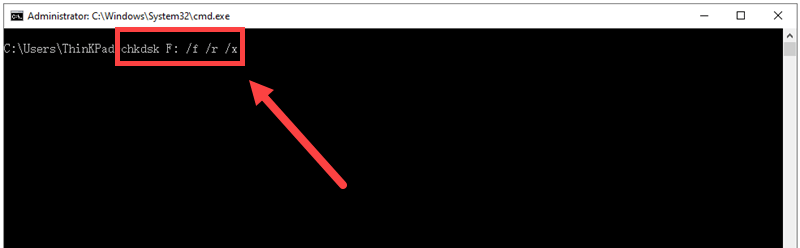
#2. First Aid (Mac)
Mac's Disk Utility features a First Aid function, which detects and reveals minor logical issues in hard drives, like file system errors and directory corruption. You can use this function to repair the hard drive and recover data from hard drive for free. Here are the steps to recover data from hard drive on Mac via First Aid:
- Launch Disk Utility on your Mac.
- Choose the hard drive that suffers data loss. Click First Aid.
- Click Run to repair your hard disk and recover data from it.

#3. Time Machine (Mac)
Time Machine is a built-in backup feature in macOS. When enabled, it will automatically back up your Mac in an hour, a day, or a week, and you can use it to recover deleted files on Mac. Time Machine can also be used to recover data from hard drives as long as you have backed up your Mac through it. Here are the steps:
- Click the Apple Logo and select "System Preferences".
- Choose and open "Time Machine".
- Select "Show Time Machine in menu bar".
- In the menu bar, click "Enter Time Machine".
- Navigate to browse and choose the files you want to recover.
- Hit the "Restore" button to retrieve data from hard drive on Mac.
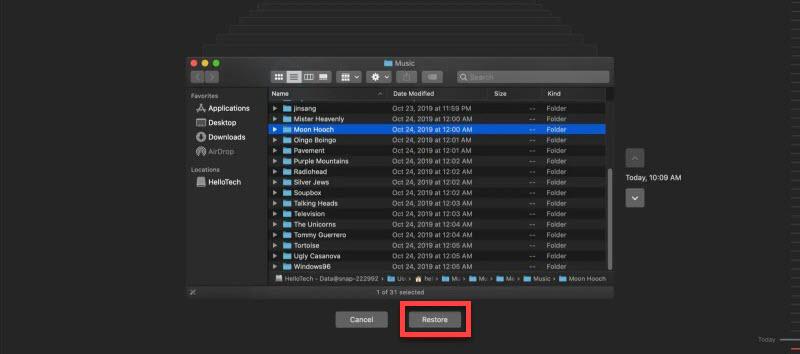
FAQs about Hard Drive Data Recovery
How much does it cost to recover data from a hard drive?
If you use FonePaw Hard Drive Recovery to recover data from hard drive, it costs $39.87.
If your hard drive is severely damaged, a hard drive repair service may charge you about $500.
If your hard disk is corrupted and can be fixed by the CHKDSK command or Mac Disk Utility, then you are lucky enough to recover data from hard drive for free.
How to recover data from hard disk which is not detecting?
If your hard drive is not showing up, follow the steps below to recover data from the HDD:
- Launch FonePaw Hard Drive Recovery on your computer.
- Choose the hard drive that is not detected and click scan.
- Preview the found files and select what you want.
- Recover and extract the lost files from hard drive.
Conclusion
It's always highly recommended to regularly back up your data on a hard drive. If, unluckily, data loss happens, FonePaw Hard Drive Recovery is so far the optimal solution to recover data from a formatted/corrupted/failed hard drive with ease. Better yet, you can always start a free scan anytime. Sooner or later, you'd better give it a go before it's too late.





















