With the growing demand for data recovery, the market is flooded with numerous software options catering to this need. FonePaw Data Recovery stands out as a particularly popular choice. It's likely that before coming across our post, you may have explored this software through various reviews. However, the information gathered might not have been comprehensive, leaving uncertainties about its suitability for your specific needs.
So, no worry. In this FonePaw Data Recovery review, we'll provide you with the definitive answers. Whether this is your first encounter with the software or you've explored it through other ways, we strive to offer the most comprehensive information, from features and requirements to usage instructions, facilitating an informed decision.
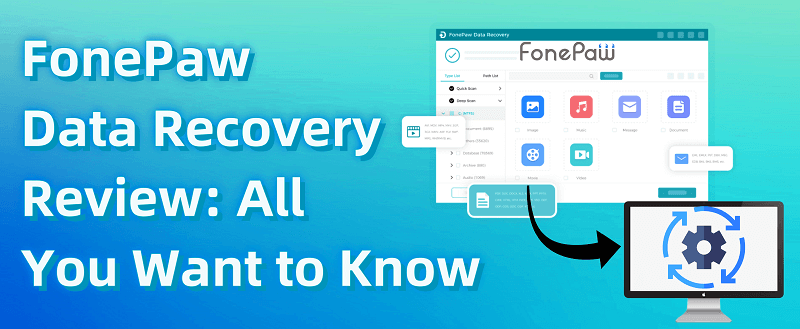
Part 1. Overview of FonePaw Data Recovery
FonePaw Data Recovery is one of the top data recovery software designed for users seeking to recover lost data. Before delving into its main features in this Fonepaw Data Recovery review, let's first break down its key aspects with a concise table for a quick grasp.
| System Requirements |
|
| Supported File Types |
|
| Recovery Devices |
|
| Scan Modes |
|
| Pricing |
|
Part 2. Features of FonePaw Data Recovery
Now that we have a basic understanding of FonePaw Data Recovery, what exceptional features make it so popular? In this comprehensive FonePaw Data Recovery review, we've also summarized the core features of FonePaw Data Recovery with a detailed exploration. Check them out!
User-friendly Interface and Operations
FonePaw Data Recovery boasts a user-friendly interface, ensuring a seamless experience for users of all levels. Its intuitive design simplifies navigation and operations, making data recovery accessible to home users. The software's simplicity breaks down traditional complexities, offering a hassle-free process for effortlessly regaining access to lost files.
Flexible Scan Modes
FonePaw Data Recovery offers two distinctive scan modes: Quick Scan and Deep Scan. The Quick Scan efficiently retrieves recently deleted files, providing a swift solution for immediate recovery needs. The Deep Scan delves deeper into the system, ensuring the retrieval of files lost under more complex scenarios, and delivering a comprehensive data recovery experience.
Preview Before Recovery
FonePaw Data Recovery introduces a valuable feature that grants users 100% freedom to preview all the lost data identified by the software even without payments. This ensures that users can verify the recoverable files before initiating the recovery process, giving them control over their data.
Comprehensive File Recovery
FonePaw Data Recovery restores over 1000+ file types, preserving the original data quality across various formats like photos, videos, and documents. Whether it's accidental deletions or losses from system crashes, FonePaw offers a comprehensive solution for diverse data recovery needs.
Versatile Recovery Devices Support
Addressing the diverse sources of data loss, FonePaw Data Recovery supports an array of recovery devices. From the familiar computer recycle bin to external sources like USB drives, mobile hard drives, and even digital cameras, the software ensures that no potential data source is left unattended.
Part 3. How to Use FonePaw Data Recovery
Utilizing FonePaw Data Recovery is a straightforward process, even when dealing with permanently deleted files. Let's explore the step-by-step guide to recover your deleted data from Windows, and even get back the files that have been permanently deleted without backup.
Step 1. Download FonePaw Data Recovery to a drive that does not contain the deleted files. Launch the program and select the file types you wish to recover (e.g., Documents, Photos, Videos). Choose the drive that previously held the deleted files and click "Scan".
Free Download Buy with 20% off Free Download Buy with 20% off
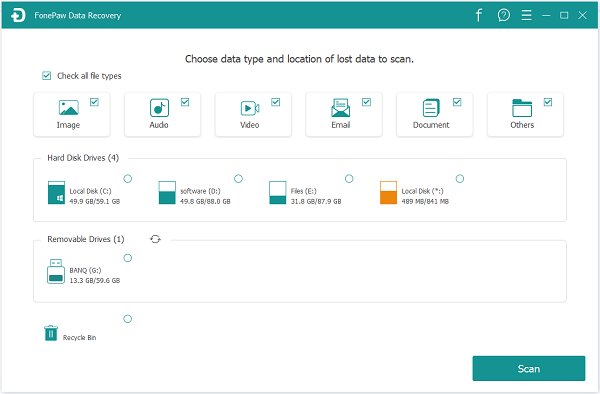
Step 2. The program will perform a quick scan of the selected drive to identify deleted files. Once the quick scan completes, examine the results for the deleted files. If the files were deleted recently, they are likely to be found in the quick scan results.
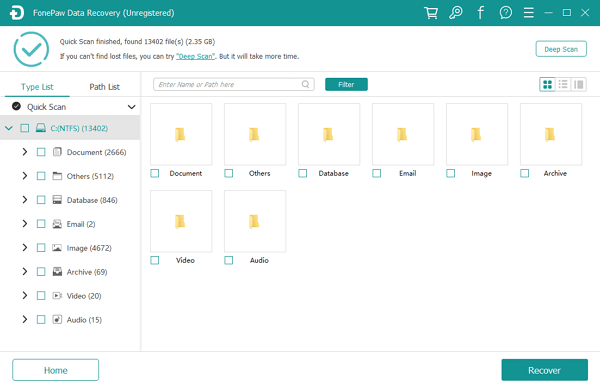
Step 3. For files not found in the quick scan or if the deletion occurred some time ago, click "Deep Scan". Be patient, as this thorough scan may take hours. Once you find the deleted files you need, click "Recover" and choose the destination where you want to restore the files.
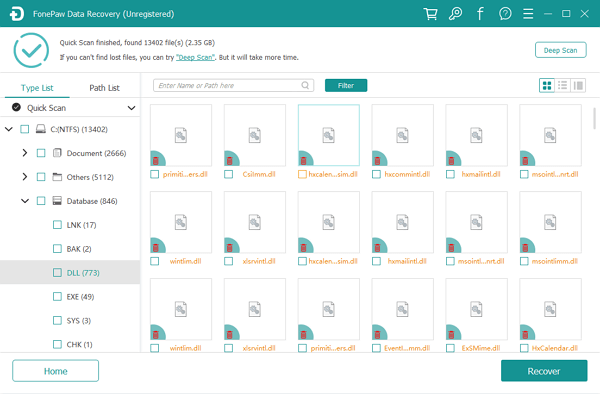
FAQs About FonePaw Data Recovery
Q1: Is FonePaw Data Recovery Safe to Use?
Yes, FonePaw Data Recovery prioritizes the security of your data. All recovered data is encrypted, making it inaccessible to manufacturers or any third parties. The robust encryption measures ensure the confidentiality and integrity of your restored files. So, just feel free to install the program on your system and use it to scan your file.
Q2: Is FonePaw Data Recovery Free to Use?
No, FonePaw Data Recovery is not offered entirely for free. To access the full functionality of data recovery, a subscription fee is required. However, FonePaw Data Recovery provides a free trial period during which users can take advantage of certain features, including the ability to scan and preview their data. After the trial ends, you'll have to purchase a license to continue benefiting from the complete data recovery features.
Q3: Can I Get Customer Support for FonePaw Data Recovery?
Certainly. FonePaw Data Recovery understands the importance of timely assistance. If you encounter any technical issues or have inquiries, you can reach out to FonePaw Support, and they will respond to your questions within 24 (on working time) to 48 hours (on weekends) after submission.
Conclusion
FonePaw Data Recovery excels in effortlessly recovering a comprehensive range of data through simple operations. Beyond computer data, it handles USB drives, external hard drives, and digital cameras. The user-centric design offers quick and deep scan modes for diverse needs—quick for speed, and deep for higher success rates. In all, it is highly recommended for you if you're seeking a reliable and efficient data recovery solution.




















