As Android data loss has been an issue that makes many people run into trouble, they desire to have some reliable Android data recovery software to retrieve the lost important data and files when they suddenly disappear. For years, EaseUS MobiSaver for Android has provided its powerful functionality to help many Android users recover data on the devices without hassle. You may have also heard about the software but haven't gotten started with it yet.
That's right! Before getting started with EaseUS MobiSaver for Android, you are able to first grasp a comprehensive understanding of the software to evaluate whether its functionality suits your demands, or whether EaseUS MobiSaver for Android is secure as it would access to your mobile data. Now, read on and learn more about EaseUS MobiSaver for Android before installing it to process the Android data recovery on your devices.
What is EaseUS MobiSaver?
MobiSaver is a data recovery software developed by the well-known brand, EaseUS, to deliver easy-to-grasp services and help users to retrieve the lost data and files on both iOS and Android devices without hassle. As these two systems are not the same at all, EaseUS has separated the software to specialize in being compatible with different system extras. Therefore, EaseUS MobiSaver for Android will mainly focus on providing the data recovery functionality for Android users.
EaseUS MobiSaver for Android is highly compatible with Android devices of all popular brands, including those of large user groups around the globe such as Samsung, HTC, Google, HUAWEI, and so on. In addition, the software processes great recovery functionality, which is able to recover lost data or documents covering a wide range of formats, such as contacts, photos, videos, audios, SMS, etc.
No matter if you lose data because of accidental deletion, virus attack, system upgrade failure, SD card issues, and more, EaseUS MobiSaver for Android is able to retrieve them from the in-depth internal memory and SD cards, then bring them back to your Android devices once again.
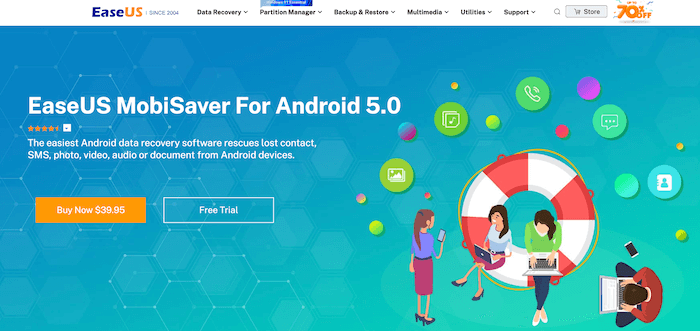
EaseUS MobiSaver for Android 5.0: Key Features
So how can EaseUS MobiSaver for Android helps to retrieve Android data? What are the features or benefits it could bring to us? How's its performance? In this section, we will bring all our testing details to you, helping you to grasp a comprehensive overview of EaseUS MobiSaver for Android before getting started with it.
Recovery Availability
EaseUS MobiSaver for Android mainly performs to retrieve data from internal memory and SD card on Android devices. From the compatible devices, recovery data types, and applicable daily scenarios, the software is able to deliver smooth and in-depth data recovery functionality to ensure that users are available to get back as many files as possible.
Recovery data types: SMS messages, photos, music, contact, video, document
Compatible Android models: Samsung, Google, Sony, HUAWEI, HTC, Motorola, LG, ZTE
Available data losing scenarios: System errors, Android rooting, accidental deletion, virus attack, device failure, improper operation, etc.
 Note:
Note:
- However, you are required to root your Android devices first before starting to process the data recovery using EaseUS MobiSaver for Android.
Performance
The user interface of EaseUS MobiSaver for Android is designed in an intuitive way, and the on-screen instructions are easy to follow. Hence, the software is absolutely friendly for new users to quickly get started.
The scanning process would take a bit longer, ranging from 1 hours 50 minutes to more than 2 hours 30 minutes (based on the storage space of your Android devices). Therefore, it means that users have to wait patiently till the scanning completes as it is not a one-minute task. But this also ensures EaseUS MobiSaver for Android to scan in-depth to detect more data and files as it could.
For the data recovering process, it would take less time compared with the data scanning. Once EaseUS MobiSaver for Android offers the items list and you select to recover, it only takes a few minutes to complete. Once finished, your lost data can be retrieved on the Android device again.
Software Security
As the software is able to access the mobile data, scrutiny is the most essential feature it should process. EaseUS MobiSaver for Android will protect your mobile data without overwriting it before being granted permissions. From the setup process, the software also won't require users to pre-install extra software or extensions to perform the data recovery, which also guarantees the in-app security as no virus, adware, or malware would be easily added to damage your devices or disclose your data.
EaseUS MobiSaver for Android 5.0: How to Use It to Recover Android Data
Now, come to the ultimate guide and see how EaseUS MobiSaver for Android performs to recover Android data for us.
STEP 1. Install and Launch EaseUS MobiSaver for Android
Firstly, you are required to install EaseUS MobiSaver for Android on your desktop through the intuitive and simple setup process. Once completed, launch it to enter the main interface.
STEP 2. Connect Android Device and Process Scanning
You should connect your Android device to the computer, enabling EaseUS MobiSaver for Android to detect the device. Once connected, the scanning process will automatically start right away.
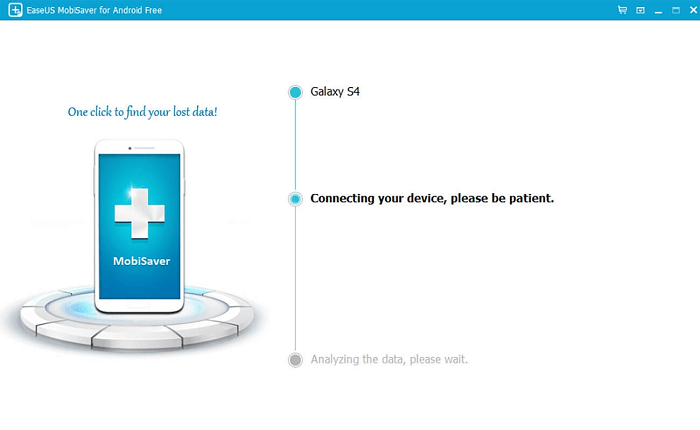
STEP 3. Preview Data and Select to Recover
When the scanning process completes, EaseUS MobiSaver for Android will list all its detected data and files in the preview window for you to select. After choosing the items you desire to recover, hit the "RECOVER" button and the software will bring them back on your Android device then.
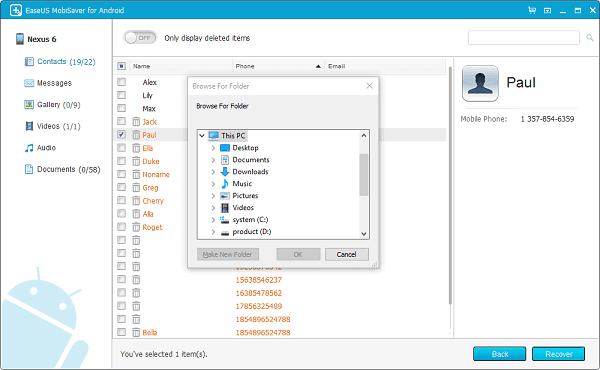
Is EaseUS MobiSaver for Android 5.0 Free?
EaseUS MobiSaver for Android offers the basic version for free without customer support at all. To unlock the full features and equip it with technical support, you are able to upgrade to its premium version at the pricing of US$39.95 (for the single lifetime license). If you consider purchasing for business use, the pricing will be at US$399 for unlimited devices.
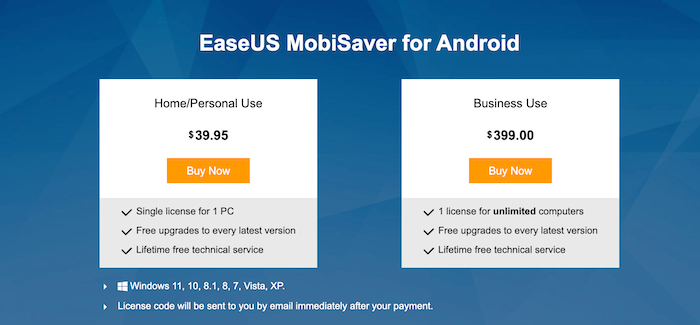
Its Alternative: FonePaw Android Data Recovery
Despite EaseUS MobiSaver for Android, this provides another alternative that is able to fulfill some shortcomings of EaseUS MobiSaver for Android, thus providing a better data recovery experience to users. The best EaseUS MobiSaver for Android alternative you can trust should be FonePaw Android Data Recovery.
Recover Deleted Android Files with FonePaw Android Data Recovery
FonePaw Android Data Recovery also focuses on providing efficient and easy-to-grasp Android data recovery services to enable users to retrieve lost data on Android devices. By supporting the data formats of 100+ types and the speedy performance to process 1,000+ files recovery within a second, the software accelerates the process enabling you to recover much data within a short period. There are also three modes available to select, including the internal memory, SD card, and SIM card recovery. Hence, FonePaw Android Data Recovery even guarantees a higher success rate to recover more files with ease.
Free Download Buy with 20% off Free Download Buy with 20% off
Comparison Between EaseUS and FonePaw
This comparison chart could better describe why FonePaw Android Data Recovery is able to be the best alternative to EaseUS MobiSaver for Android you are able to trust:
| EaseUS MobiSaver for Android | FonePaw Android Data Recovery | |
| Recovery modes | Internal memory, SD card | Internal memory, SD card, SIM card |
| Scanning speed | Relatively slow | Average (depends on the scanning mode) |
| Recovery data types | SMS messages, photos, music, contact, video, document | SMS messages, photos, music, contact, video, document, archive, WhatsApp messages, WhatsApp attachments |
| Compatible Android brands | Samsung, Google, Sony, HUAWEI, HTC, Motorola, LG, ZTE | Samsung, Sony, LG, HTC, Motorola, HUAWEI, Google Phone, XiaoMi, ZTE, and more |
| Preview mode | Equipped | Equipped |
| Partial Recovery | Equipped | Equipped |
| Deep scan and quick scan | Deep scan | Both available |
Likewise, the usage of FonePaw Android Data Recovery is also easy to grasp. Only the following steps are required to process:
STEP 1. Launch FonePaw Android Data Recovery. Then, you are required to connect your Android device to the computer and sync it with the software.
Free Download Buy with 20% off Free Download Buy with 20% off
 Note:
Note:
- Before building the connection, you need to go to "Settings" > "About Phone" > "Developer options" > "USB Debugging" on your Android device to enable the option on.

STEP 2. When FonePaw Android Data Recovery detects and connects with your Android, select the file types to scan now. Then by hitting the "Next" icon, FonePaw Android Data Recovery will perform the scanning process to detect all data and files preserved on your Android device.
- When your Android is rooted, FonePaw Android Data Recovery will automatically activate the deep scan mode to scan your device in-depth by default. Hence, to process the in-depth scanning, you are required to root your Android device before the data recovery.
- Before the data recovery, you would be required to install FonePaw app on your Android device. Just complete it and fulfill both the installation and authorization. The app will be deleted once the recovery completes, so don't worry about this at all. The app is 100% secure!
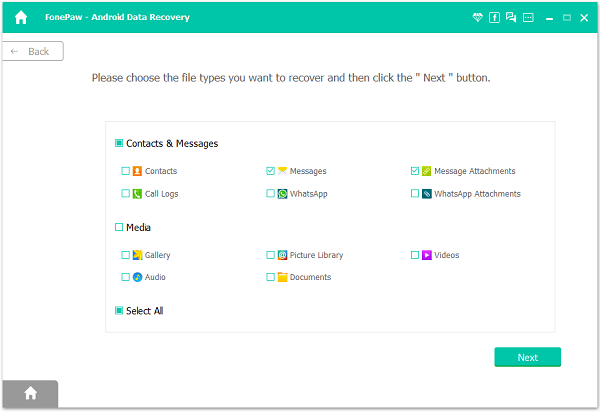
STEP 3. When FonePaw Android Data Recovery lists all the scanned data and files in the preview mode, you are available to select the items you desire to recover. Finally, just hit the "Recover" icon and the software will retrieve the selected items back on your Android device again.
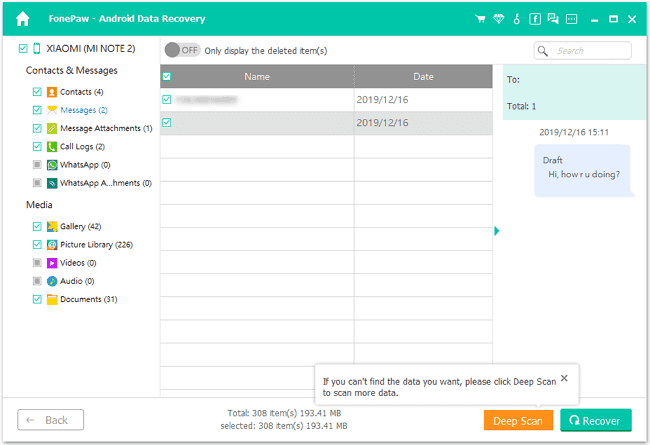
Final Words
EaseUS MobiSaver for Android is recommended as your Android data recovery helper for its stability and good success rate in processing the data retrieving. Even though the long scanning process may be a weak point of the software, it still performs with good features equipped. Hence, I woud rate 4.3 out of 5 to this software. It is still an excellent Android data recovery you can give a try.




















