It is really cool to play games on your brand-new Samsung Galaxy S9/S9+/S8/S8 Plus. And with the built-in Game Tools, you can record your screen while playing a game. But the Game Tools app is only available for Samsung S7/S7 Edge and later. If you need a Samsung screen recorder that supports all Samsung models and mirrors Samsung screen to PC, you can use an android recorder to record Minecraft, Clash of Clans, Clash Royale, Asphalt 8 Airboe, Grand Theft Auto V and more.
Record Gameplay on Galaxy S8/S8 Plus with Game Tools
Game Tools is Samsung's attempt to improve gameplay experience on its smartphones by providing quick access to several game-related features during the gameplay. Screening recording is one of the five features. But you should notice that with Game Tools, you can only record gameplay, not other screen activities.
Step 1. Enable Game Tools on Galaxy S8/S8 Plus
- Go to Settings > Advanced Features > Games.
- Switch on Game Tools (if you like to include all games in one launcher, enable Game launcher as well.)
- You can disable Game Tools (Game Launcher) later if you don't like the feature.
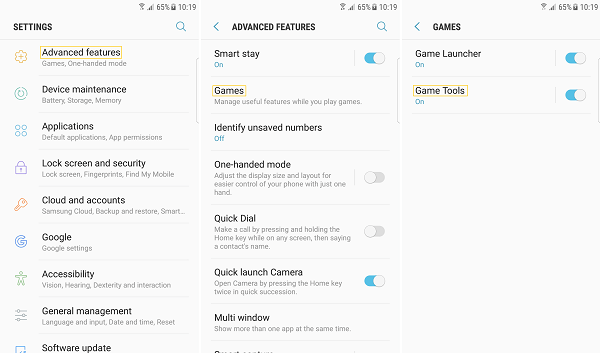
Step 2. Record Gameplay on Galaxy S8/S8 Plus
- Open the game that you want to record.
- There is a floating Game Tools icon on the screen after you have enabled Game Tools.
- Tap the floating icon and choose Recording.
- After you have done recording, swipe down notification bar and tap the recording notification to stop.
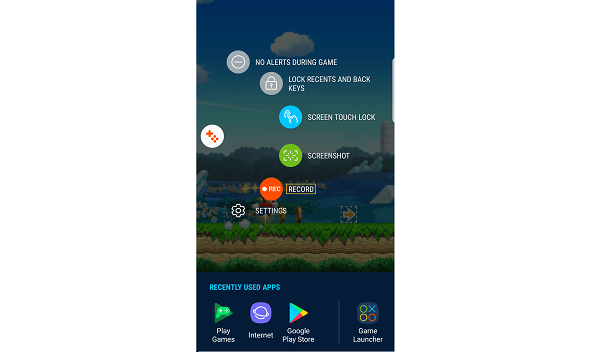
Tip: You can tap Settings to configure recording settings, including resolution, bit rate, whether to enabling front camera or including your profile.
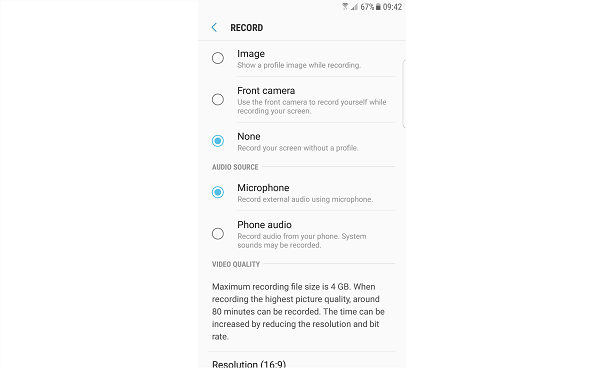
But the downside is that Game Tools doesn't allow you to record the gameplay audio as well as your voice. You can only choose one of the audio input sources.
Mirror & Record Samsung Screen with Android Recorder
You can also record gameplay on Samsung S8/S8 Plus with Android Recorder (opens new window). As a professional screen recorder for Android device, it can:
- Support screen mirroring. You can mirror S8/S8 Plus screen to PC to better enjoy your game.
- Record screen with both internal audio and external audio from microphone.
- Stream gameplay to PC near realtime and record screen in high quality.
- Record video of phone screen in GIF, MP4, WMV, AVI, MOV, etc.
- Connect Android phone and PC wirelessly.
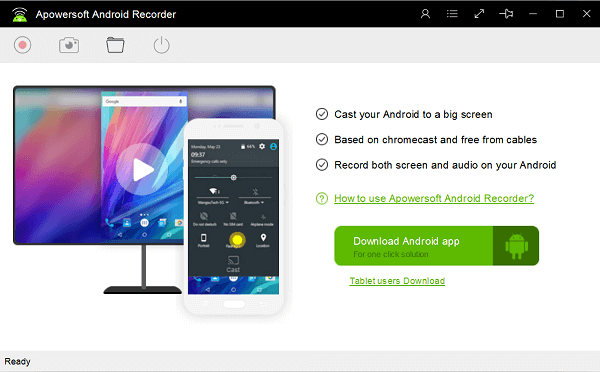
Android Recorder works for a wide range of Android devices running on Android 5.0 and above. Free download the program on PC to have a try.
Step 1. Configure Android Recorder Settings
Launch Android Recorder, click Settings icon > Options, where you can choose video format, quality, audio input source, video saving location.
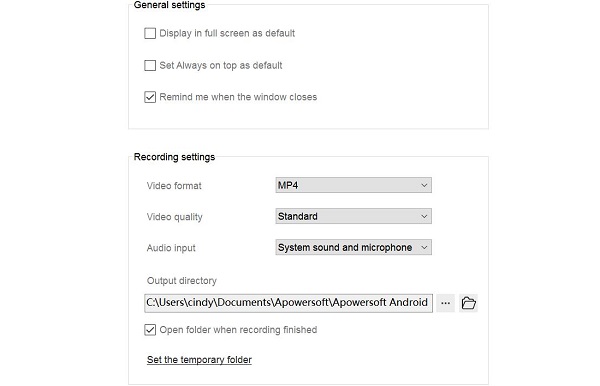
Step 2. Mirror S8/S8 Plus Screen to PC
Put your S8/S8 Plus and Windows PC in the same Wi-Fi network and choose one of the two ways to cast S8/S8 Plus screen to PC.
Google Home: After downloading Google Home from Google Play Store, launch the app, choose its Cast Screen/Audio feature and select your PC to mirror your S8/S8 Plus on Android Recorder.
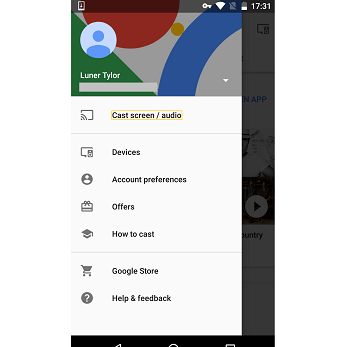
Android Recorder app: Download Android Recorder app from Play Store, then use the Cast to PC feature on the app to mirror S8/S8 Plus to PC.
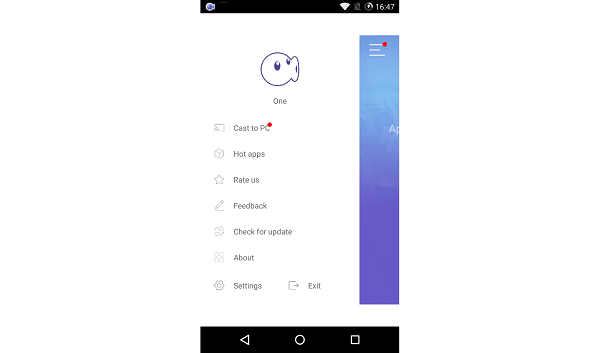
Step 3. Record S8/S8 Plus Gameplay
Open the game you want to record in S8/S8 Plus. And when you are ready to record, click Record button on Android Recorder to begin recording the gaming. When you want to stop, click red Stop button to stop.
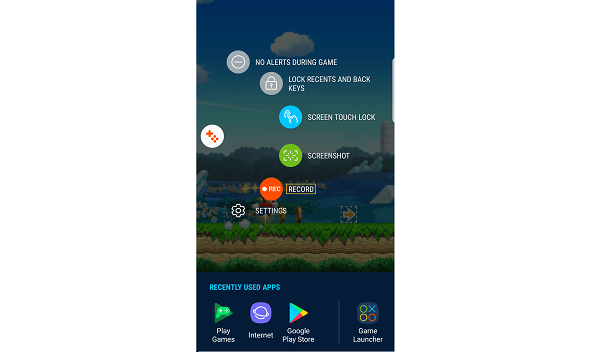
Samsung Screen Recorder: Game Tools VS Android Recorder
Samsung Game Tools | Android Recorder | |
Functionality | Record gameplay | Mirror & Record Android Screen |
Supported Devices | Galaxy S7/S7 Edge/S8/S8 Plus | All Devices on Android 5.0+ |
Screen Activities | Gameplay only | All screen activities |
Input Audio | One audio source | Both internal & external audio |



















