Have you ever come across a folder named "LOST.DIR" on the SD card of your Android device? If so, you might be wondering about what it is and whether it's safe to delete. Deleting the LOST.DIR folder on an Android SD card won't cause any harm to your device, but it's worth noting that it contains data files that were lost or damaged due to various errors. So, if you delete the folder, you might face problems recovering important files in the future. Worry not, this article will explain what the LOST.DIR is, and provides 3 effective methods to fix how to recover LOST.DIR files on Android SD card. Now, let's move on to get more information!
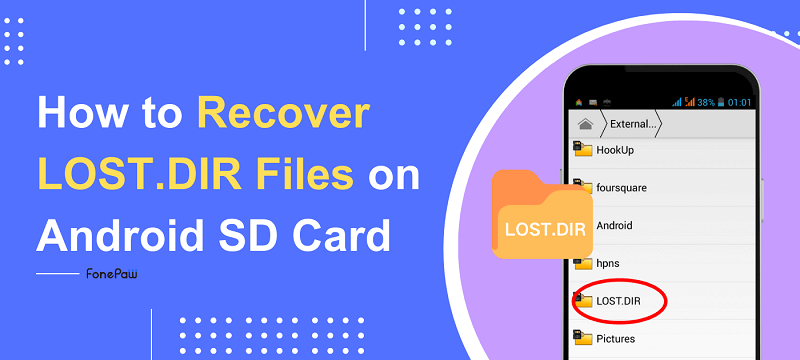
What Is LOST.DIR Folder on Android SD Card?
LOST.DIR is a system folder that Android OS creates to store files that are considered "lost" by the system due to unexpected errors or system crashes. These errors may include SD card corruption, SD card not showing up, download interruptions, improper SD card ejections, and other such issues that may corrupt files. To help you recover these corrupted files, Android creates a LOST.DIR folder on the SD card to store them there.
The files in this folder are typically named with numerical sequences instead of their original names. For instance, a video named "amazing moment.mp4" might be renamed to "123456" after being moved to LOST.DIR on Android. It's worth noting that these files are often inaccessible for normal use as they may be incomplete or corrupted.
Similar to a recycle bin on a computer, the LOST.DIR folder on the Android SD card offers a chance for users to recover files that were lost due to system crashes or other unexpected errors. If you accidentally delete the LOST.DIR folder from your Android SD card, you can still use data recovery software to scan the folder and attempt to recover any lost files.
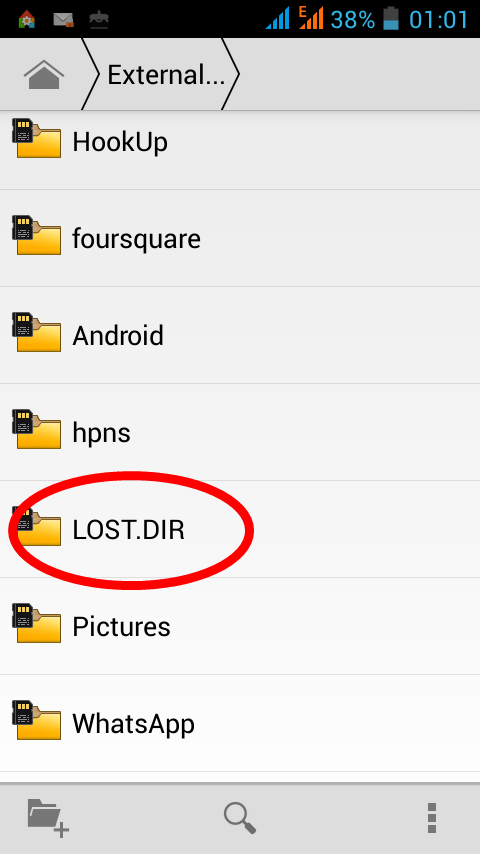
How to Recover LOST.DIR Files from SD Card
Unfortunately, there is no direct way to recover files from LOST.DIR folder on Android SD card. However, you can complete LOST.DIR recovery through the following 3 effective methods with no hassle. Let's have a look!
1. Use SD Card Data Recovery Tool
FonePaw SD Card Recovery is a professional tool designed for SD card data recovery, capable of recovering more than 1000 types of files, including photos, videos, documents, music, etc. It is highly efficient in recovering all deleted files from your SD card regardless of any SD card issue. With it, you don't have to worry about how to recover files from LOST.DIR on Android SD card. The tool is easy to use, reliable, and has a high recovery success rate. If you are looking for a beginner-friendly solution that can help you recover LOST.DIR files, then FonePaw SD Card Recovery is worth considering. Follow the instructions below to start the LOST.DIR file recovery process.
Step 1. Install and launch FonePaw SD Card Recovery on your Windows or Mac computer.
Step 2. Before starting, please make sure you have connected your Android SD card to your computer.
Step 3. In the main interface, check the file type you want to recover from LOST.DIR folder. Then, choose your Android SD card under "Removable Device".

Step 4. Click on the "Scan" button to start quick scanning. After that, you can view the files by "Type List" or "Path List" on the right-side panel. If you cannot find lost files in the LOST.DIR folder, you can click on the "Deep Scan" for further scanning.
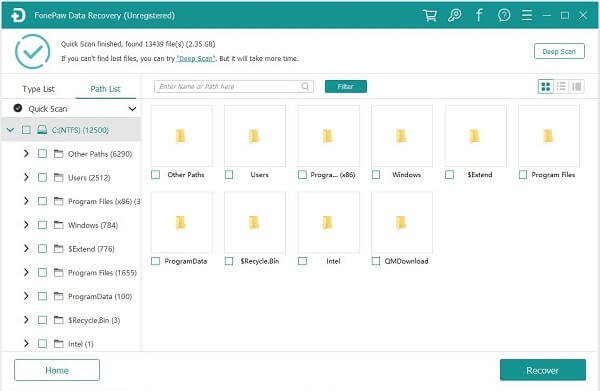
Step 5. Select the files you want to restore and click "Recover" to start recovering files from LOST.DIR folder on Android SD card.
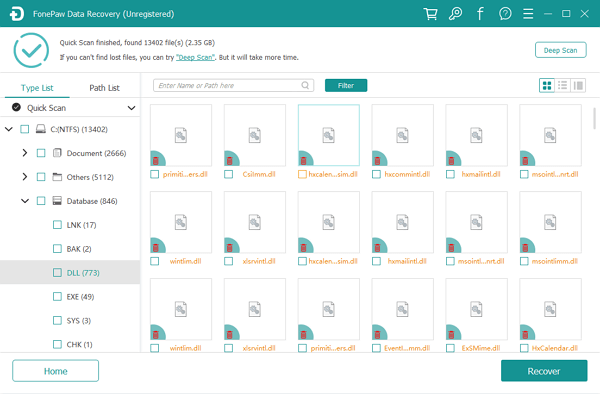
2. Try Android Data Recovery Software
If you have lost data from your Android device and want to recover it, you can use FonePaw Android Data Recovery. This user-friendly tool is designed specifically to recover lost data from Android devices. It can even access your SD card and recover files from the LOST.DIR folder, including photos, videos, audio, documents, and more. Plus, FonePaw supports over 100 file types, making it a versatile solution to recover files from Android SD cards. Not only that, FonePaw Android Data Recovery is beginner-friendly and easy to use. Even if you don't have any technical skills, you can easily follow the on-screen prompts to complete the LOST.DIR file recovery process. Follow the tutorial below to give it a try!
Step 1. Download and install FonePaw Android Data Recovery on your Windows or Mac computer. Then, launch it safely.
Step 2. Turn on USB debugging on your Android phone, then connect it to your computer. This ensures that FonePaw Android Data Recovery can detect your Android device.
Step 3. Check the file type you want to recover on the main interface. After that, click on the "Next" button to move on.

Step 4. Follow the on-screen instructions to enable "Install via USB" on your Android phone to allow the FonePaw app to be installed to scan deleted files from LOST.DIR folder. After that, give the FonePaw app access to your Android SD card by tapping the "Allow" option.

Step 5. FonePaw will automatically start the standard scan to detect files on your SD card. If you can not find files from LOST.DIR folder you need, clicking "Deep Scan" can be the solution.
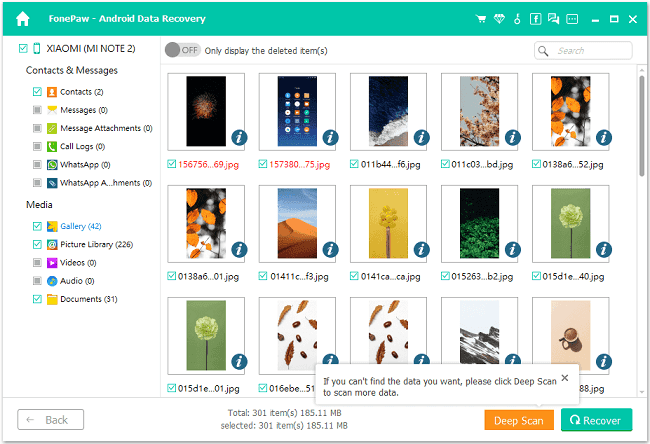
Step 6. Check all the important files you want to recover from LOST.DIR. After that, click on the "Recover" button to process LOST.DIR files recovery.
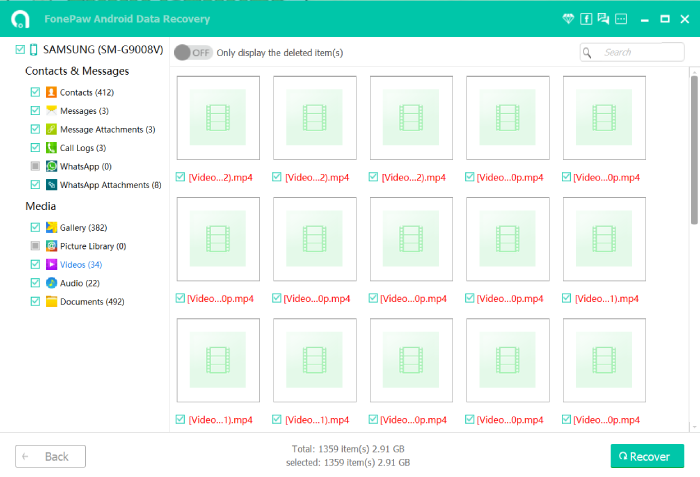
3. Add Filename Extension
Directly adding a filename extension is an alternative method to recover files from LOST.DIR, but it's more like a trick. The LOST.DIR folder on Android stores fragments of files that the system couldn't save correctly. These files often lack file extensions, making them inaccessible and unusable. By adding a file extension, you might trick the Android system into recognizing the file and letting you open it. However, this success depends entirely on guessing the correct extension. While it's not guaranteed, it's a worthwhile endeavor. A detailed tutorial is listed in the following.
Step 1. Open the "File Manager" or "My File" app on your Android phone.
Step 2. Locate the LOST.DIR folder on the Android SD card. Then, you can see a bunch of files named with serial numbers.
Step 3. Select LOST.DIR files, rename them and add the appropriate file extension based on their type (e.g. MP4, MOV, AVI for videos, MP3, M4A, FLAC for audio files, and JPG, PNG, JPEG for images).
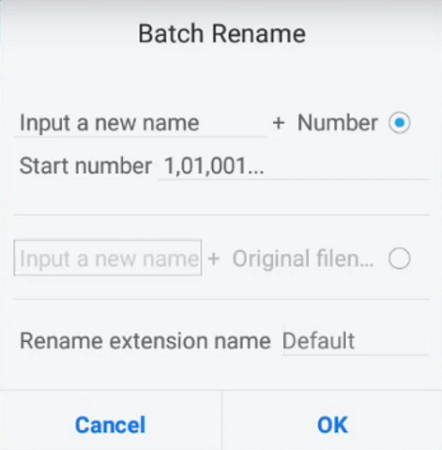
Step 4. After that, you can open the file to check if it has been recovered.
However, it is important to note that this method is not 100% feasible, especially since there are dozens of file types mixed in the LOST.DIR folder. In this case, it is advisable to use data recovery tools such as FonePaw SD Card Recovery and FonePaw Android Data Recovery.
FAQs about LOST.DIR Files on Android
What Is in the LOST.DIR Folder on Android SD Card?
The LOST.DIR folder on your Android SD card is a place where store file fragments that are corrupted or lost due to various reasons. These files are typically named in numerical sequences and may include various files, such as photos, videos, music, documents, the app's cached data, and memory data. Whenever the Android system detects a problem with the files on the SD card, it automatically moves them to the LOST.DIR folder for future recovery.
Why Does LOST.DIR Exisit?
After an unexpected shutdown or system crash, Android may not be able to save files correctly. As a result, it will generate a folder named LOST.DIR and move all the corrupted files to this folder. There are several reasons why files end up in the LOST.DIR folder, including:
- Unexpected power off your Android device
- Suddenly pulling out the SD card from the Android phone
- Interruption while downloading files on Android devices
- Android device suddenly freezes and stops working
- Turn off the device while certain read-write processes are in progress
Is It Safe to Delete LOST.DIR Folder in Android?
Yes. Generally speaking, you can safely delete files in the LOST.DIR folder as these files are usually corrupt or unusable. When you delete these files, nothing happens to harm the performance of your device. However, if you find that there are some important files, you can also use data recovery software to recover files from LOST.DIR on Android.
How to Avoid LOST.DIR Files on Android SD Card?
LOST.DIR files are usually generated due to file system errors or unfinished operations. If you don't need the LOST.DIR folder and file, then you can delete it. However, your Android phone will recreate it when you reboot it. Although we cannot completely get rid of the LOST.DIR file, we can avoid its creation through some methods:
- Always eject the SD card properly from your Android device before removing it.
- Try to avoid performing a large number of file operations when the device's battery is low.
- Regularly clean up junk files and unused apps on your SD card to free up space and reduce the occurrence of errors.
Conclusion
This article explores three effective solutions on how to recover LOST.DIR files on Android SD card. For the most effective recovery, consider using professional data recovery tools like FonePaw SD Card Recovery or FonePaw Android Data Recovery. These tools offer robust features that can help you recover files from LOST.DIR quickly and efficiently, even if you lack technical skills. If you're uncertain which tool to choose, you can download and try their free trial version to find out which one best fits your needs. Let's have a try!

Data Recovery
Recover deleted data from PC/Mac, USB, and other removable drives!