You may scratch your head about the flash drive that cannot show up on Mac. You are sure your drive is fine but it cannot be detected by the Mac computer.
Read on this post and find out why Mac does not recognize the USB and how to open USB on Mac.
Why isn't My USB Drive Showing up on Mac
There are five main reasons why the USB drive is not showing up on Mac:

- The USB drive is dragged to other places. When you plug your flash drive into the computer, you accidentally dragged it to somewhere else.
- You eject the drive wrongly. You plug out the USB drive that was connected to the Mac last time incorrectly, which would cause the identification problem of the drive.
- The USB drive is corrupted cannot be detected by Mac.
- The USB drive is dead.
- The USB port is not working on Mac.
Fix Flash Drive Not Showing up on Mac
To make flash drive show up on Mac again, we have collected seven useful methods. You can look up for the solutions according to the cause of your problem.
Open the USB Drive with FonePaw Data Recovery
When the USB drive is not recognized by the computer, it is possible that the file system of the USB is damaged. Now, you need a data recovery software like FonePaw Mac Data Recovery.
Free Download Buy with 20% off
Video Tutorial: How to Recover Data from USB Drive with FonePaw Data Recovery.
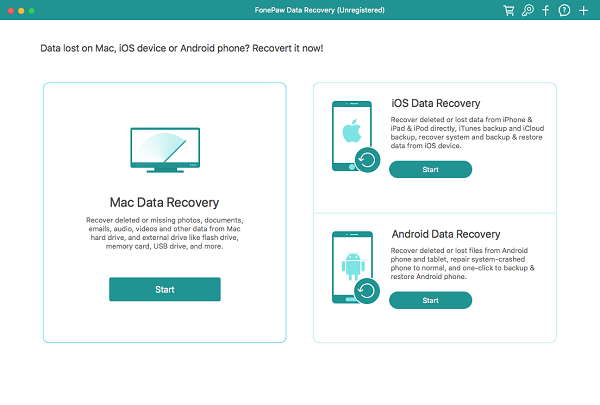
Launch the program and see if the removable drives show up on FonePaw Data Recovery. If it shows up, click scan and recover the data inside. When your files are saved, restore the USB flash drive.
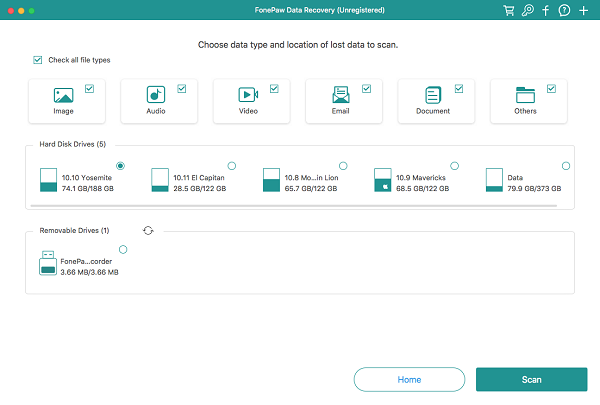
Make USB Drive Show up in Finder
If you drag the flash drive to somewhere else accidentally, just make it show up in Finder again.
First, at the top of your screen, drag down the menu and go to "Finder"> "Preferences".
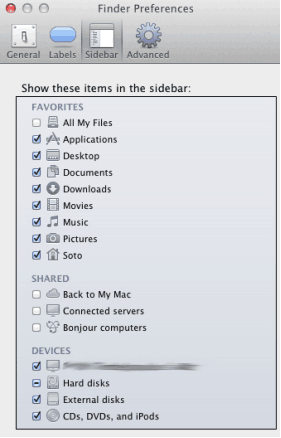
Second, go to "General", tick "External disks".
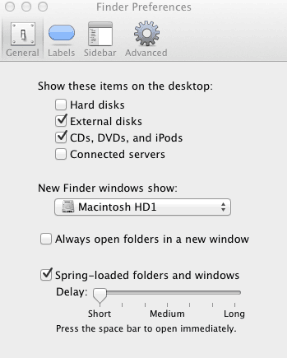
Third, go to "Sidebar”>" Devices" and tick the "External disks" again.
Check If the Flash Drive Detected by macOS
To check Mac computer detects the USB, go to "Applications"> "Utilities" > "System information", click "USB" on the left-side taskbar and view the detail information.
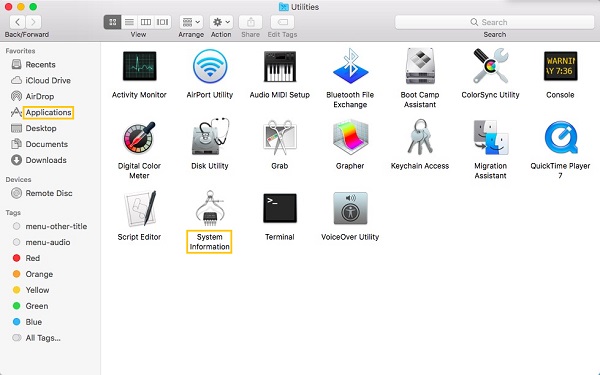
If your USB drive is not listed here, plug it out and reset the USB ports on Mac.
Reset USB Port on Mac
Try another USB port on the Mac. If the flash drive can be recognized, problems might come from one of the USB ports. It can be solved by reset parameters of the port. Here are comprehensive instructions on how to reset the PRAM & SMC (opens new window).
Check the USB Hub
Make sure the speed of the hub and the drive are matched. For example, connect USB 3.0 SuperSpeed devices to a USB 3.0 SuperSpeed hub. USB 2.0 Hi-Speed devices to a USB 2.0 Hi-Speed hub.

Run First Aid on the US Drive
Go to "Applications" > "Utilities"> "Disk Utilities". On the left panel, select the USB drive, click "First Aid" > "Run.
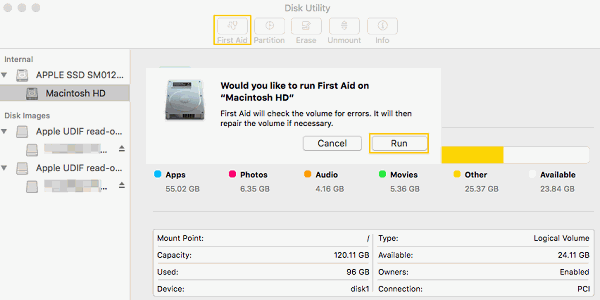
Select "Unmount" at the top, unplug the USB drive and plug it back in 10-15 seconds. Disk utilities will repair the error automatically.
Fix Unrecognized USB Drive with Terminal
Go to "Applications" > "Utilities" >" Terminal". Type "diskutil list" and press return.
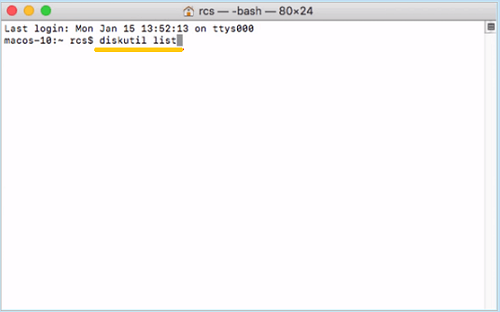
Type "diskutil info disk2" and press return. Replace disk2 with your flash drive’s name.
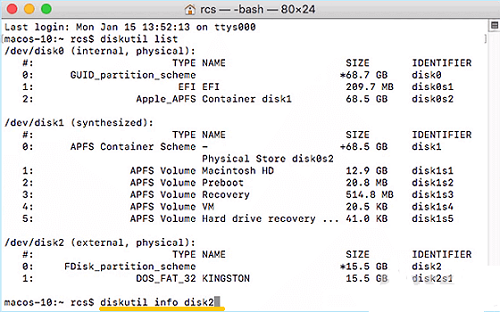
Type "diskutil eject disk2" and press return. Then type "diskutil list" and press return. When the USB disappears, close the window.
Open "Console"> "Errors and Faults" and check if there is an error.
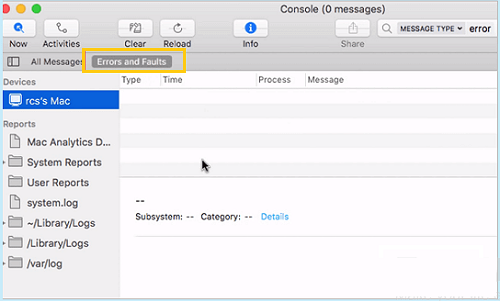
Reconnect your USB back to Mac and after the error shows up, the USB drive can be detected.
Important:
- Usually, it is likely to lose data when your flash drive cannot be detected by Mac.
Besides, the fixing processes may also cause file loss. If you want to fix as safe as possible, try data recovery software likeFonePaw Mac Data Recovery . If your USB drive is working, it will scan and recover the data inside safely without changing or deleting anything.
In conclusion, thumb drive not showing up on Mac is caused by several reasons. With methods on the post, you have a great chance to open USB on Mac again.



















