Question: When connecting a new iPhone or iPhone that is recently upgraded to iTunes, some people got the error: "The iPhone cannot be used because it requires a newer version of iTunes." But when they try to update iTunes, they were told the the version of iTunes is the latest. For example:
"I just got a new iPhone XR and need to restore backup in iTunes. But iTunes said: The iPhone "iPhone" cannot be used because it requires a newer version of iTunes. My iTunes is 12.4.3.1, which is the latest according to Apple."
"Updated iPhone 7 to iOS 11.4 lately. After that, I'm unable to connect my iPhone to iTunes to sync or backup my phone because iPhone requires a newer version of iTunes. " But my iTunes is the latest version in Windows Vista."
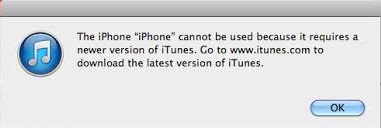
Answer: The reason why the iPhone requires a newer version of iTunes even though your iTunes is at its latest version is that, after upgrading the iPhone or getting a new iPhone, the iPhone requires a higher version of iTunes than your computer computer can support. For example, a Windows XP PC can run iTunes 12.1.3.6 at the most. So when you have an iPhone or iPad requires an iTunes of higher version than 12.1.3.6, the iPhone or iPad cannot be used in the iTunes. You can attempt to fix iPhone or iPad that requires a newest version of iTunes with the following methods.
1. macOS - Fix "This iPhone Cannot Be Used Because It Requires A Newer Version of iTunes"
There are system requirements for an iPhone or iPad to work with iTunes. If you get an iPhone of a newer model (iPhone XR, XS), it probably cannot be used with iTunes because it is not compatible with your computer.
For iPhone XR, iPhone XS, iPhone XS Max, it requires OS X 10.11.6 or later and iTunes 12.8 or later on Mac.
For iPhone X and iPhone 8, it requires Mac OS X 10.10.5 or later and iTunes 12.7 or later.
For iPhone 7/7 Plus/SE, iPad Pro, your Mac should run on OS X 10.9.5 or later with iTunes 12.5 or later.
So the first thing you should do is to check your Mac and iTunes versions and see if they are compatible with your iPhone or iPad.
Check the Operation System and iTunes on Your Mac
On your Mac, click the Apple icon on the upper menu bar and click "About this Mac". You can then see the OS version of your Mac. To check the iTunes version, click Help > Check for Updates.
Upgrade macOS
If the operating system of your Mac is lower than the minimum requirement of your iPhone/iPad. You should update your Mac by going to the App Store > Updates.
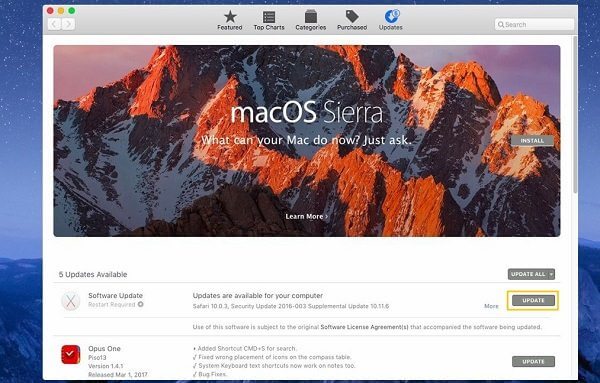
After updating your Mac, you can update your iTunes version. You can update iTunes on Apple App Store or go to Apple.com (opens new window) to download the latest iTunes.
You should now be able to use your iPhone with iTunes. To avoid the error "the iPhone cannot be used because it requires a newer version of iTunes", you can go to iTunes > Preferences…> Advanced and set iTunes to check for new versions automatically.
2. Windows PC - Fix "This iPhone Cannot Be Used Because It Requires A Newer Version of iTunes"
If you are using iPhone with iTunes on Windows PC, the iPhone can also require a newer version of iTunes when your iTunes version or Windows version is not compatible.
iPhone XR, iPhone XS, iPhone XS Max requires PC Windows 7 or later with iTunes 12.9 or later to sync with iTunes;
iPhone X and 8 needs Windows 7 or later with iTunes 12.7 or later.
For iPhone 7, SE, iPad Pro on iOS 11, it requires Windows 7 or later and iTunes 12.5 or later.
As you can see, for iPhone and iPad on iOS 10 and above, it requires iTunes version 12.5 to work with iTunes. However, Apple has stopped support for Windows XP and Windows Vista. PC on Windows XP/Vista can only upgrade to iTunes version 12.1.3.6 at the most. So you will get the iPhone requires a newer version of iTunes error when you try to connect an iPhone on iOS 11 or above to iTunes on Windows XP or Vista.
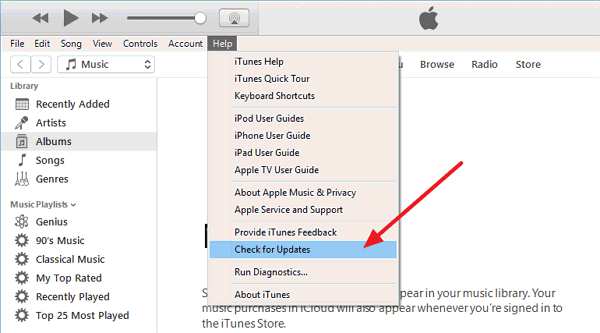
If you have a Windows XP/Vista computer, there is not much you can do to make the "iPhone cannot be used" error to go away. You can try to:
- Install Windows 7 or above on your PC. Then install the latest version of iTunes on your PC.
- If you want to restore backups from iTunes that are not compatible with your iPhone or iPad, you may copy the iTunes backups to another computer of Windows 7 or above. Then you may restore the backup to your iPhone on that computer. Learn More: How to Find iTunes Backup Location? (opens new window)
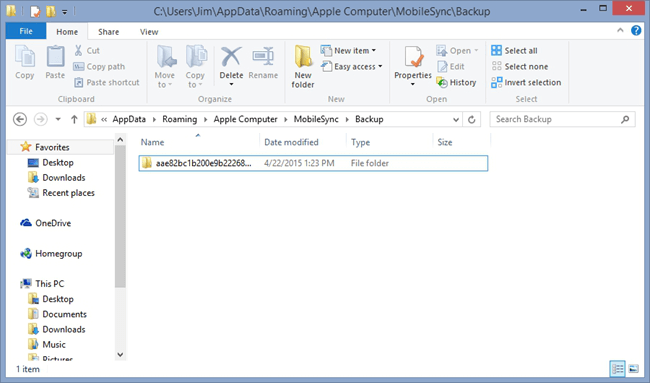
3. How to Sync iPhone to Mac or Windows PC without iTunes
If your iPhone cannot be used because it requires a newer version of iTunes but you need to sync data from iPhone to Mac or Windows PC, you can do without iTunes.
FonePaw DoTrans (opens new window) is an iTunes alternative that can easily transfer iPhone, iPad data to computer or other iOS device without erasing data. It is a more direct way to transfer iPhone data. Here is how it works.
Step 1. Download DoTrans on your computer.
Step 2. Run DoTrans and Connect your iPhone to computer.
Step 3. You will see all iPhone data on DoTrans: photos, music, videos, contacts, messages. You can select them and click Export to PC to sync data to PC. Or you can click Export to Device to copy the data to other iOS devices.
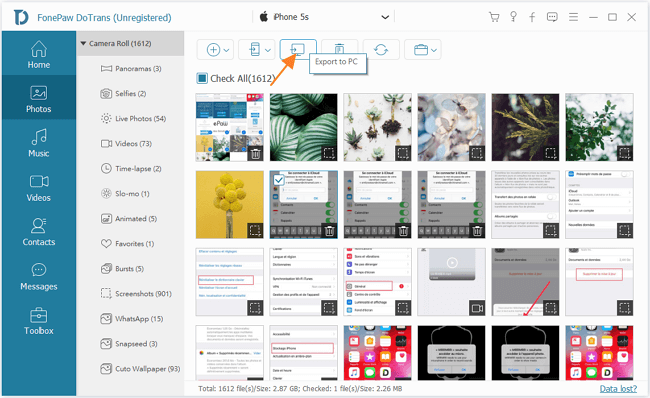
Tip: You can also go to DoTrans toolbox and transfer all data to PC in one click.
4. How to Restore iPhone Backup without iTunes
If you have a backup in iTunes but is unable to use the iPhone with the iTunes, you may use FonePaw iPhone Data Recovery (opens new window) to extract data from the iTunes backup. FonePaw iPhone Data Recovery can detect iTunes backups on your computer and extract the data in the backups. Unlike iTunes, FonePaw iPhone Data Recovery supports the Windows XP, Vista and the older version of Mac.
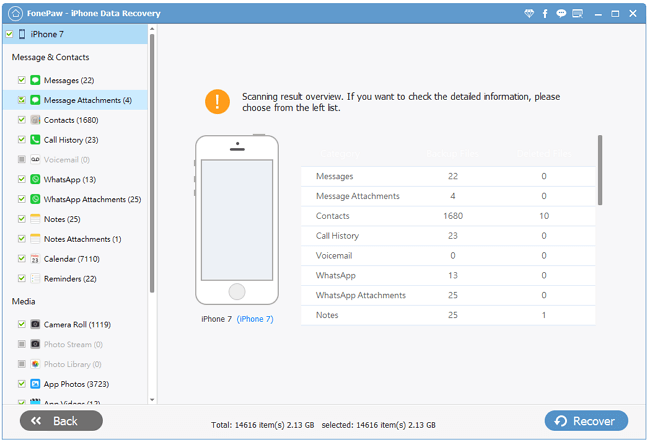
Here is how to extract data from iTunes backups on Windows or Mac (opens new window).



















