Is it your first time using FonePaw iPhone Data Recovery? Read this detailed guide to learn how to install it, register, or uninstall it.
Install
Firstly, click the download button at left to free-download FonePaw iPhone Data Recovery.
Step 1. When the downloading is completed, double-click the .exe file on your computer.
Step 2. Select an installation language. FonePaw iPhone Data Recovery supports English, French, German, Spanish, Traditional Chinese, and Japanese.
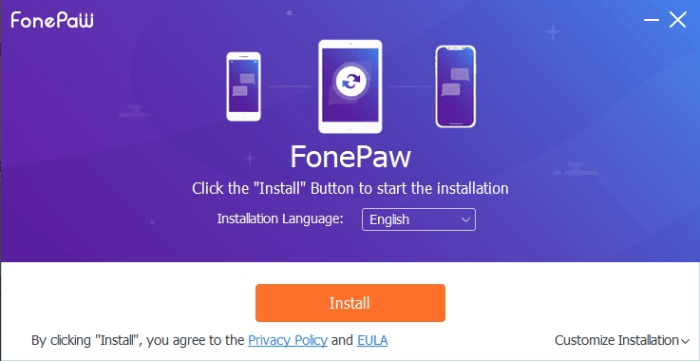
Step 3. Click on "Install", and wait until the installation is completed.
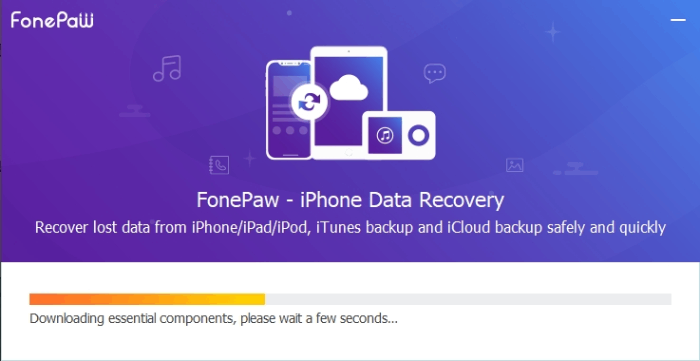
Step 4. After installation, you can click "Start Now" to use FonePaw iPhone Data Recovery.
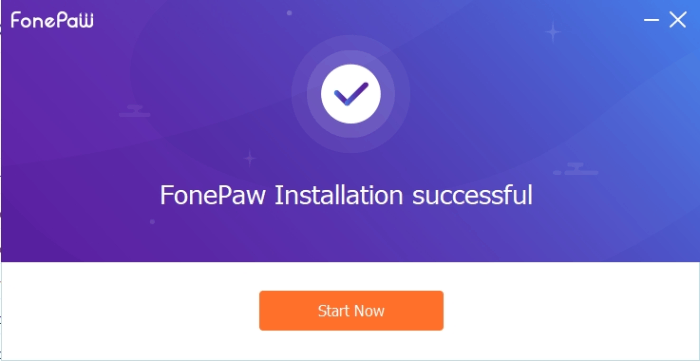
Step 5. Entering the program, you can click "Free Trial" to use the trial version to scan and preview the deleted data on your iPhone. If you want to enjoy full recovery features, we recommend you purchase or register to unlock the complete version.
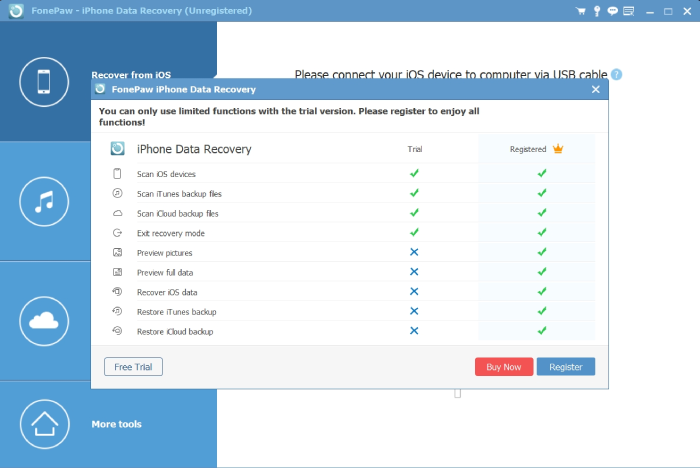
Register
Click here to buy a registration code.
If you purchased FonePaw iPhone Data Recovery, you should get an email from FonePaw with the registration code. It should be noted that the single-user license is only valid for one PC/Mac, and up to six mobile devices are supported. After that, you can sign up for our program.
Step 1. Click the Key icon on the top side.
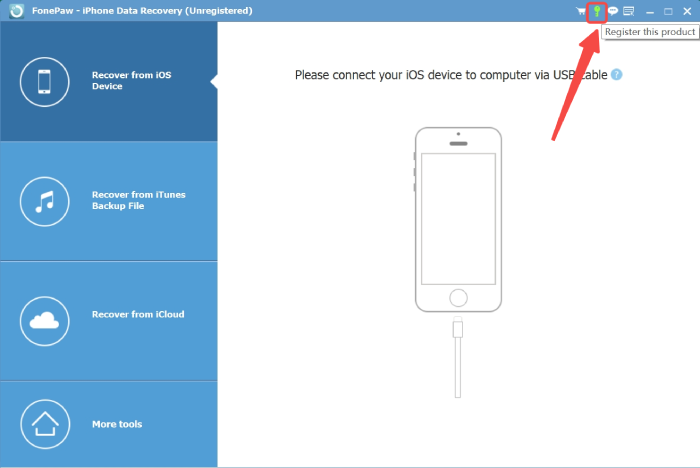
Step 2. Enter your email address and registration code. Click Register.
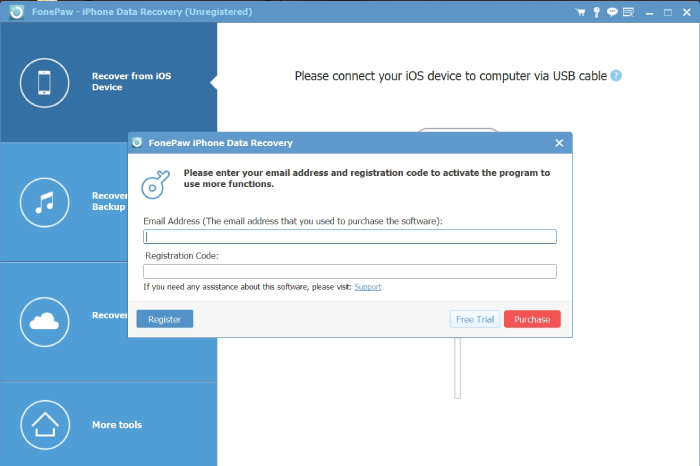
Step 3. Finish registering with a note - "Congratulations!". If there's an error code, please visit FonePaw support center to check what it means and how to fix it.
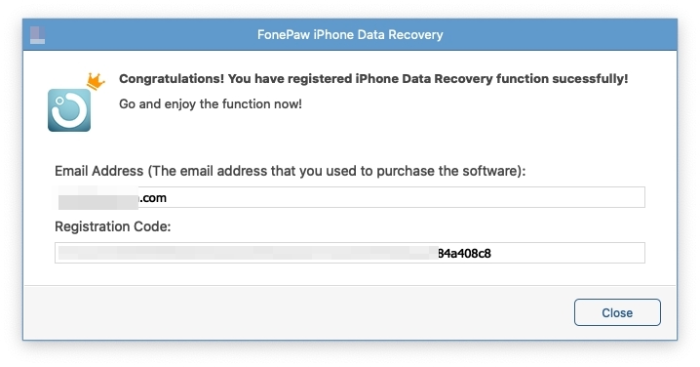
Uninstall
Uninstall FonePaw iPhone Data Recovery from Windows
Step 1. Open Control Panel in Windows System. Then choose "Uninstall a program" under the category of Programs.
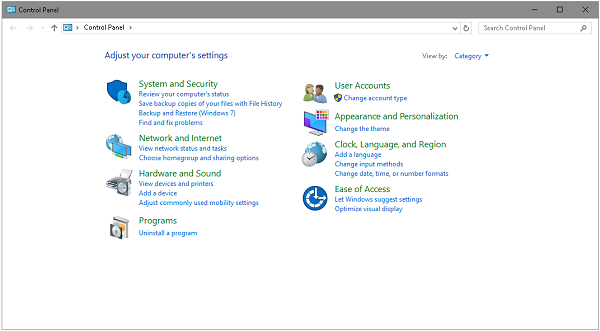
Step 2. Scroll down and find FonePaw iPhone Data Recovery from the list, right-click it and then click "Uninstall".
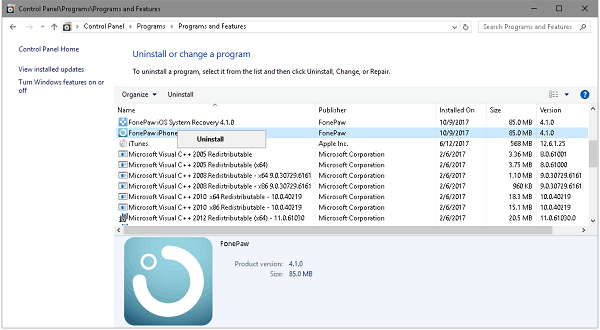
Step 3. Click "Yes" to completely remove FonePaw iPhone Data Recovery and all of its components.
Step 4. Click "OK" to finish the uninstallation.
Remove FonePaw iPhone Data Recovery from Mac
Step 1. Open "Finder" > Click "Applications". Then scroll down and locate "FonePaw iPhone Data Recovery".
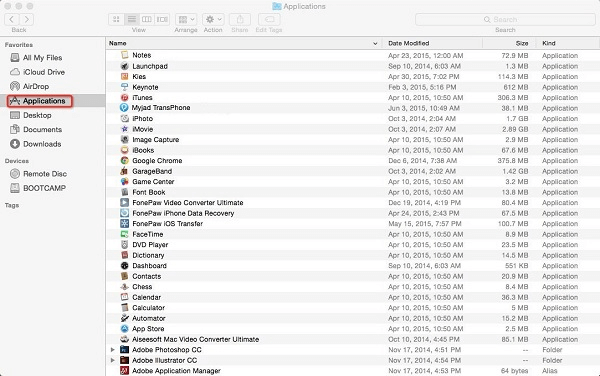
Step 2. Right-click "FonePaw iPhone Data Recovery". Then click "Move to Trash" in the pop-up.
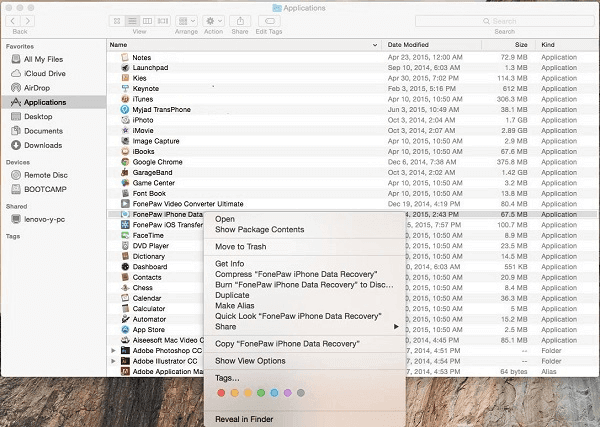
Step 3. Empty the trash bin. The software will be removed from your Mac.
Need More Help?
Questions not answered yet? Contact our support team and we’re standing by.


















