Why is my iPhone overheating? What makes my iPhone hot? No matter which model you are using, iPhone 7, SE, 6 Plus/6s/6, 5s/5, or 4s/4, these are the questions you may ask at some point. To fix the overheating issue on iPhone, I will first explain the reason why your iPhone gets hot, then introduce several simple methods to fix the problem, especially the fixes for iPhone overheating after iOS update. If you have no interest in the reason part, feel free to jump to the fixes parts directly.
Part 1. Why Does Your iPhone Get Hot?
1.Software Problem
In nine cases out of ten, iPhone overheats because of software problem, that is too many apps runs at the same time or one app misbehaves. When lots of apps runs simultaneously or one specific app consumes high CPU usage, CPU is under heavy load to keep the apps going. As the fastest part to heat up in an iPhone, revving CPU will make your iPhone overheat.
2.Temperature
The operating ambient temperature for iPhone is 0° to 35° C (32° to 95° F). So if the iPhone is exposed to temperature over 35°C, for example the device is left in a parked car in summertime, the device will become very hot.
3.Hardware Problem
Bad or damaged battery is also responsible for the overheating issue. If battery is the problem, the overheating issue often comes with quick battery draining.
4.Charging
iPhone gets hot when you use the device while it is charging. What's more, using wrong cable or charger to charge iPhone could also cause the overheating issue.
Part 2. Simple Solutions to Fix iPhone Overheating
1.Avoid High-temperature Environment
You should avoid putting your iPhone in high-temperature environment, like on car dashboard, in direct sunlight, a parked car under the sun. If your iPhone heats up in hot weather, stop using the phone and bring it to the shade, then wait for the phone to cool down naturally.
2.Charging iPhone Correctly
Try to use the cable, adapter, charger that comes with iPhone as possible. If you have to use third-party cable, adapter or charger, choose those that are approved by Apple. And you should avoid using iPhone while it is charging, especially not playing game or watching high quality video while charging.
3.Remove Case
Wrapping iPhone in a thick case makes it harder for iPhone to get rid of heat. Therefore, when your iPhone overheats, removing case could help to cool down the device.
4.Turn Off Personal Hotspot/WiFi/Bluetooth/Location Services if You Don't Need Them
When you have these features on, your iPhone has to keep working even if it is just sitting in your pocket. For example, if you turn Location Service on all the time, iPhone keeps using GPS, Bluetooth, Wi-Fi Hotspot to determine where you are currently, which distributes to the overheating issue. Therefore, turn off these features if you don't need them.
To turn off Personal Hotspot, go to "Settings" > "Personal Hotspot" and toggle the button off.
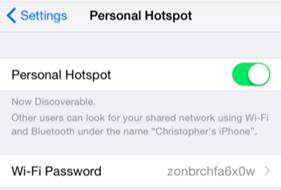
To turn off Wi-Fi/Bluetooth, swipe up the screen to get to the Control Center and tap on the Wi-Fi/Bluetooth icon to turn them off.
To turn off Location Service, go to "Settings" > "Privacy" > "Location Services" and toggle off the button.
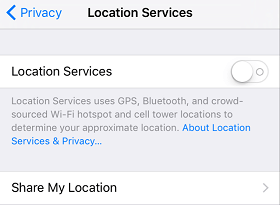
5.Close Background Apps
As it is mentioned above, running too many apps at the same time leads to high CPU usage and thus heats up iPhone. Therefore, close out apps when you are done with them.
Firstly, you should be aware that returning to Home screen doesn't mean you have closed the apps. The apps keep running on the background after you exist the apps and go back to Home screen.
To close out the apps, on the Home screen, press the Home button for two times and you will see the App Switcher, which includes all the apps that are running on your iPhone. Swipe the apps up to the top of the screen to close them.
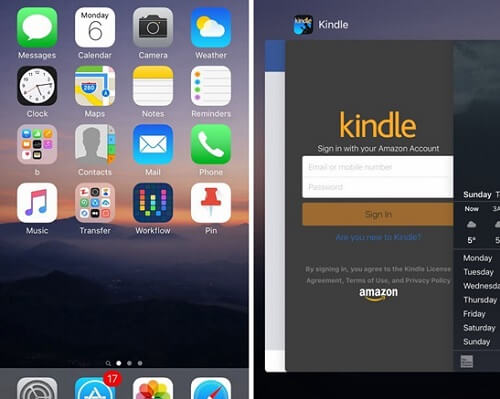
6.Check Troublesome Apps
There are some apps that costs extremely high CPU or battery to run. You can diagnose this kind of apps and see if you want to replace it with other similar apps or re-install it.
Firstly, check battery usage. Go to "Settings" > "Battery" > "Battery Usage". You can see the percentage of battery that your iPhone apps have used for last 24 hours or past 7 days. See if there is any third-party app that is draining your battery.
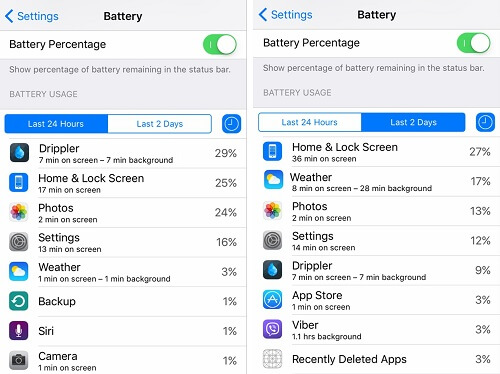
Secondly, go to "Settings" > "Privacy" > "Diagnostics & Usage" > "Diagnostic & Usage Data", where display the data of all apps that have been crashed on your iPhone. If an app appears on the list for many times, maybe it is the trouble.
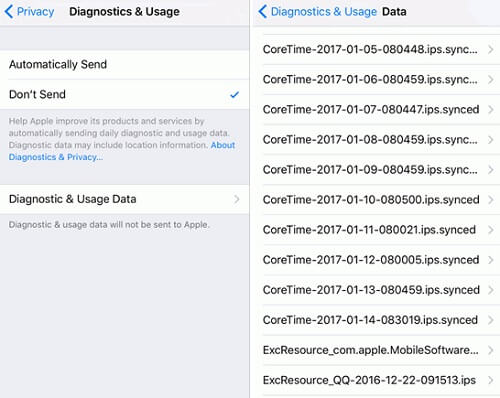
7.Reset All Settings/Erase iPhone/Restore iPhone
Overheating issue may be caused by some unknown bugs in iPhone. So you can fix the bugs with these common method: reset all settings, erase iPhone or restore iPhone.
You can find the reset options on "Settings" > "General" > "Reset". To restore iPhone, please connect the iPhone to iTunes on your computer.
Tip: Resetting all settings won't delete the data of iPhone but bring the device to its default settings, while erasing or restoring iPhone will delete all your iPhone data. Therefore, make a whole backup of your iPhone (opens new window) before erasing or restoring the device.
Special Case: iPhone Overheats After iOS Update
Some users reported that their iPhones come across unusual overheating problem after updating to iOS 10. I would not be too worried about it because at the beginning of iOS update, the iOS 10 is still updating all the apps and processing lots of data in the background so it is natural that the iPhone gets a little hotter. Wait one or two days for the iPhone back to normal.
If the overheating problem continues in the updated iPhone, a hard reboot or restore is recommended. And also, the overheating issue can caused by some bugs in the iOS system. The next update may fix the bugs.
The overheating problem on your iPhone should be better by now. If your iPhone still gets unusual hot, you may want to send the device to Apple for repair.



















