Somebody might have experienced that video call in Facebook Messenger is unavailable for uncertain reasons. When you try to call someone on Messenger, it rings once or twice but then disconnects or it doesn't even ring at all. What should you do when Facebook Messenger video call is not working? In fact, there are several options for you to choose.
People Also Read:
How to Record a YouTube Video on All Platforms [Easy Way]
1. Allow Messenger to Access Camera
If your device doesn't allow Messenger to access the camera, your camera driver wouldn't work when you run the Messenger so that a video call doesn't work.
The guide would be easy as follow:
If you have an iOS device like iPhone X, iPhone 8/8 Plus,iPhone 7/7 Plus etc., You can first go to Settings. Then tap Privacy and you will find Camera in it. Tap on Camera and find Facebook Messenger. Toggle on the button so that your Messenger could use the camera.
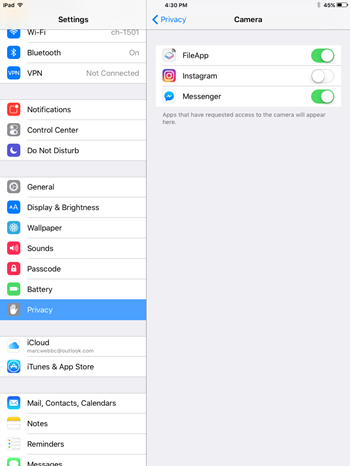
If you have an Android device like Samsung. You might also go to Settings, tap Applications then. Next, you should find Facebook Messenger > Permission and switch Camera toggle on till it turns green.
2. Allow Messenger to Access Microphone
Also, you need to turn on the microphone for Facebook Messenger videos calling. It's quite similar to method 1.
For an iOS device. Navigate to Settings > Privacy > Microphone. Then switch the Facebook Messenger toggle on.
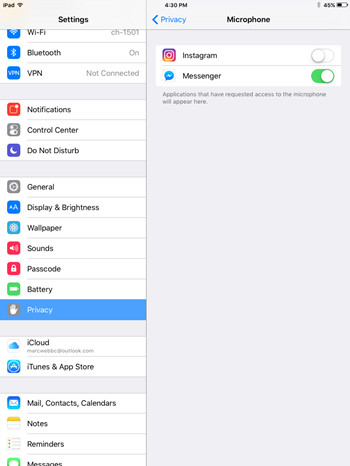
For an Android device. Navigate to Settings > Applications > Facebook Messenger. Then tap Permission and switch Microphone toggle on till it turns green.
3. Check out Whether There is A Network Issue
If the Facebook video call is not connecting, it may be caused by network issues. To fix network issues on your mobile phone, you might follow the steps as listed below:
-
You could firstly switch between mobile data and Wi-Fi to check out whether the network has something wrong.
-
It would be helpful to connect to another Wi-Fi if possible.
-
You could try to reset the network settings.
For an iOS device like iPhone 8 plus or iPad Pro, first, you should:
- Go to Settings. Followed by tapping General > Reset > Reset Network Settings. Enter your passcode and you would allow Reset Networking Settings eventually.
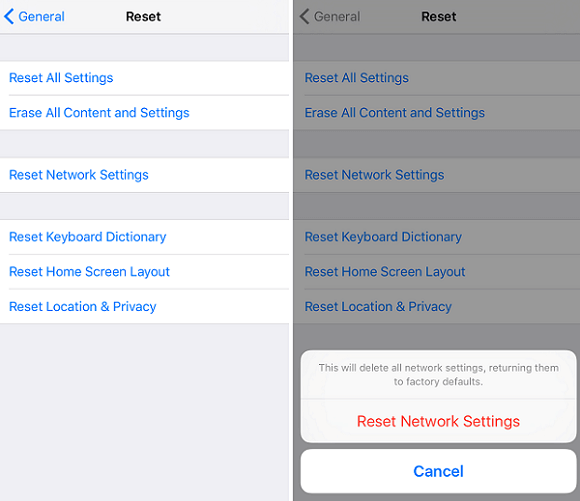
For an Android device like Samsung Galaxy 5, Samsung Note 5 etc., it's kind of different to iPhone but similar.
-
Navigate to Settings > Apps(Applications) > Settings > Backup and reset (standard mode only). Tap Reset Network Settings and confirm Reset Settings.
-
Enter the PIN, password, fingerprint or pattern then tap Reset Settings again to confirm eventually.
4. Log out and re-login to Facebook Messenger
If Facebook Messenger video calling is still not working on your device, you can continue with the method below.
Re-login to Messenger on Android
First off you have to log out the app. In Facebook Messenger there are no buttons to log out so we have to:
-
Go to Settings > Apps(Applications) > Facebook Messenger and tap Clear Data and you will finish the logging out part.
-
Then you need to come to Home screen and tap Messenger icon to re-login.
Re-login to Messenger on iPhone
But since there is no Clear Data option on iPhone, iPad, to log out Facebook Messenger on iPhone, you should log out with the help of Facebook as Messenger is linked with Facebook. You might follow the steps as listed below:
-
If you don't have the Facebook app, first you should download and install it on your phone
-
Go to Facebook screen and tap the hamburger icon in the right bottom of the screen
-
Scroll down and tap Settings > Account Settings
-
Choose Security (Security and Login)
-
You would see a list where you log in and find out Facebook Messenger.Tap the cross near it to log out Messenger.
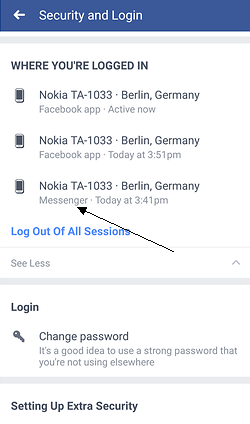
5. Check for Updates and Reinstall Messenger
The latest version of Facebook Messenger usually comes with new features and fixes for known bugs. So installing the latest Facebook Messenger could be significantly helpful to fix the video call not working problem.
You could first go to Settings > Apps(Applications) > Facebook Messenger. Then tap uninstall the app. Finally, you could download the latest version from the App Store in an iOS device or Google Play in Android device.
![]()



















