Do you know that Facebook has hidden some messages from you? Facebook filters messages from strangers for good reasons, however, you may miss important messages because of that. So it is important for you to check filtered messages every now and then. Here is how to find hidden Facebook messages from browser or mobile phone.
How to Recover Deleted Facebook Messages (opens new window)
What is Filtered Messages on Facebook?
Filtered messages are messages sent by people that are not connected to you on Facebook. When Facebook algorithm decides that a messages is from a non-friend that a user doesn't know or is a spam message, the message will be directed to the filtered folder with no notification to the user.
In the past, you need to check the hidden folder named "Other Inbox" to see the filtered messages. Now as Facebook revamps its system, you can read the hidden messages from "Message Requests" folder. But the "Message Requests" is not very obvious both on browsers or Facebook's mobile app. Read on to learn how to access Message requests on browser and Android phone.
How to Find Facebook Hidden Messages on Browsers
You can find the filtered messages on Browsers from your Windows/Mac computer.
Step 1. Log in your Facebook account on Google Chrome, Firefox or others.
Step 2. Click Messages icon ![]() on the top right section.
on the top right section.
Step 3. Choose Message request, a folder that holds messages from non-friends. See if there is any important messages. If there is, choose the message and click Accept to move the message to your normal messages inbox.
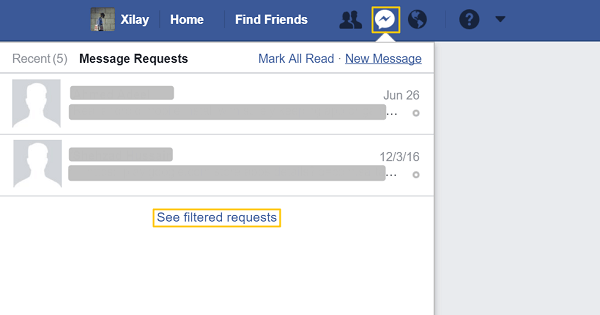
Step 4. Click See filtered request and you'll read more messages that Facebook filters. Accept those messages that are important to you.
Step 5. If you find spam messages in the filtered messages, you can choose the message and click Delete to delete it. Please note that if you delete a message request, you won't be able to see the message again.
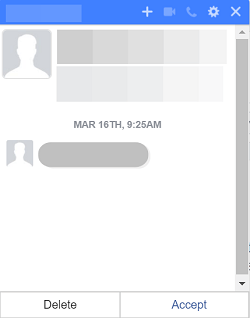
How to Check Filtered Messages on Android
Here is how to view message requests on Messenger in Android device. You can use the same way to find hidden messages on iPhone.
Step 1. Open Messenger app on your Android phone.
Step 2. Tap your profile icon on the top right corner.
Step 3. Scroll down to choose People > Messages requests. And tap See filtered requests to see more.
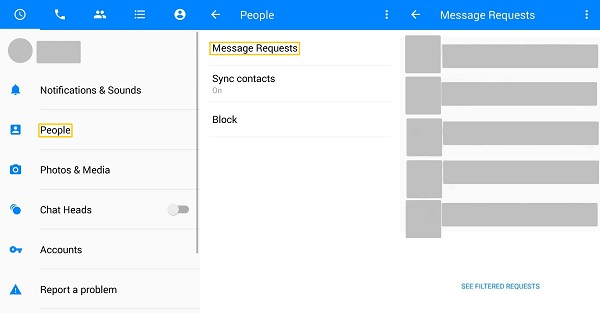
Step 4. If you find any important messages, tap the message and choose Accept to move the message to your inbox. You can tap Delete to delete spam messages.
Now you won't miss any messages on Facebook. If you have more question about how to view filtered messages on Windows, Mac, Android, iOS, leave your comment below.



















