Many people strongly show their anger to the problems about Facebook notification not working in the Help Community of Facebook. Some of them said that they have received notification but find no message on Facebook. Others also complained that they can't receive notifications on Facebook. Fortunately, 5 methods are listed in this article.
If you have the problem that Facebook notifications are not working, please follow the reliable methods below to resolve this problem.
People Also Read:
How to Export and Print Facebook Messages (opens new window)
Method 1. Turn on Facebook Notification on Android or iPhone
In most cases, users can not receive Facebook notifications just because Push Notification on Facebook is switched off. Therefore, turning on Facebook notification might be helpful.
iOS:
- Go to "Settings";
- Tap "Notifications" and find "Facebook";
- Enable "Allow Notifications" to turn on Facebook Notifications.
Android:
- Open "Settings" and tap on "Applications";
- Go to "Application Manager";
- Tap "Notification" on "Facebook".
- Switch on notifications from Facebook.
Method 2. Clear Cache of Facebook (Android Only)
It's important to clear cache regularly because too much cache will lead to Facebook running improperly, for example, Facebook notification is not loading.
- Open "Settings" on your Android device;
- Tap "Applications", and then "Application Manager";
- Select "Facebook" from the list;
- Next, choose "Storage" and tap on "CLEAR CACHE".
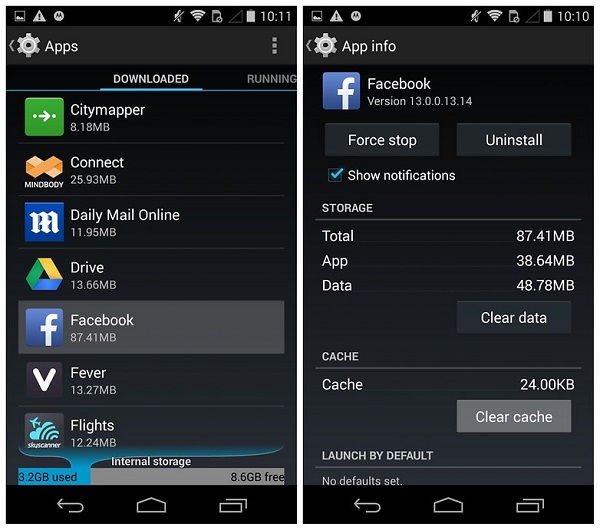
Method 3. Restart Facebook on Android or iPhone
As we know, a simple restarting will fix some little glitches, so you can try to force stop Facebook and restart your cell phone when Facebook notifications disappear.
Restart An iPhone
On an iPhone X/8/8 Plus, tapping quickly on Volume Up button, and then, Volume Down button. Next, pressing the Power button for few seconds until the Apple logo shows.
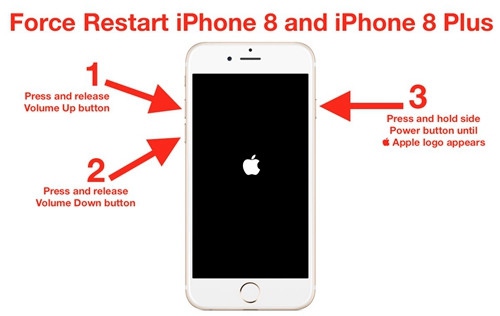
On an iPhone 7/7 Plus, pressing and holding Volume Down and Power Keys until you see the Apple logo.
On an iPhone 6s/6s Plus or earlier, pressing Power and Home buttons about 10 seconds.
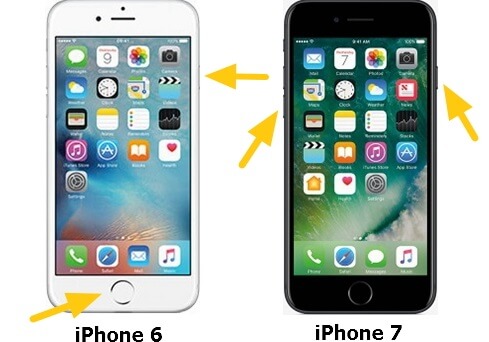
Restart An Android
Tap on "Settings" > "Applications" > "Application Manager" > "Facebook">"FORCE STOP";
Turn off the cell phone and restart your Android device.
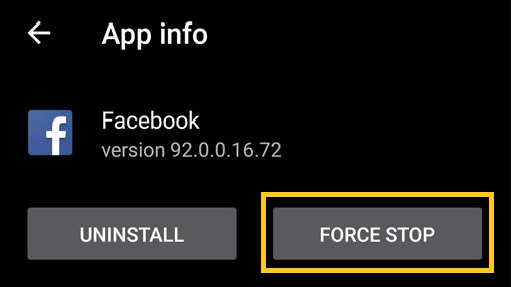
Method 4. Reinstall Facebook
If you still have the problem that Facebook notification is not working, you are able to delete Facebook and download it again.
For iPhone users, you can long press the Facebook icon and then tap on the delete icon.
For Android users, you are able to long press Facebook and drag it to the trash bin at the upper left corner.
Next, download Facebook from App Store (iPhone) or Play Store (Android).
Method 5. Software Update
If you've downloaded the up-to-date Facebook, an old version of the operating system of the cell phone might not be fully compatible with it so that Facebook notification is not working. Therefore, upgrading the OS of iPhone or Android devices is essential if an update is available.
For iPhone:
STEP 1. Tap on "Settings" > "General" > "Software Update" > Check for updates;
STEP 2. If an update is available, download and install the update.
For Android:
STEP 1. Tap on "Settings" > "About Devices" > "Download Updates manually" > Check for Updates;
STEP 2. Tap on "INSTALL NOW", if prompted.
It's not hard to fix Facebook notification not working problem by yourself only when you are following the methods provided above. If you still have problems, please do let us know with comments below.



















