On Facebook people can enjoy sharing images, photos and videos with their friends, family and other people they know. However, some people complain that photos or videos don't load on Facebook; instead there shows a black box or an empty white box. What's worse, sometimes even avatars are not loading. How to fix Facebook not loading images or videos? This article will give you some advice.
Part 1: Facebook Not Loading Images/Videos on iPhone/Android
The Facebook Messenger app is easy to use on your iPhone, iPad, or Android device; however, sometimes it doesn't work well. No matter you are using an iOS device including iPhone X, iPhone 8/8 Plus, iPhone 7/7 Plus or Android device, such as Samsung, LG, Nexus etc., this problem may bother you as well. Try the following steps to solve it!
1. Restart your device
Have you turned it off and on again? Though this joke is a bit old-fashioned, restart your device can be very helpful to solve the unknown problems.
2. Update or reinstall Facebook Messenger
What with too low a version and program error, sometimes the Facebook Messenger app is unable to receive images or videos. You can update or reinstall the app to try to fix the problem.
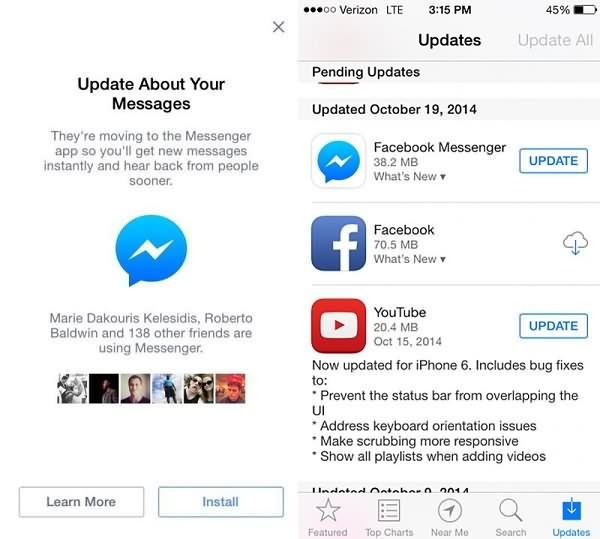
3. Check the network connection and reset network settings
When using WIFI, make sure that you are within the range of the router. If the signal is missing, try restarting your router or modem, unplug it, then plug it back in. If your device couldn't connect to the Internet while other devices can, reset network settings.
On an Android, tap "Network Settings Reset" under Settings – Locate – Backup & Reset.
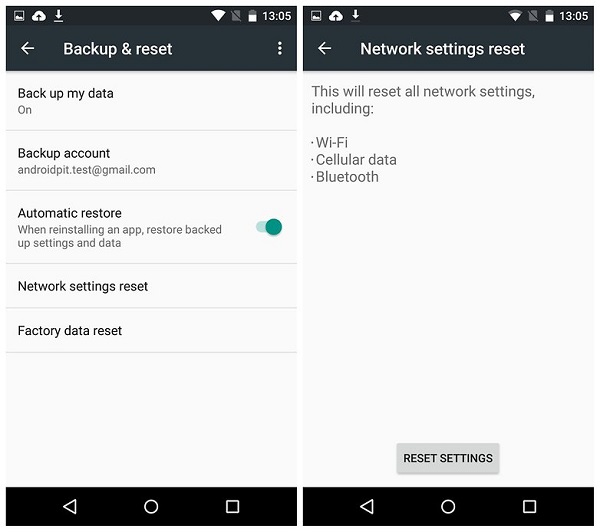
On an iPhone, tap "Reset Network Settings" under Settings – Generals – Reset.
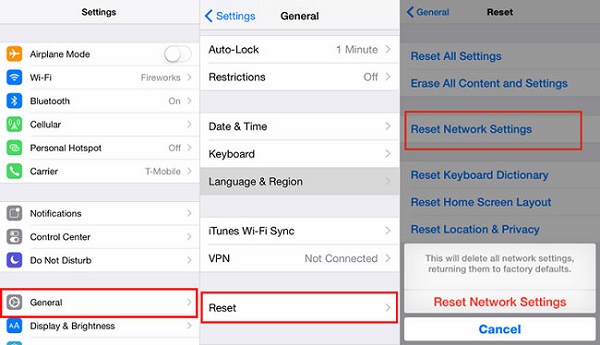
4. Clear cache (for Android)
Android starts storing data since you have started using it and usually doesn't clear all the cache after using, which leads to sluggish app performance or even misbehaving. Therefore, clearing cache is very useful to regain user space or to fix an app that doesn't work properly. You can use some apps to clear cache or you can go to Settings > Application, tap into Facebook, and then tap the "Clear cache" button, but make sure that you understand what it means to set the app to default.
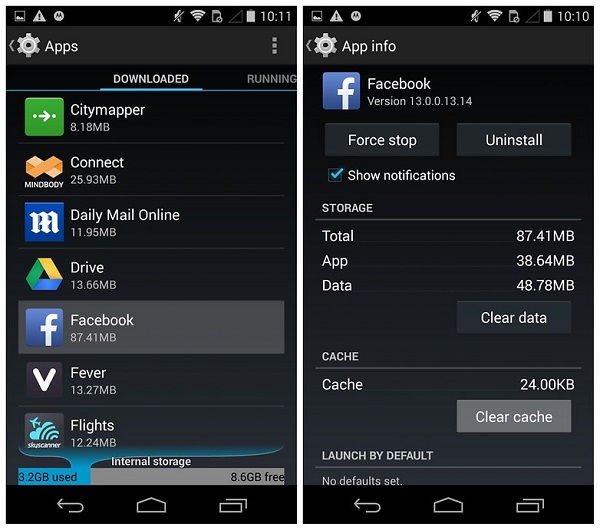
5. Use it on your PC
When you are urged to use Facebook but it doesn't work well on your phone, you have no choice but to use it on your PC as a matter of expediency. By the way, if you want to watch videos but they are not loading, you can download the Facebook videos by VidPaw, a free online video downloader.
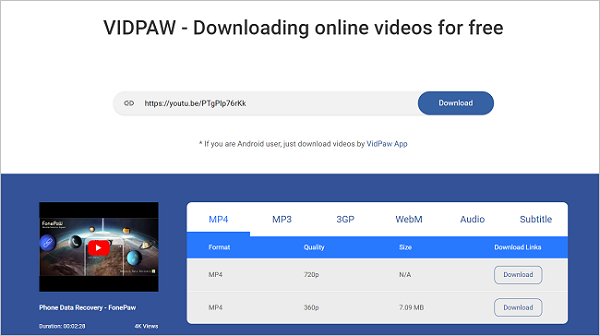
With VidPaw Online Downloader (opens new window), you can download not only YouTube videos but also other HD videos from over 1,000 websites, including Vimeo, Facebook, Twitter, Instagram, and more. It is well compatible with all browsers like Chrome, Firefox, IE, etc. The downloaded sources can be outputted in various formats like MP3, MP4, WEBM, 3GP, etc.
6. Factory reset Android or iPhone
If all software errors are excluded, now you can think about making a backup and factory resetting your Android or iPhone to reset environment variables.
Part 2: Facebook Not Loading Images/Videos on PC
No matter you are using Chrome, Safari, Firefox, or IE, images/videos not loading could happen from time to time. This problem on PC is a bit more complicated than it does on phones, but we provide you several practical ways to solve it.
1. Re-login to your account
Try to relog into your Facebook account to force the browser to refresh the web page.
2. Clear your Web browser cache
Clearing your Web browser cache is mainly aims to force the browser to load new data for the websites that you visit. "Clear browsing data" can be found under Settings or Options and it actually depends on which browser you are using. You can also try clear network settings.
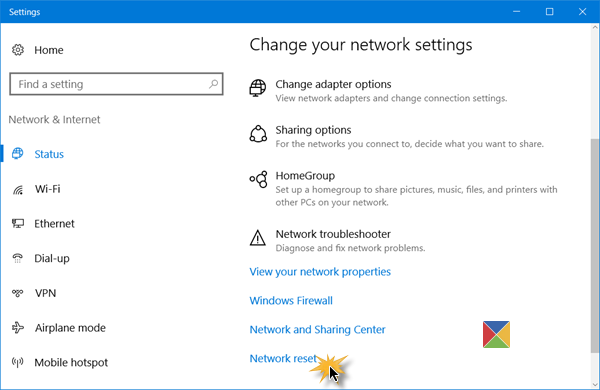
3. Uninstall incompatible plug-ins
Sometimes incompatible plug-ins can cause conflicts between the browser and the Web pages, but how can we know it? Use your browser in Incognito mode. If images/videos are loading on Facebook, try to uninstall plug-ins that have been changed or installed before the problem occurs.
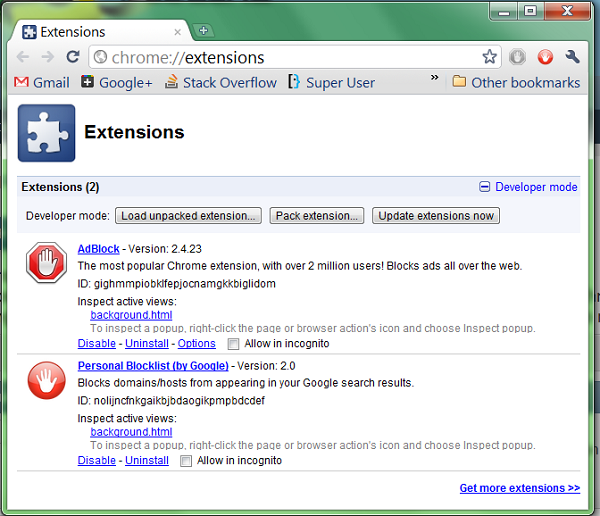
4. Use FonePaw Video Converter Ultimate to download Facebook video to your computer
This software not only allows you to download videos from Facebook but from YouTube, BBC, TED, Yahoo, Dailymotion and more. After installing the app, all you have to do is to copy the URL of the video that you want to download, add the facebook video URL to the program then just click on "ok" to start downloading. Then you can enjoy the video whenever you like!
5. Log in to Facebook on your phone or another browser
When you are urged to use Facebook but your browser is on striking, try to log in to Facebook on your phone or use another browser as a matter of expediency.



















