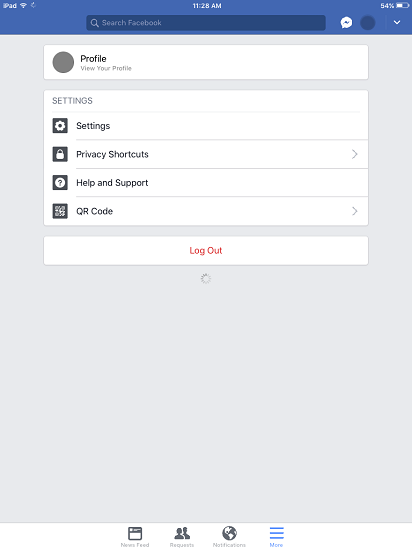As Facebook is almost the most frequently used app for everyone, it would be annoying to suddenly find Facebook keeps crashing on their iPhone (iPhone 6/6 Plus, iPhone 7/7 Plus, iPhone 8/8 Plus, iPhone X) or Android phones like Samsung. Here we've got six approaches to help you eliminate the problem.
Approach 1: Log out and log back in your account
In your Facebook interface, go to "More" icon (three horizontally placed lines) > "log out", to log out your account.
If your Facebook keeps shutting down and you are unable to access Facebook interface, you can log out by clearing data:
- If the Facebook app is open, swipe Facebook out from your recent apps list;
- Go to "Settings" > "Apps or Application Manager" > locate and tap Facebook app > select "Clear data".
Approach 2: Force Stop and Clear Cache (Android Only)
Normally, to force stop and clear cache is the most commonly used method to deal with misbehaving apps on Android system. Forcing stop and clearing cache simply means an order to your Android that the process of an app needs to be stopped and Android will clear it from memory. Therefore you can renew the app and let it function again.
STEP 1: Go to "Settings" > "Application Manager".
STEP 2: Scroll down to find the Facebook program and select it.
STEP 3: Tap "Force Stop" button and accept the warning of possibly causing errors.
STEP 4: Tap "Clear Cache" button on the same page.
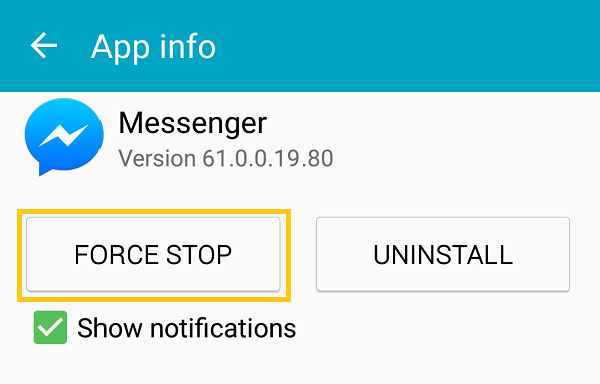
Approach 3: Check network condition
If you are using iOS system (iPhone X, iPhone 8/8 Plus, iPhone 7/7 Plus and so forth):
- Go to "Settings" > "WLAN" > change another Wi-Fi.
If you are using Android system (like all Samsung phones):
- Go to "Settings" > "Wi-Fi" > switch to another Wi-Fi (Or you can close Wi-Fi to use your mobile data).
After changing to a stable network, open the Facebook app again and see if it crashes again.
Approach 4: Check if there is insufficient memory
If you are using iOS system (iPhone X, iPhone 8/8 Plus, iPhone 7/7 Plus and so forth):
Go to "Settings" > "General" > "iPhone Storage". If your iOS has been updated to iOS 11, you will see suggestions about how to clear storage automatically provided by iPhone on the iPhone Storage page. In the light of its recommendations, you can clear memory wisely.
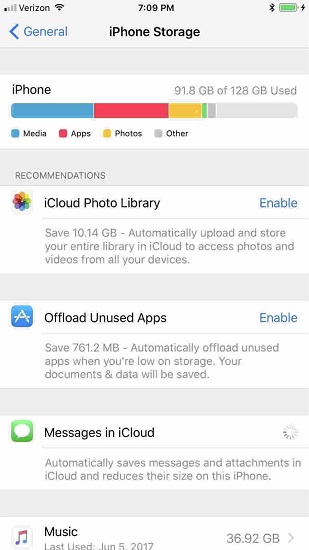
If you are using Android system (like all Samsung phones): Go to "Settings" > "Storage"
Learn more about it at What to Do If Android Internal Memory Gets Full (opens new window).
Approach 5: Check for Facebook updates or reinstall it
Go to App Store if you are using an iPhone (For an Android phone, go to Google Play Store) to check for Facebook updates. If there is an update, tap Update.
Approach 6: Update or reinstall your system (Android or iOS)
Take iOS system as an example. If you are using iOS system (iPhone X, iPhone 8/8 Plus, iPhone 7/7 Plus and so forth):
STEP 1: Connect your iPhone to the Internet with Wi-Fi.
STEP 2: Go to "Settings" > "General" > "Software Update".

STEP 3: Go to "Download and Install".
STEP 4: To update now, tap "Install". Or you can tap Later and choose "Install Tonight" or "Remind Me Later". (If you choose "Install Tonight", iPhone will update automatically overnight.)
Do we solve your problem? Please let us know by leaving comments to us!