The 3D movie is mainstream in cinema. But what about YouTube videos? Can we watch a 3D video on YouTube? Actually, YouTube has added a feature that let users select 3D viewing in the Quality settings since 2012 but up till now, there are very few videos that are added with the 3D option (you can try to find these 3D YouTube video by entering yt3d:enable=true in YouTube search bar.)
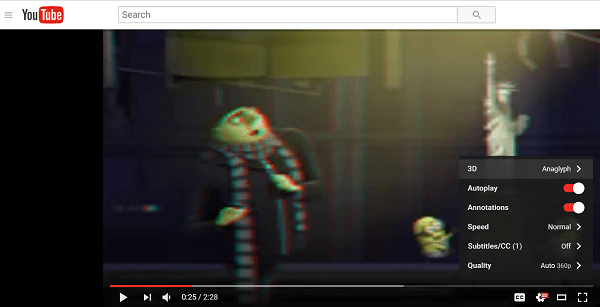
# Best Way to Convert 2D YouTube Video into 3D
If you want to watch YouTube videos in 3D format, there is actually a workable method: using the 3D converter - FonePaw Video Converter Ultimate (opens new window). The converter can convert the 2D video to 3D in different formats (Anaglyph 3D video, Side-by-Side 3D and Top and Bottom 3D.) With Anaglyph 3D, you can watch videos in a 3D effect on a standard 2D TV/computer monitor. Also, if you want to convert a 3D movie to 2D MKV/MP4, you can also use the converter.
The 3D converter is available for both Windows and Mac computers. Click Download to free download the program on your computer. Then you get started to convert YouTube video to 3D.
Free Download Buy with 20% off Free Download Buy with 20% off
Step 1. Add YouTube Video
You can easily download the YouTube video (opens new window) with a free online downloader. After you download the video on your computer, launch the FonePaw Video Converter Ultimate (opens new window) and click "Add Files" on the interface to add your video to the software.
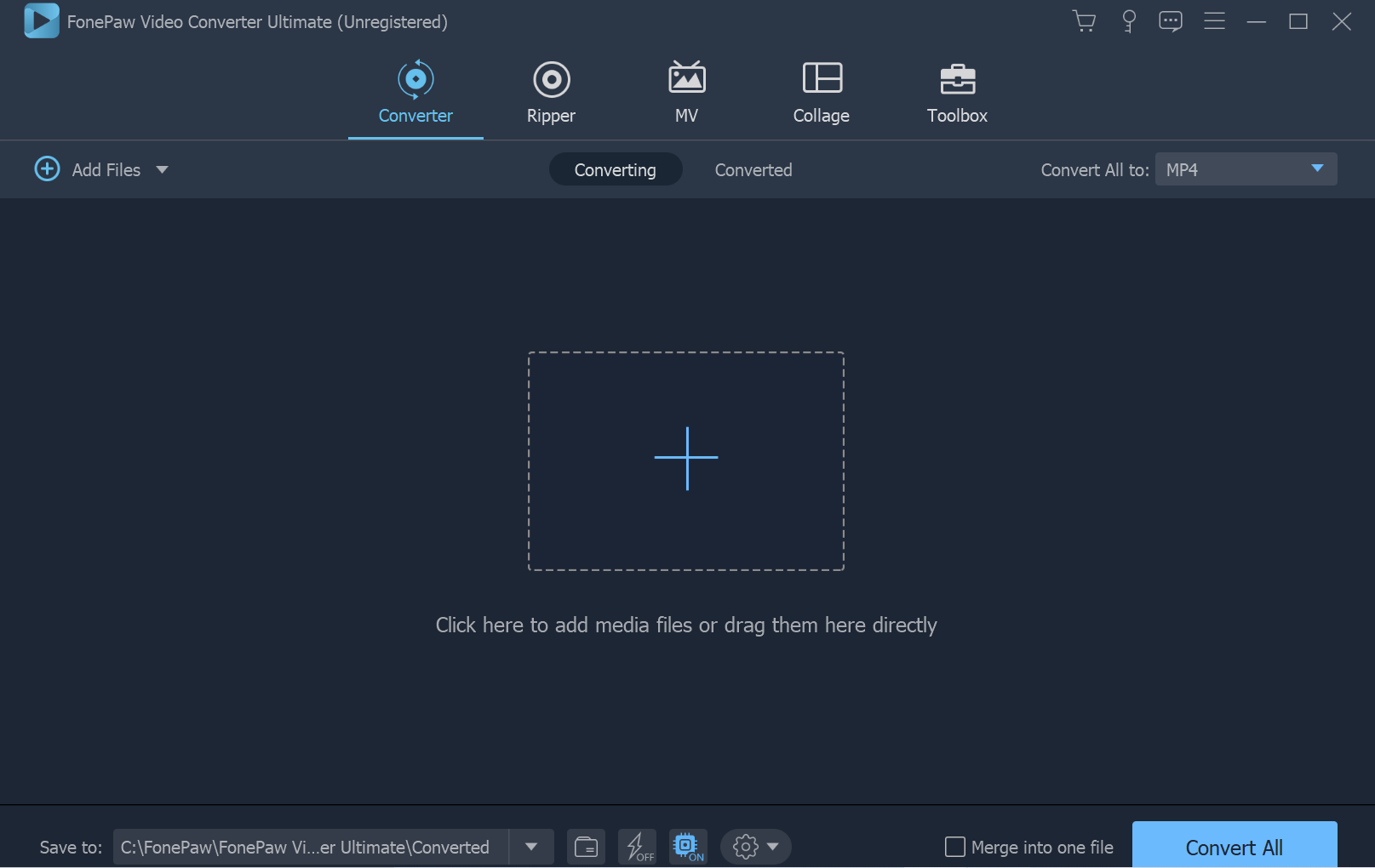
Step 2. Choose Output Format
Once the video is added, it will show on the converter. Navigate to the Convert All to section and choose one of the video formats(MP4, MTK, AVI, FIV, TS, MOV). Suppose you have Anaglyph red-cyan 3D glasses, choose MOV > 3D Red-Blue format.
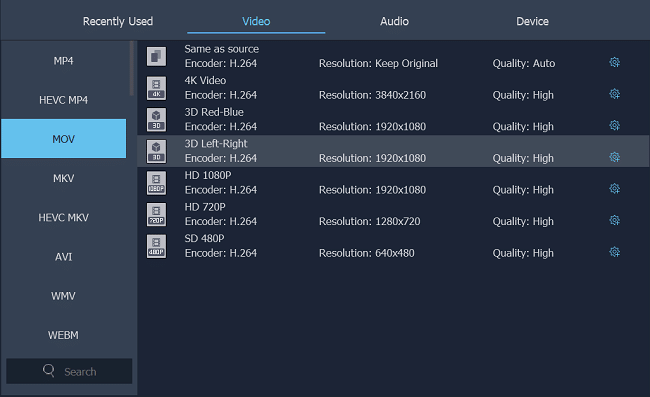
Step 3. Adjust 3D Settings
Navigate to the Toolbox tab, you can also click the 3D Maker option to configure 3D settings and see the effect as you choose different options. After you have done adjusting 3D settings, click Generate 3D to confirm the change.
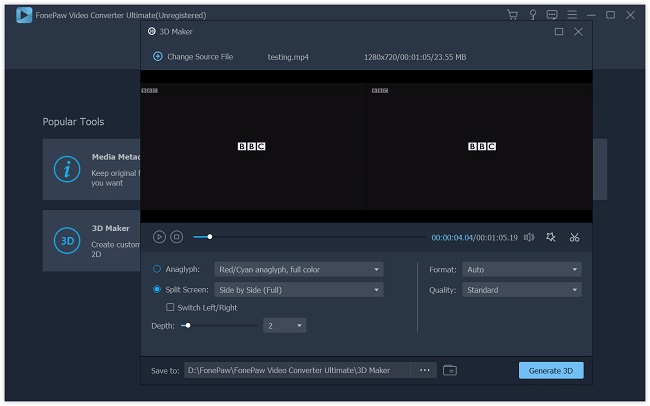
Anaglyph: It creates an image with two color layers which offset with respect to each other to produce a depth effect. With a pair of archetypical 3D glasses, you can watch 3D YouTube videos on regular TV or computer monitor. The converter provides multiple Anaglyph effects with different color options: red/cyan, green/magenta, etc.
Split Screen: including side-by-side or top-and-bottom effect.
Depth: Adjusting depth is to adjust the balance of visual effect and comfort level. The more 3D Depth, the stronger the space sense but the lower comfort level.
Step 4. Convert YouTube Video to 3D
After you clicked the Generate 3D button, the converter will show the converting progress bar at the bottom. You can wait till it converts the YouTube Video to 3D and enjoy the 3D video on your computer with a pair of suitable glasses.
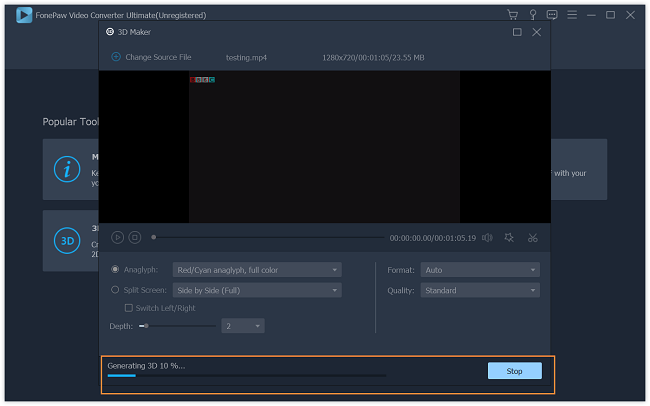
The converter can also convert video to 4K video, extract video from DVD and support almost all mainstream video formats. With the converter, you can transfer a YouTube video to any format that you like.



















