Large video files would easily occupy our device storage by taking up gigabytes of space at once. Additionally, it would be difficult for us to share such large videos or take a longer time to upload them to video streaming sites for sharing such as YouTube, Facebook, Tiktok, and other platforms. Hence, when a large video is created, it'd be better to process its size to be smaller using a reliable video compressor.
To fulfill such demand, this article has collected the 6 best free video compression software of 2022 for Windows and Mac users to smaller the video size without hassle. Now, go down to the review and pick your ideal option for compressing large video files on desktops with ease.
You May Need:
How to Easily Reduce PDF Size with the Best Quality
Best Way to Reduce Image Size Without Losing Quality
1. FonePaw Video Converter Ultimate
Supported OS: Windows, Mac
As an all-featured video processor, FonePaw Video Converter Ultimate integrates all help video tools inside one software for users to manage their video files without hassle. It is compatible with all mainstream video formats and offers 4 optional ways for users to compress the large video files with easy clicks.
For example, you are able to directly compress a whole video file size with high compression capability, lower its resolution, trim unwanted parts to shorten the video or crop the video frame to be smaller. The easy-to-grasp operation and the smooth processing speed both enable FonePaw Video Converter Ultimate to be the best option for managing large video file compression.
Free Download Buy with 20% off Free Download Buy with 20% off
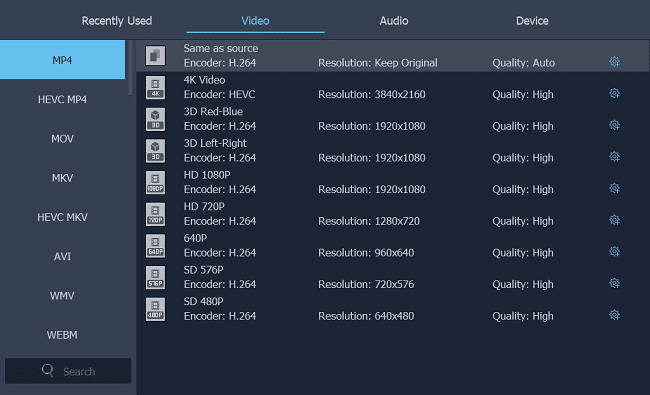
Pricing: Free to try (registered license starts from US$34.96/year)
Pros & Cons
Pros
- Freely adjust the video parameters for compressing the file;
- Full-feature software with multiple video tools available;
- Fast video compression speed;
- Intuitive functionality that is easy for everyone to get started;
- Best video quality is maintained during the compression process;
- Compatible with 300+ video/audio formats;
- Batch process to compress multiple tasks simultaneously to boost efficiency.
Cons
- Only 5 videos can be processed under the free trial period.
Best for: Users who desire an easy-to-grasp software with video compression and more video processing functions inside one platform.
Extra Tips: How to Edit & Compress Video with FonePaw
Step 1. Import a video into the converter.
Step 2. Select a video profile you want to compress the video with.
Step 3. Click Settings to change resolution, frame rate if you like.
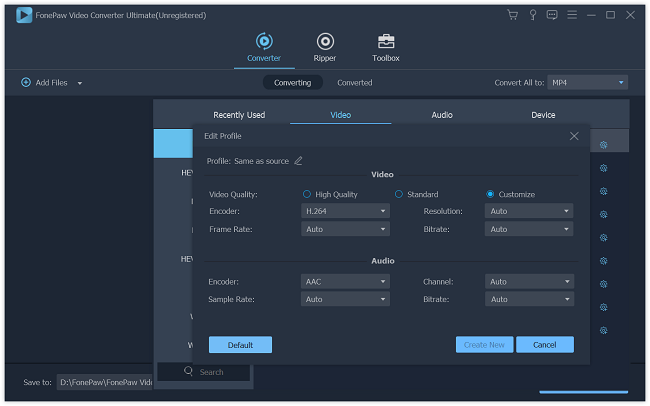
Step 4. Click Crop or Clip to trim the video if needed.
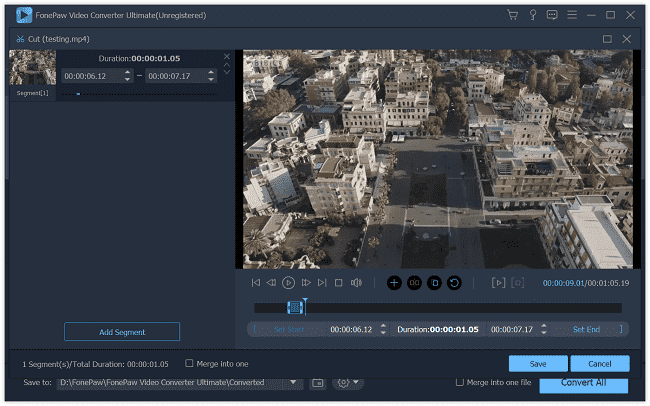
Step 5. Press the Convert button to compress the video to a small size.
2. Windows 10 Built-in Photos App
Supported OS: Windows 10
Less users may know that the built-in Photos app provided on Windows 10 also comes with the free video compression functionality to help Windows users to reduce the size of large video files without paying a penny. Simply by opening the video via the Photos app on Windows 10, you are able to adjust the video with the provided free editing tools in it. After the editing process, the compression selections will be provided when exporting the video. You are able to select from three quality, High (1080p), Medium (720p), and Low (540p) for customizing the video file size to be a smaller one. It would be helpful if you want to quickly compress a large video file on Windows without using extra software.
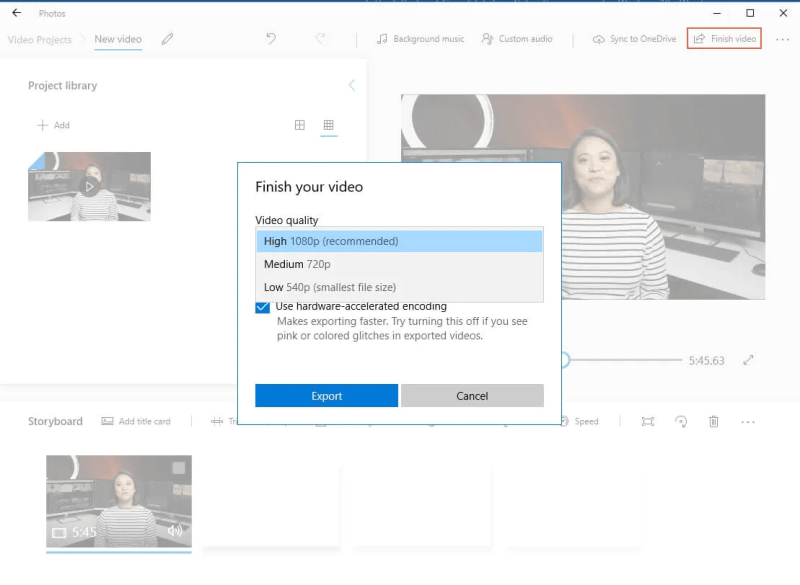
Pricing: Free
Pros & Cons
Pros
- Absolutely free service provided for Windows 10 users;
- Easy to operate;
- Fast exporting speed with video compression processed at the same time.
Cons
- Only available for Windows 10 users;
- Only 3 size options are available for selection;
- The video compressing may cause quality loss easily.
Best for: Windows 10 users who desire to compress video size quickly without extra software installed.
3. VideoProc
Supported OS: Windows, Mac
VideoProc empowers the fastest video compressing functionality via the embedded Level-3 Hardware Acceleration tech powered by Intel®, AMD®, and NVIDIA® GPUs. Hence, for video files of large size, the software is able to process with smooth performance, meanwhile, maintaining the best quality at the same time. Especially for the videos of high resolutions such as 4K and HDR, VideoProc will professionally manage them and compress the size for keeping the best quality, without affecting the later video playback experience. Also equipped with the built-in video conversion and editing functions, VideoProc can be a nice tool for users to manage their video files in a professional way within one software.
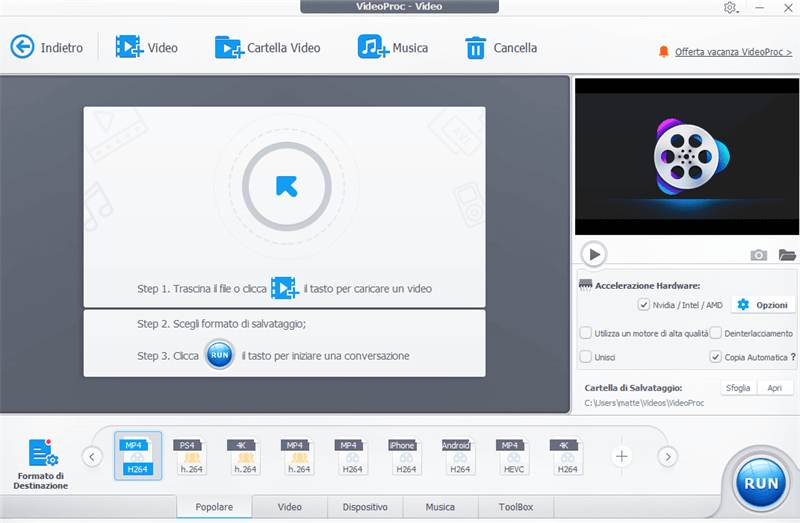
Pricing: Free to try (registered license starts from US$29.95/year)
Pros & Cons
Pros
- Fast speed to resize large video files without hassle to a high compression rate;
- Maintain the best quality during the video compression process;
- Available to edit videos and enhance the quality after compressing them;
- Powerful acceleration mode to ensure efficient video compression;
- Compatible with 420+ formats.
Cons
- The full features are locked when trying the free version.
Best for: Users who with the demand to compress high-resolution video files with the least quality loss.
4. Clideo
Supported OS: All devices
Clideo is a web-based online video compressor enabling users of all devices to compress video files conveniently without the software installed. Simply by navigating to the compressor in the browser, users are able to upload the video files for processing the compression with ease. Clideo is able to process the file compression with original quality kept as much as possible. Moreover, its compatible formats also cover most mainstream ones such as MP4, WMV, MOV, VOB, AVI, etc.
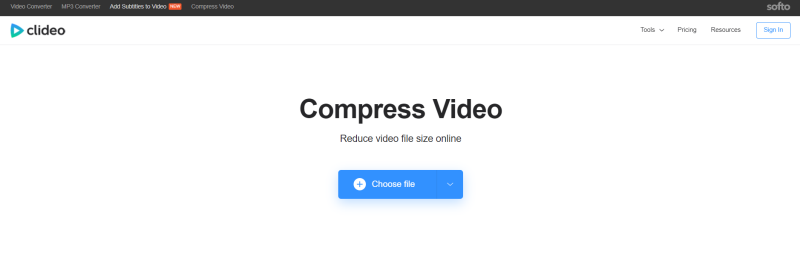
Pricing: Free to try (registered account starts at $9/month)
Pros & Cons
Pros
- Available on all devices without software installation required;
- Easily sign in with Facebook or Google account;
- Fast compression speed available.
Cons
- It is not available to select output file format on your own;
- Watermarks will be embedded using the free version to compress videos.
Best for: Users who desire an online video compressor without requiring to install software to process the video compression.
5. VEED.IO
Supported OS: All devices
As another cloud-based online video compressor, VEED.IO also empowers the simple process enabling users to easily reduce the size of large video files without going through a complicated process. Without software installation required, users only need to access the online platform by virtue of a web browser. Then by simply uploading the video files to the platform, the built-in toolkit is available to help you edit, transcribe, or compress the videos based on your personal requirements. The simple design also enables the tool pretty easy to grasp. Everyone can master its operation quickly without wasting much time.
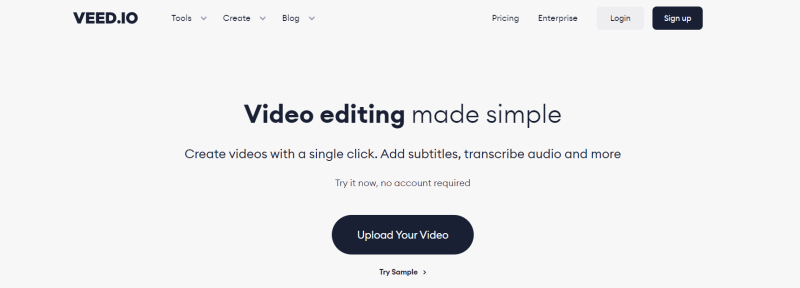
Pricing: Free to try (registered account starts at $12/month)
Pros & Cons
Pros
- Online services without software installation is required;
- No account registration is required for processing the free video compression online;
- Accessible on any device with a browser only;
- Built-in toolkit with functionality more than a simple video compressor.
Cons
- Watermarks will exist using the free version;
- Duration limitations will be set (10 minutes for the free version and 25 minutes for the basic version);
- Higher expense is required for unlocking more features provided by the platform.
Best for: Users who desire both video compressor and professional online editing tools to enhance the video quality at the same time.
6. CloudConvert
Supported OS: All devices
The final recommended free video compressor is CloudConvert. Likewise, this online video compressing tool also prevents users from installing extra software or extension to process the video compression. With CloudConvert, users are able to access the platform, and upload the video files for compressing online directly. It also enables users to customize the video resolution, bitrate, aspect ratio, and the number of frames per second based on personal requirements. Compared to many other online video compressors, CloudConvert does offer much more flexible parameter settings to allow users to compress the videos with better output quality.
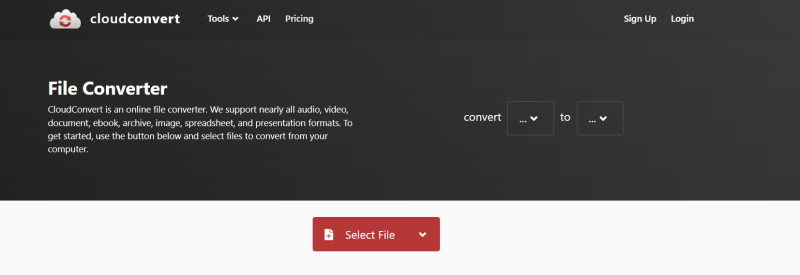
Pricing: Free to try (registered account starts at $8/month)
Pros & Cons
Pros
- Customized video parameter settings are available before the compression starts;
- Mainstream video formats supported;
- Efficiency compression process available through batch processing the tasks simultaneously;
- Available to back up the compressed files to Dropbox for saving to the cloud.
Cons
- The file size should be less than 1GB using the free version to upload videos;
- The pricing of the subscription depends on the minutes you need to process the conversion;
- The online video compression process may not be stable sometimes.
Best for: Users desiring flexible parameter controls while compressing the large video files to a better status as they require.
Wrap-up
The above video compressors are all reliable tools enabling users to easily compress large video files for getting them saved in a smaller size for taking less storage space on devices, or process the file sharing and uploading more quickly. By comparing the pros and cons, even the features of these 6 free video compressors, you only need to pick out the best option based on your personal requirements.
Still, it is recommended for you to try out desktop software like FonePaw Video Converter Ultimate, because the online video compressors would be less stable to process the conversion in most cases. They have to rely on a very good network condition. Now, just select your option and give it a try.
Free Download Buy with 20% off Free Download Buy with 20% off



















